Do you want to Empty Trash on Android easily? Are you unable to do it manually? Do you want to create some free space in your device? Have you accidentally lost your important data while emptying the trash folder? If your response is positive to all these questions then no need to panic. After going through the given article, you will learn the working ways to Empty Trash on Android. We will also provide easy data restoration method. So, try to follow the instructions in step-by-step manner.
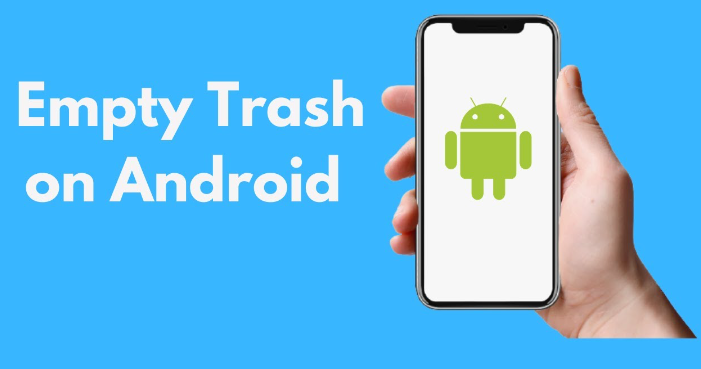
What is Trash Folder in Android?
Android is one of the best operating system which is commonly used in smartphones. As you know, now-a-days smartphone comes with digital trans folder. You should know that digital trash refers to the files which are no longer needed. The trash folder is a home for temporary deleted files. It is also also useful as sometimes user accidentally removes the important files. This folder will store files for 30 days before removing them permanently. However, the trash folder also takes up huge space in the storage. So, some users Empty Trash on Android which can help you to create free space.
How to Delete Trash on Android?
You must know that you don’t need any type of instructions in order to Empty Trash on Android. But, it is extremely important to take the approach with caution. Before deleting the files from trash, you need to assess each and every file carefully. You must assure that you no longer need these files. Once you will empty the trash folder then all the files will be gone permanently. You will be unable to recover the files normally. So, you are advised to double check the files before deleting files from Trash on Android.
How to Empty Trash on Android Easily?
You should know that there are different ways which can help you to remove all the files from Trash. The important points are mentioned below:
Method 1: Make use of Files by Google
You need to know that Files by Google is one of the powerful tool which is used to manage the storage of the device. It can also help you to empty the trash folder. To do so, follow the given steps:
- You need to launch Files by Google app in your device.
- Now, click on Browse tab.
- Click on Trash option.
- Choose the files which you want to delete permanently.
- Tap on three doted menu. You will find two options i.e. Restore and Delete
- If you want to empty the trash then click on Delete option.
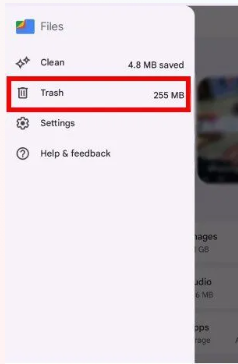
Method 2: Make use of Storage Settings
You can also make use of storage settings to Empty Trash on Android. So, follow the given steps:
- Open Settings in your device.
- Now, tap on Battery and Device care or RAM and storage option
- Under Trash section, you can view the files which are stored on it.
- Choose the files which you want to delete permanently.
- Finally, tap on Delete option.
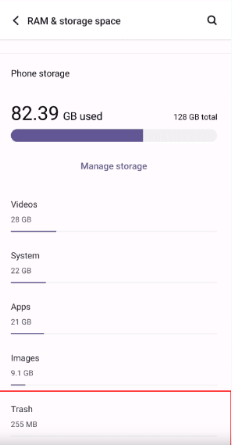
Method 3: Remove Files from Recently Deleted Folder
Users can find Recently Deleted folder under the Gallery app. It can store the recently deleted photos as well as videos. If you want to remove the photos only then you are advised to empty the folder by following the given steps:
- Open the Gallery or Album in your device.
- Find the Recently Deleted folder and click on it.
- Here, you can find all the deleted photos or videos of your device.
- Choose the files which you want to remove.
- Finally, click on Delete option.
Method 4: How to Remove Trash on Samsung Smartphone?
Users should know that Samsung smartphone does not have Trash or Bin folder. Here, you will find the same functions in Recycle Bin folder. So, users are advised to empty the recycle bin by following the given steps:
- Open the Settings in your device.
- Go to Storage option.
- Tap on Settings and click on Battery and Device Care > Storage.
- From the folders menu, you can click on Recycle Bin option.
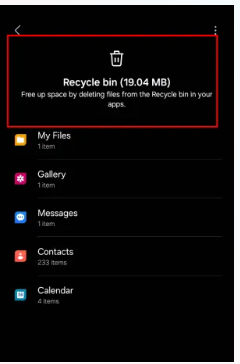
- In this folder, you can find all the deleted files.
- Now, go to My Files and click on three-dots menu.
- Finally, tap on Empty option.

How to Restore Lost Files after Empty Trash on Android?
If you have emptied the trash folder without restoring the important files then you are advised to make use of Android Data Recovery Software. It is one of the advanced tool which is capable to scan the system internally in order to regain deleted files from trash folder also. In fact, it is capable to recover different formats of files without compromising their original quality. With this tool, you will get user-friendly interface which can be handled by the novice users. So, you are advised to download the trial version of the tool without wasting a single moment.