Do you want to Transfer Text Messages from iPhone to PC? Do you want to create backup of your important text messages on the system? Have you tried different ways but ended up with failure? Have you accidentally lost important messages during the transfer process? If your response is positive to all these questions then no need to panic. After reading the given article, you will learn different ways which can help you to Transfer Text Messages from iPhone to PC. So, try to follow the instructions in step-by-step manner.
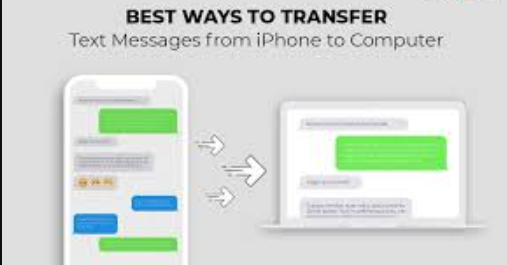
About iPhone:
No doubt, iPhone is one of the most popular brand of smartphone which comes with lots of advanced features. It allow the users to make calls, capturing photos or videos, sending or receiving text messages, storing huge amount of data and many more. Many users sends and receive lots of important messages using the iPhone. In order to create backup, you can also Transfer Text Messages from iPhone to PC. It will keep your messages safe as iPhone has a risk of loss due to various factors. In fact, if you want to record or print the messages then it is extremely essential to transfer them to the PC.
How Text Messages gets Deleted from iPhone?
There are various factors which are responsible for deletion of text messages from the iPhone. Some of the common causes are mentioned below:
- Crashing or freezing of the operating system.
- Accidental removal of messages by the users.
- Formatting the internal memory without creating the backup.
- Restoring the device to the factory settings.
- Corruption of messages due to virus attack.
How to Transfer Text Messages from iPhone to PC Manually?
There are various methods which which can help the users to Transfer Text Messages from iPhone to PC. The important points are mentioned below:
Method 1: Transfer Text Messages using iTunes
Users can make use of iTunes backup to transfer the messages from iPhone to PC. You should know that iTunes backup can save all types of iPhone data which includes text messages also. To do so, follow the given steps:
- Install the latest version of iTunes on your PC.
- Now, connect your iPhone by using a USB cable.
- Launch the iTunes and choose your iPhone.
- Tap on Backup Now to begin the backup process. You need to wait until it can create backup.
Method 2: Transfer Text Messages using Syncing Method
Users can also sync your messages with the Mac. This process will help the users to view the messages on the PC also. Hence, you can copy and save the text messages on the PC easily. To do so, follow the given steps:
- Open the Messages app from the doc on your Mac
- Now, enter the Apple ID and password.
- From the Apple menu, click on Messages and choose Preferences option.
- Go to Accounts tab and click on your iMessages account.
- Now, choose Enable Messages in iCloud > Sync Now option.
Method 3: Take Screenshots to Transfer Text Messages
Users can also take the screenshots of the small text messages in their iPhones. It will save the messages in the photos format. You can easily transfer the photos of text messages to the Windows PC or Mac. In order to share the screenshots, you can make use of iCloud Photos, iCloud.com or AirDrop.
How to Restore Deleted Text Messages of iPhone Automatically?
At the time of creating backup of text messages, if you have accidentally removed them then we suggest you to make use of iPhone Data Recovery Software. It is one of the advanced tool which is capable to conduct deep scanning in the system in order to regain deleted text messages in easiest ways. Even more, it also helps the users to restore different formats of files which includes photos, videos, documents, messages, contacts etc. You can also preview the files after successful scanning process. It has user-friendly interface which can be handled by the novice users. It is compatible with different versions of iPhone, iPad and other iOS devices. So, download the tool without wasting a single moment.