Are you completely annoyed with Video Codec Not Supported Error? Are you unable to play any video in your smartphone? Have you changed the video player but still detecting error? Do you want to learn the best ways to fix the error? If you are facing all these issues then no need to panic as you have landed at perfect destination. So, what are you thinking for, we strongly suggest you to read the given article and follow the instructions in step-by-step manner.
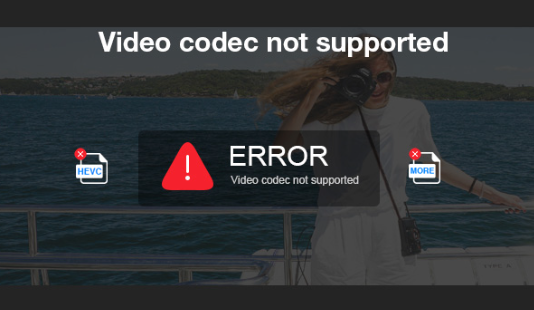
About Video Codec Not Supported Error:
Everyone loves to watch videos in their free time. In fact, there are a wide range of video players which allows the users to watch such videos. However, there are many users who complains that they are detecting Video Codec Not Supported Error. You need to know that such error mainly occurs when the media player is not compatible with the video. Actually, there is a codec which is used to decode the video and play it normally. If the video codec is incompatible with the player then you will be unable to play it.
How to Get Rid of Video Codec Not Supported Error?
In this section, you will learn the best ways to stop Video Codec Not Supported Error. So, follow the important points which are mentioned below:
Method 1: Convert the Video Format
If you are having difficulty in play any specific video file then you can try to convert it into different formats. You can easily get video converter on Google Play Store. With the help of such apps, you will be able to convert the video in supported format and play it normally.
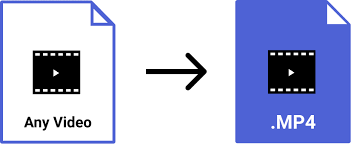
Method 2: Change your Video Player
Many users detects different types of codec error when they try to play any video. In such a case, you can try to play the video on different players. Make sure the codec of the video is supported by the player. You can find different video players on Google Play Store such as VLC, MX Player, BS Player etc.
Also Read: How to Resolve Google Play Store Error 403 Permanently
Method 3: Install the Codec Pack
If you encountering several errors which says unsupported file format, can’t play the video then it means that players requires the specific code pack. So, you can try to install such codec pack in the player to fix the error normally.
Method 4: Check the Video Integrity
Many times, users detects codec error when their videos are incomplete or corrupted. You can try to play other videos also. If the error is appearing in some particular files only then you can try to download the video again.
Method 5: Update your Video Player
Using the outdated version of video player can also cause Video Codec Not Supported Error on the screen. So, you can try to update them and try again. To download the update, follow the given steps which are mentioned below:
- Open the Play Store in your Android smartphone.
- Click on Profile icon and select Manage apps & device option.
- Go to the Updates available section and find the update related to your player.
- If found then click on Update option.
Points to Remember While Choosing Audio or Video Codec:
If you proceeding to choose audio or video codec then you must remember several factors which are given below:
- Try to select the codec which is supported by different media players, devices as well as platform.
- You should always look for quality. Try to maintain a good balance between quality and compression.
- Codes uses different algorithms for compressing which can results to varying size. So, try to size should depending on the media content.
- You should try to read the license requirement and terms to understand legal obligation.
How to Restore Lost or Corrupted Video Files?
Even after trying different ways if you are unable to play the video file then it can be corrupted. To repair the damaged files, users are advised to make use of Android Data Recovery Software. It is one of the advanced tool which has ability to conduct deep scanning in the system and restores the deleted or corrupted files. It will not change the files quality as well as displays the preview. Due to user-friendly interface, this tool can be handled by the non-technical users also. So, we strongly suggest you to download the trial version of the software as early as possible.