Are you extremely annoyed with Google Play Store Error 495 on Android? Are you unable to download or update any app? Does your device crashes at certain time intervals? Do you want to protect your device from further troubles? If you are facing all these issues then no need to panic as you have landed at perfect location. After going through the article, you will learn complete information about Play Store Error 495 and its working solution. So, follow the instructions carefully.

About Play Store Error 495:
As you know, Google Play Store allows the users to download any app in the Android smartphone. Even more, you can also update the installed apps to use more exciting features. But how will you feel if Play Store Error 495 starts to appear on the screen while downloading apps? Definitely, it is really an annoying issue which nobody wants to face but it is possible at anytime. This error code will also generate a message which says that “app can’t be downloaded”. It can also results to crashing of the installed apps. In such a case, your important tasks may get pending.
Main Causes of Play Store Error 495:
You should know that thee are several factors which are responsible for Play Store Error 495. Some of the common causes are mentioned below:
- Temporary bugs or glitches in the device.
- Presence of damaged cache or data in the device.
- Using outdated version of play store.
- Using unstable Internet connection.
- Problem in download manager.
How to Get Rid of Play Store Error 495 Manually?
There are various methods which can help you to get rid of Play Store Error 495 manually. The important points are mentioned below:
Method 1: Check your Internet Connection
The biggest cause of getting error while downloading apps is poor or unstable internet connection. SO, you can check your internet speed. If it is slow then try changing to some other network. You can also turn on and off the airplane mode feature to refresh the device.
Method 2: Disable and Enable the Download Manager
You may also find error code due to problems in the download manager. So, you are advised to disable and re-enable the feature. To do so, follow the given steps:
- Open the Settings in your Android device.
- Go to Apps or App Management.
- Find Download Manager from the list and tap on it.
- Click on Disable option. After few minutes, enable it again.
Method 3: Clear the Cache and Data Related to Play Store
Sometimes, corruption of cached data also causes Play Store Error 495 on the screen. So, you are advised to clear it by following the given steps:
- Open the Settings and click on Apps option.
- Now, click on the three dots and select Show System option.
- Click on Google Play Store option.
- Under the Storage Usage, click on Clear Cache and Clear Data option.
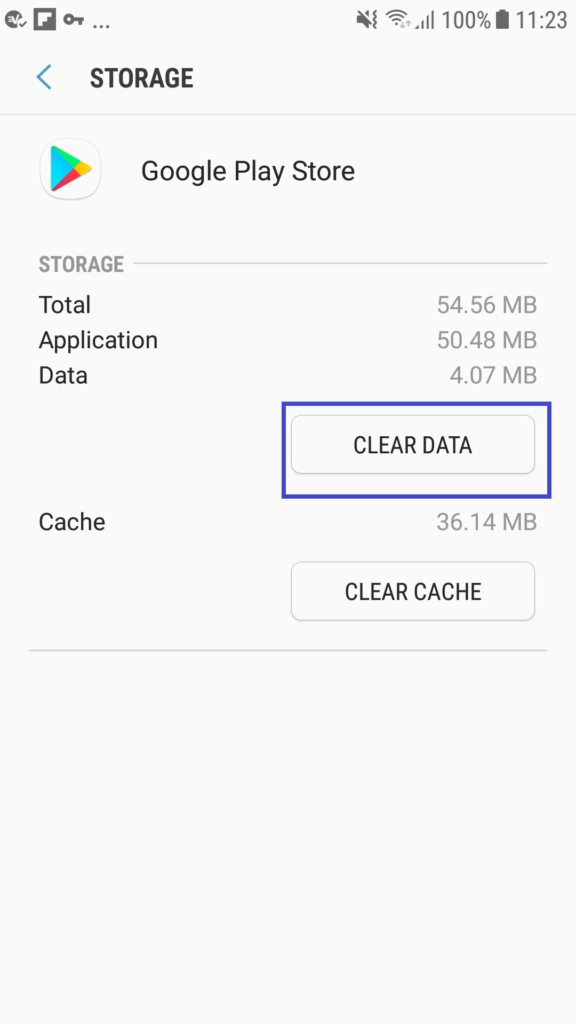
Method 4: Remove the Google Account and Re-login it:
It is possible that your Google account is not working properly that’s why you are detecting error. So, we suggest you to remove the google account and re-add it after sometime. So, follow the given steps:
- Go to Settings on your Android device.
- Click on User & Accounts and tap on the Google account.
- Now, click on the two dots and select Remove account option.
- Restart your device.
- Again open Settings >> User & Accounts.
- Click on Add Accounts and choose Google option.
- Type your login email address and password to re-add the account.
Also Read: Effective Guide to Get Rid of Play Store Error DF-DFERH-01
Method 5: Reset App Preferences in the Play Store
You can also try resetting the app preferences in order to fix play store error. To do so, follow the given steps:
- Open the Settings of your phone and click on Apps option.
- Now, click on the three dots and choose Reset App Preferences option.
- Again, click on Reset Apps.
Method 6: Update Google Play Store
Using outdated version of play store also causes error messages while downloading apps. So, you are advised to update it by following the given steps:
- Launch Google Play Store and click on Profile.
- Under the Settings, click on About option.
- Check for the available updates.
- If found then click on Update Play Store option.
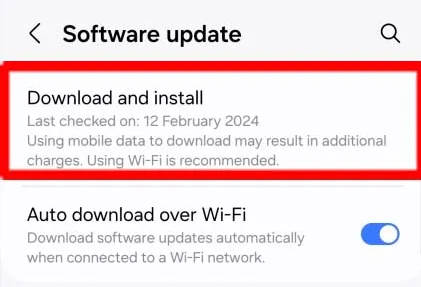
How to Get Rid of Play Store Error 495 Automatically?
If you have tried several ways to fix play store error and ended up with failure then we suggest you to make use of Android Repair Tool. According to experts, this tool has ability to perform complete scanning in the system in the system to resolve annoying errors of Android easily. Moreover, it will help you to get rid of apps crashing, BSOD issues, restarting problem and many more. With the help of user-friendly interface, it can be handled by the non-technical users. So, we suggest you to download the trial version of the software without wasting a single moment.
