Do you want to know the best ways to stop Instagram Keeps Crashing Issue? Are you unable to access your Instagram ID normally? Does your system gets reboot itself automatically at certain time intervals? Have you lost your important data while fixing the error? If you are facing all these issues and wants to get rid of it then we suggest you to read the given article carefully. It contains all the essential information which will help you to fix Instagram Keeps Crashing Issue permanently. So, try to follow the instructions in step-by-step manner.

About Instagram:
Instagram is one of the most popular social media platform amount the users. It allows the users to share their photos or videos with their friends, relatives or colleagues. No doubt, it has became the most used app but the worst situation occurs when Instagram Keeps Crashing Issue occurs. In such a case, your app will start to crash at certain time intervals. Moreover, you will also fed up with automatic reboot of the Android operating system. In such a case, you will be unable to access your account normally which is extremely frustrating for the users.
Main Causes of Instagram Keeps Crashing Issue:
There are a wide range of factors which are responsible for Instagram Keeps Crashing Issue. Some of the common causes are mentioned below:
- Insufficient space available in the Android smartphone.
- The version of your Instagram is outdated.
- Conflict between the installed programs.
- Corruption of Instagram cached data.
- Outdated version of Android operating system.
- Instagram server issue or under maintenance.
How to Get Rid of Instagram Keeps Crashing Issue Manually?
There are various ways which can help you to stop Instagram Keeps Crashing Issue. Some of the common methods are mentioned below:
Method 1: Start with Simple Troubleshooting
Sometimes, Instagram Keeps Crashing Issue can be easily fixed only by following the simple troubleshooting steps which are mentioned below:
- Check the server issue of Instagram. It is possible that server is down or it is under maintenance. If yes then you can wait for sometime and recheck again.
- You are not using a stable Internet connection. So, ensure your Internet is working properly or not.
- Restart your Android device. It can fix the minor issues easily.

Method 2: Remove the Cache and Data related to Instagram
It is also possible that the corrupted data or cache related to Instagram are causing such issues. So, you can remove the corrupt data by following the given steps:
- Open the Settings of your device.
- Click on Apps or App Management option.
- From the list of apps, you should choose Instagram.
- Now, tap on Storage Usage option.
- Finally, click on Clear Cache option.
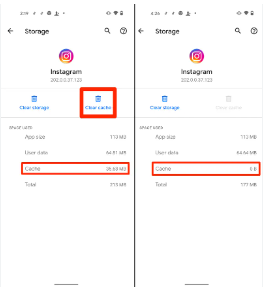
Method 3: Free Up Space in Android Device
Sometimes, users can detect Instagram Keeps Crashing Issue due to less available space in the phone. So, you should try to create some free space by following the given steps:
- Open the Settings of the phone.
- Click on About Phone option.
- Under the Storage, you can check for available space.
- If it is less then try to remove the unused apps, files, documents or other data.
Also Read: Effective Guidelines to Get Rid of Google Play Store Error 920
Method 4: Check for Conflicting App
It is possible that some apps are conflicting the Instagram. So, you can check and fix the issue by following the given steps:
- Hold the Power button for sometime.
- Click on Power Off until Reboot the Safe Mode appears up on the screen.
- Click on OK button from the confirmation box.
- After rebooting, launch the Instagram app. It is working fine then you are detecting such error due to conflict issue. So, uninstall such apps.
Method 5: Install Instagram App after Uninstalling it
You may detect such issues due to buggy app or outdated version. So, you can try reinstalling the app by following the steps which are mentioned below:
- Tap on Instagram app icon from the home screen.
- Click on Uninstall option.
- Tap on Uninstall button from the confirmation box.
- Now, go to Play Store and search for Instagram.
- Click on Install button and login your account again.

Method 6: Update the Android Operating System
Sometimes, outdated version of operating system is also responsible for Instagram Keeps Crashing Issue. So, you can update it by following the given steps:
- Open the Settings of Android smartphone.
- Click on Software Update.
- Find the available updates and click on Download & Install option.
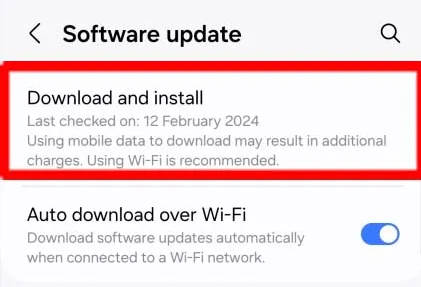
How to Get Rid of Instagram Keeps Crashing Issue Automatically?
Even after trying the manual steps, if you are still dealing with Instagram Keeps Crashing Issue then you should use Android Repair Tool. It is one of the advanced tool which is capable to conduct deep scanning in the system and fix the unwanted issues which are creating errors. By using the tool, you can fix Android issues, crashing of apps issue, unwanted error messages etc. It also comes with user-friendly interface which can be handled by the novice users. So, what are you thinking for, download the trial version of the tool without wasting a single moment.