Recently, many users has complained that they have accidentally lost their important data of Samsung Galaxy A15 5G. If you are one of them who is facing the same issue then no need to panic as you have landed at perfect destination. In this article, you will find detailed information about Samsung Galaxy A15 5G, causes of data loss, manual as well as automatic recovery tips. So, we strongly suggest you to go through the given article and follow the instructions in step-by-step manner. It will definitely help you to restore erased files of Samsung in easiest ways.

About Samsung Galaxy A15 5G:
Samsung Galaxy A15 5G is one of the powerful smartphone which was launched on 11th December 2023. It has been powered by Android 14 operating system which will enhance the working experience of the users. You will get 6GB, 8GB RAM and 128GB, 256GB internal memory for saving huge amount of files or data. Even more, it supports triple rear cameras with 50MP + 5MP + 2MP and 13MP front facing camera. The battery capacity of the smartphone is 5000mAh which supports proprietary fast charging feature. It is available in Yellow, Blue, Black and Light Blue colors.
Causes Responsible for Data Loss from Samsung Galaxy A15 5G:
There are various factors which are responsible for data loss issue from Samsung Galaxy A15 5G. Some of the common causes are mentioned below:
- Accidental removal of important files by the users.
- Corruption of Android operating system.
- Unwanted interruption during file transfer process.
- Changing files extensions manually by the users.
- Formatting the internal memory without creating backup.
- Falling of the device accidentally in water.
How to Regain Deleted Files of Samsung Galaxy A15 5G Manually?
There are numerous of ways which can help the users to restore their data of Samsung Galaxy A15 5G manually. The important points are given below:
Method 1: Use Samsung Cloud to get back lost data
You should know that Samsung comes with its own cloud service which stores the data. If you have accessed the feature and stored your data on the cloud server then you are advised to follow the steps which are mentioned below:
- Open the Samsung Settings app.
- Go to Accounts and Backup and choose Samsung Cloud.
- Click on Restore Data and choose your device.
- Select the file types which you want to retrieve and click on Restore option.
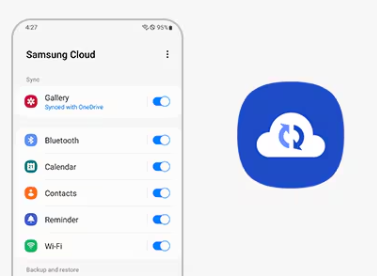
Method 2: Retrieve Samsung Files from Google Account:
You are lucky if you have synced your phone data with the Google account. To get back data from Google server: you are advised to follow the given steps:
For Photos and Video Recovery:
- Go to Google Photos app and tap to Library section.
- From the above menu, you need to click on Trash option.
- Select the desired photos or videos and click on Restore option.

For Contacts Recovery:
- Open Google Contacts app and click on Fix & Manage tab.
- Now, click on Restore Contacts option.
- Select the device from which you want to retrieve contacts and finally, click on Restore option.

For Files Recovery:
Login to Google Drive app and click on Menu icon.
Find the Trash option and click on it.
Choose the files which you want to recover and click on Restore option.

Method 3: Use Local Backup:
You can also use your local PC backup file to get back lost data. To do so, follow the given steps carefully:
- Make use of USB cable to connect your phone with the PC.
- Now, click on Transfer Files on the phone.
- Once your device gets detected, you should go to Backup file folder.
- Copy and Paste the backup data to your device.
How to get Back Lost Data of Samsung Galaxy A15 5G Automatically?
If you have tried all the possible ways of data recovery and ended up with failure then we suggest you to make use of Android Data Recovery Software. It is one of the advanced tool which is capable to conduct deep scanning in the system in order to restore deleted, corrupted, formatted photos, videos, documents, messages, contacts etc. In fact, it will not compromise with the files quality and restores in their original format. Due to user-friendly interface, it can be handled by the novice users. This tool is compatible with different versions of Windows and Mac PC. So, we suggest you to download the trial version of the software without wasting a single moment.
How to Avoid Data Loss from Samsung Galaxy A15 5G?
If you don’t want to face data loss issue in future then we suggest you to follow the simple prevention tips which are mentioned below:
Virus Attack: Visiting to unauthorized sites can bring harmful virus or malware in the device. So, you need to avoid visiting suspicious pages.
Create Backup: It is extremely important to create backup copy of all the files at various locations. You should also enable auto sync to create backup at Google or cloud account.
Do not Format Completely: Users should avoid complete formatting of the internal memory. We also avoid you to reset the device to the factory settings.