Do you want to know about Text Messages Disappeared Issue on Android? Are you unable to see the old messages in your Android device? Do you want o know the causes of such issues in your device? Do you want to restore lost messages of your Android device? If your response is positive to all these questions then no need to panic. This article contains detailed information about Text Messages Disappeared Issue and the ways to resolve it permanently. So, try to follow the given instructions in step-by-step manner.

About Android:
Messages are an important part of Android smartphones. You can create lots of conversation with your friends or relatives. With the help of Message app, you can easily send and receive them. No doubt, it is an important feature but the worst situation arises when users faces Text Messages Disappeared Issue. It is really an annoying situation for the users when they loose their important messages from the smartphone. No one wants to deal with such issues but it is possible at anytime.
Why My Text Messages Disappeared from Android?
Users need to know that there are several factors which are responsible for disappearing of your important messages. Some of the common reasons are mentioned below:
- Accidental deletion of the messages by the users.
- Unknown bugs or glitches in the device.
- You are using outdated version of app or operating system.
- Installing third party apps in the device.
- Connection of SIM card gets loose.
- Corruption of Data.
How to Get Rid of Text Messages Disappeared Issue Manually?
In this section, you will find the working ways to resolve Text Messages Disappeared Issue manually. So, follow the simple steps carefully:
Method 1: Check the Settings of Messages App
Users are advised to check the settings of messages app whether they have activated “Delete Old Messages” feature. To check, you need to follow the given steps:
- Open the Messages app.
- From the top-right corner, click on Menu icon.
- Choose Settings >> More settings.
- Toggle off the feature which says “Delete old messages”.
- Avoid setting any message limit.
Method 2: Insert your SIM Card Properly
Users are advised to ensure that their SIM has been inserted properly. If the connection of SIM is loose then it is possible that you will be unable to see the messages which are saved in the card. So, insert the SIM properly in the smartphone.
Also Read: How to Get Back Deleted WhatsApp Messages (2024)
Method 3: Uninstall Recent Updates Related to Messages App
Sometimes, recent updates can also results to unexpected issues like disappearing of messages from the device. So, you can fix it by uninstalling the recent updates by following the given steps:
- Open the Settings in your device.
- Click on Apps or Apps Management.
- Choose Messages from the list.
- Click on three dots from top-right corner and select Uninstall Updates option.

Method 4: Wipe Cached Partition
To fix Text Messages Disappeared Issue, you need to reboot your device in recovery mode and wipe cached partition. To do so, follow the given steps:
- Reboot your device in Recovery mode.
- Make use of Volume Up or Down button to select Wipe Cache Partition and press Power button.
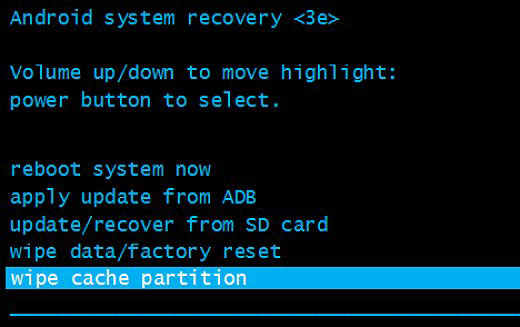
- Confirm the action by pressing the Power button again.
- Restart your device normally.
Method 5: Update Messages App
If you are facing disappearing of messages then you are advised to update the messages app. To do so, you need to follow the given steps:
- Open Google Play Store in your device.
- Click on Profile and select Manage apps and device option.
- Go to Updates Available section and find the updates related to Messages app.
- If found then click on Update option.

Method 6: Update Android Operating System
Sometimes, the outdated version of Android also creates troubles for the users. So, you can try to fix the issue by updating Android operating system. To do so, follow the given steps:
- Open the Settings of your device.
- Click on Software Update option.
- Find the available updates for your device
- Finally, click on Download option.

How to Get Back Deleted Messages of Android Automatically?
While fixing the error, if you have accidentally lost your important messages then we suggest you to make use of Android Data Recovery Software. It is an advanced tool which is capable to scan the system internally and restore the deleted messages, images, videos, documents etc. In fact, it has user-friendly interface which is helpful for the novice users. This tool is compatible with different versions of Windows and Mac based system. So, what are you thinking for, download the trial version of the tool without making any delay.