Recently, many users has claimed that they are detecting Server Error on Google Play Store. If you are also facing the same issue and wants to fix it completely then you have landed at perfect destination. After going through the given article, you will find detailed information about Server Error on Google Play Store, causes of the error and the its working solution. So, what are you thinking for, we strongly suggest you to follow all the instruction in step-by-step manner.

About Server Error on Google Play Store:
Google Play Store comes with Android operating system in the smartphones. It allows the users to download a wide range of apps for free of cost. Even more, you will also be able to update the installed apps easily. No doubt, it is very useful but the worst situation occurs when you will start to detect Server Error on Google Play Store. Definitely, it is an annoying issue which can stop you from accessing the vast library of the play store. In such a case, downloading or updating apps will become extremely difficult.
Main Causes of Server Error on Google Play Store:
There are a wide range of factors which are responsible for Server Error on Google Play Store. Some of the common causes are mentioned below:
- You are using an unstable Internet connection.
- The time and date of your device is incorrect.
- Google Play Store is outdated.
- Unwanted issues with the Google accounts.
- Interference of VPN or proxy services.
Manual Methods to Stop Server Error on Google Play Store:
In this section, we have provided easy steps which will help you to get rid of Server Error on Google Play Store. The important points are discussed below:
Method 1: Make sure your Internet Connection is Working Properly
Sometimes, slow internet connection is the cause of such error on the screen. So, you must check that you are using a stable internet connection. You can also reboot the router or switch to a different data.
Also Read: Effective Guidelines to Get Rid of Google Play Store Error 920
Method 2: Remove the Cache and Data related to Play Store
Presence of access data or cache are also responsible for Server Error on Google Play Store. According to experts, you must clear such data regularly. To do so, follow the given steps:
- Open the Settings and click on Apps.
- Now, tap on Google Play Store.
- Under the Storage section, you will find Clear Data and Clear Cache. Click on both options.
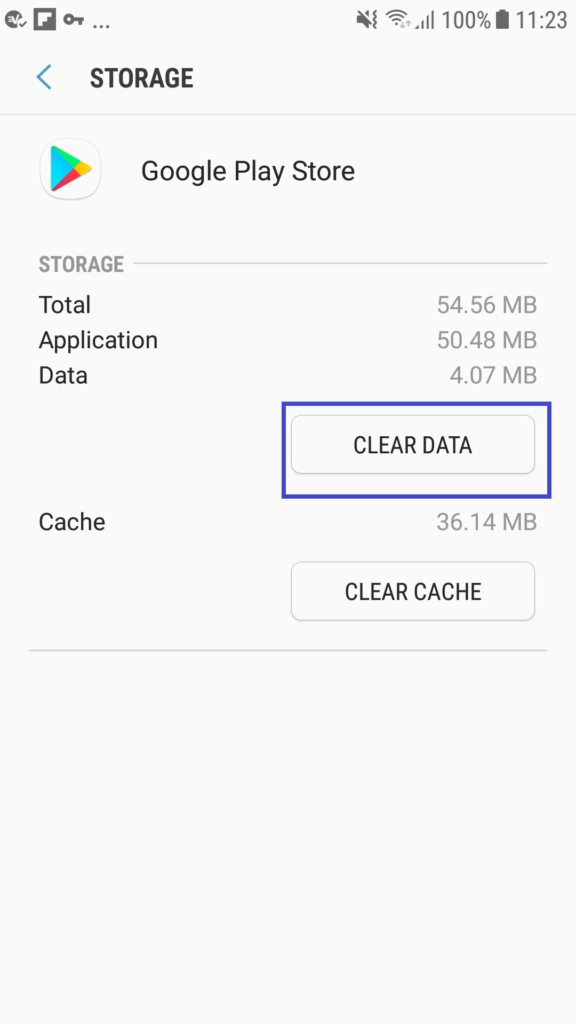
Method 3: Re-add your Google Account on Android Smartphone:
Sometimes, users detects such error due to unwanted issues related to the Google accounts. So, you can remove your account and re-add it after sometime. It will help you to eliminate unwanted bugs or glitches. To do so, follow the given steps:
- Open Settings of the smartphone.
- Now, click on Users & Accounts option and tap on Google option.
- Click on 3 vertical dots beside your primary Google account.
- Click on Remove account and finally tap on OK button.
- Again go to Users & Accounts and choose Add Account.

- Enter the Google email address and password to sign-in your account.
Method 4: Update the Version of Google Play Store
If you are using an outdated version of play store then it can be reason of Server Error on Google Play Store. So, you can try updating the play store by following the given steps:
- Open the Play Store app and click on Profile option.
- Under the Settings, select Play Store version option.
- Now, click on Update Play Store.
Method 5: Check the Date & Time of Android Smartphone
Using incorrect data and settings can also stop you from accessing the play store. So, you must correct the settings by following the given steps:
- Open the Settings of your device.
- Click on Additional Settings and choose Date & Time Settings.

- Now, click on Automatic date and time settings. You can also set the correct date and time manually also.
How to Get Rid of Server Error on Google Play Store Automatically?
Even after trying several ways, if you are unable to fix play store error then we suggest you to make use of Android Repair Tool. It is one of the advanced software which is capable to perform deep scanning in the system in order to resolve Android issues permanently. Moreover, it will also eliminate unwanted bugs and boosts the device performance speed. Moreover, you will also get user-friendly interface which can be handled by the non-technical users. The trial version of the tool is also available which you can download now to check its working speed. So, download it without wasting a single moment.