Hello guys! I am extremely annoyed with Automatic Google Backup has Stopped Working Issue. I have detected Backup to Google Drive option has been greyed out and became inaccessible. Due to such problem, I am unable to create automatic backup on the Google drive account. I don’t know how to deal with the situation normally. Can you please help me to fix Automatic Google Backup has Stopped Working Issue permanently? All the suggestions are strongly appreciated. I am eagerly waiting for your response. Thank you so much in advance.

About Automatic Google Backup has Stopped Working Issue:
Android is one of the best operating system which is commonly used in smartphone. It provides best working experience to the users and enhances their performance. As you know, Google Drive allows the users to create automatic backup. You just need to enable the feature from the Settings in order to backup your important App data, call history, photos, videos etc. It is useful when you will accidentally face data issue in future. Basically, this problem has been faced by the users of Samsung Galaxy, Google Pixel, OnePlus, Huawei, LG, Oppo, Vivo etc.
How to Enable Automatic Google Backup on Android?
If you want to enable automatic Google backup on Android then we suggest you to follow the simple steps which are mentioned below:
- Open the Settings of the smartphone.
- Go to System and choose Google.
- Tap on Backup and enable Backup to Google Drive.
- Once you will tap on Backup Now option, it will automatically create backup of files on the Google account.
How to Get Rid of Automatic Google Backup has Stopped Working Issue?
There are several methods which will help you to fix Automatic Google Backup has Stopped Working Issue. The important methods are mentioned below:
Method 1: Reboot your Android Device
Sometimes, users will face such issue due to temporary bugs or glitches. It can be fixed with a restart also. To reboot the device, follow the given steps:
- Press and hold the Power button for few seconds.
- From the Power menu, choose Restart option.
Method 2: Re-Add your Google Account
Automatic Google Backup is Broken Issue can also occur due to problem with the Google account. So, we suggest you to remove your account and re-add in on Android smartphone. To do so, you need to follow the given steps:
- Open Settings of your smartphone.
- Click on User & Accounts and choose Google acocunt.
- Tap on two vertical dots and select Remove Account option.
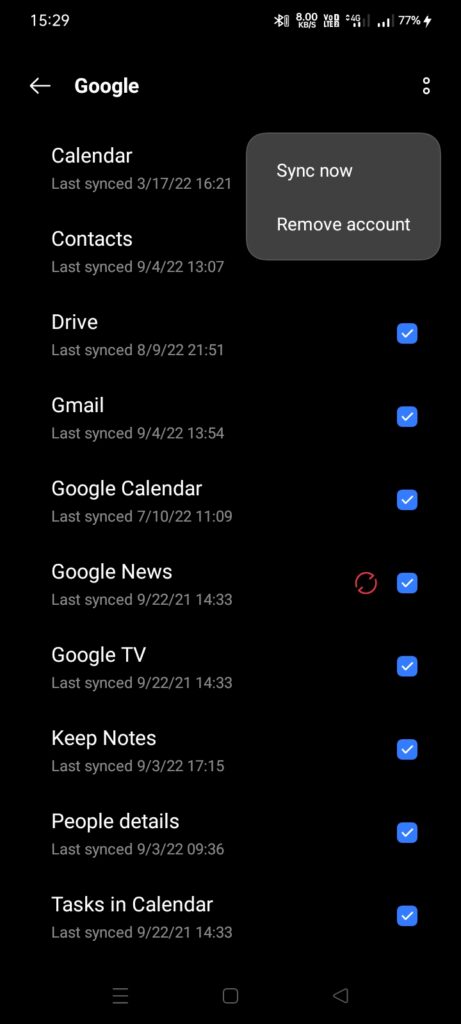
- Click on Remove account again to confirm your action.
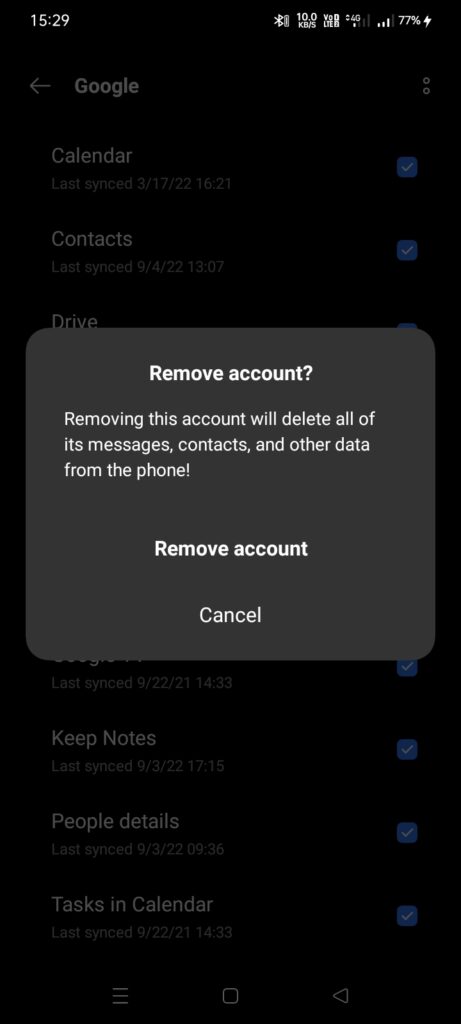
- Reboot your device.
- Open Settings > Accounts
- Tap on Add Account and select Google icon.
- Enter your email address and password to login again.
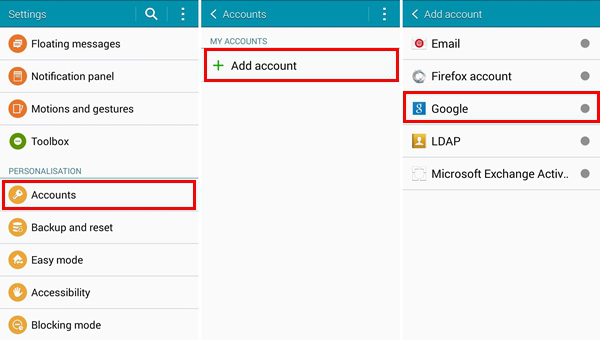
Method 3: Disable All the Security Locks of the Android
If you have enabled locks such as fingerprint, pin code, pattern or face recognition on your device then you are advised to disable the authentication lock. It is shot term solution but it might be helpful.
Method 4: Make use of ADB Command to Force Backup
Users can also make use of ADB command in order to allow force backup on Android. It is recognized as client server program which makes use of command line in order to communicate with the device to transfer the files, uninstall or install apps and many more. To do so, follow the given steps:
What you need:
- Driver for your device.
- ADB Installer program on the PC.
- Enable USB debugging to establish the connection.
To enable USB debugging, follow the given steps:
- Open the Settings of your device.
- Go to System and choose Advanced option.
- Now, tap on Developer option.
- From the Debugging, you need to turn on the USB Debugging option.
- Finally, click on OK button.
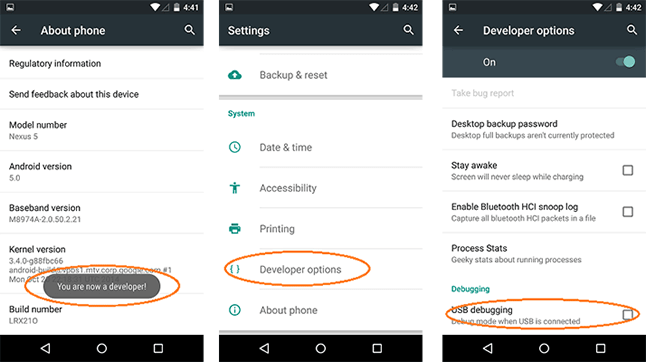
Important Steps to Insert AMD Commands:
- Connect your smartphone with the PC.
- Open Command Prompt in your PC.
- Type in Console
Code:
adb shell
bmgr run
bmgr backupnow –all
If you find the error “Backup finished with result: Backup cancelled then type in console
bmgr backupnow appdata
and then, Code:
bmgr backupnow –all
Once finished, restart your device.
How to Restore Lost Data after Automatic Google Backup has Stopped Working Issue?
If you have accidentally lost your important data then we suggest you to make use of Android Data Recovery Software. It is one of the powerful tool which is capable to scan the system internally in order to find the deleted data which includes photos, videos, documents, messages, call logs etc. It will not compromise with the files quality and restores in their original size. This tool supports user-friendly interface which can be handled by professionals and beginners also. The trial version of the tool is also available which you can download now to check its working performance and efficiency.
