Hello guys! I have accidentally lost important files from Android Internal Storage. It happened accidentally and I don’t know how to deal with the situation. There were lots of important files saved in the internal memory which I don’t want to lose. I have tried some ways to regain my data but ended up with failure. If you have any idea about the ways to recover lost data of Android Internal Storage then please help me. All the suggestions are strongly appreciated. Thanks a lot in advance.

About Android:
As you know, Android smartphone comes with a wide range of advanced features which has increased its popularity among the users. In fact, these smartphones comes with huge internal memory space in which you can save different files such as images, videos, documents, audio files etc. In fact, this huge space has also eliminated the use of SD cards from the smartphone. However, the worst situation occurs when users accidentally loses saved files of Android Internal Storage. It is really an annoying situation for the users because they can lose their memorable photos as well as work related documents.
How to Recover Lost Data of Android Internal Storage Manually?
You need to know that it is possible to recover lost data of Android with the help of backup copy. If you have also created backup earlier then we suggest you to follow the given steps:
Method 1: Restore Lost Data from Google Account
If you have synced your device data with the Google account then recovery is simple. So, follow the steps which are mentioned below:
For Photos and Videos Recovery:
- Launch Google Photos app in your device.
- Click on Library and choose Trash option.
- Find your important photos and videos which you have lost.
- Finally, click on Restore button.

For Contacts and call logs Recovery:
- Open Google Contacts in your device.
- Click on Fix & Manage tab.
- Tap on Trash option.
- Select the contacts which h you have lost and click on Recover option.
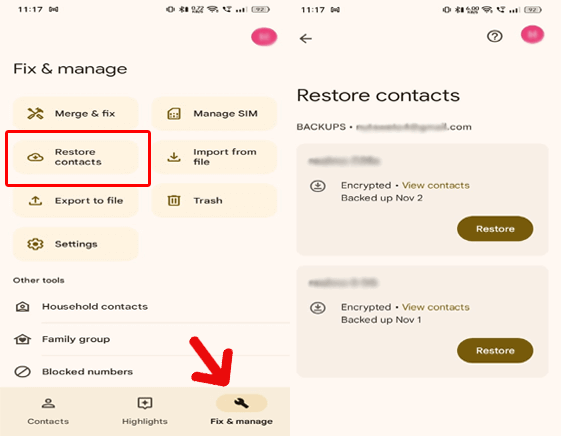
For Documents and Files Recovery:
- Open Google Drive in your smartphone.
- From the top left corner, click on Menu option.
- Now, tap on Trash option and select the deleted folders, files or documents.
- After selecting the data, click on Restore option.
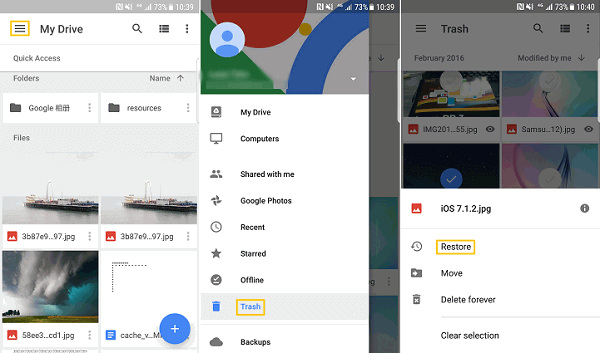
Method 2: Restore Lost Data from Cloud Service
As you know, several smartphone comes with cloud service which is capable to create backup copy of the files on cloud account. If you have also enabled auto-sync earlier then follow the given steps:
- Open the Settings of Samsung smartphone.
- Click on Accounts and Backup option.
- Go to Samsung Cloud and click on Restore Data option.
- If you have linked different devices then choose your device.
- Select the data and click on Restore option.

Method 3: Recover Android Internal Storage Data from Local PC Backup
Many users has a habit of creating backup of files in their PC. If you have also transferred your files to the PC then you are advised to follow the given steps:
- Connect your Android device with PC by using a USB cable.
- From the pop up menu in phone, click on File Transfer option.
- Find the backup folder in the PC.
- Now, transfer all the data from PC to phone.

How to Recover Lost Data of Android Internal Storage Automatically?
No need to worry, if you have not created the backup copy of the files earlier. In such a case, you are advised to make use of Android Data Recovery Software. It is an advanced tool which is capable to perform deep scanning in the system by using high level mechanisms. This tool has ability to restore the deleted or corrupted data, files, images, videos, documents, archives, APKs etc. The best part of the tool is that it will not change the files quality and restore them in original format. It also supports user-friendly interface which can be handled by the novice users. So, download the trial version of the tool without wasting a single moment.
