If you have landed at our page then it might be possible that you have accidentally lost your important photos from iPad. If your response is positive then no need to panic as you have reached at perfect destination. After going through the given article, you will find detailed information about iPad, causes of photos loss and the working ways to restore them immediately. In fact, you will retrieve all the pictures in their original quality. So, what are you waiting for, read the article carefully and follow the instructions in step-by-step manner.
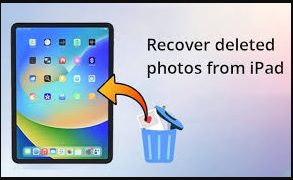
About iPad:
As you know, iPad is recognized as a touchscreen tablet which has been developed by Apple Inc. It provides best gaming and viewing experience to the users. You will get bigger screen with high quality processors. It also supports huge storage capacity for saving lots of files or data in the device. However, many users accidentally loses their important photos from iPad. It is really an annoying situation for the users because nobody wants to lose the pictures of their memorable moments.
Main Causes of Photos Loss from iPad:
There are several factors which are responsible for loss of saved photos from iPad. Some of the important reasons are mentioned below:
- Accidental deletion of pictures while removing unwanted files.
- Corruption of operating system.
- Unwanted interruption during file transfer process..
- Formatting the internal memory of the iPad.
- Falling of the device accidentally in water.
- Changing the files extensions manually by renaming them.
How to Restore Lost Photos of iPad Manually?
There are several ways which can help the users to retrieve their deleted pictures manually. But you should remember to stop using the device immediately after the data loss. Using it continuously can case overwriting of the files and you will lose them permanently.
Method 1: Check in Recently Deleted Section
If you are using iPad with iOS 9 or later then you will find Recently Deleted Folder section. Here, you will find all the pictures or data which are recently erased from the device. To check for lost files, follow the given steps:
- Open Photos and go to Albums.
- In the bottom, you will find Recently Deleted folder.
- It stores the deleted files for 30 days. Check for your lost photos.
- If found then click on Restore option.
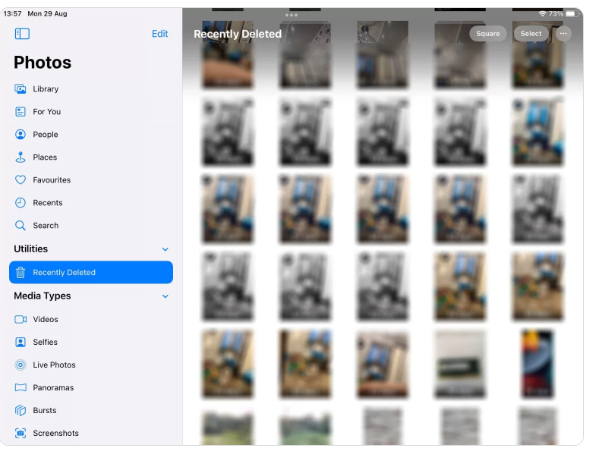
Method 2: Restore Lost Photos from iTunes
Mac users can also restore their deleted photos from iTunes. To use the feature, follow the given steps:
- Launch iTunes in your Mac PC.
- Now, connect your iPad using a data cable.
- Choose your device in iTunes.
- Click on Restore Backup.
- It will show the list of stored backups for the device.
- You need to choose one which contains your deleted photos.
- Finally, click on Restore option.
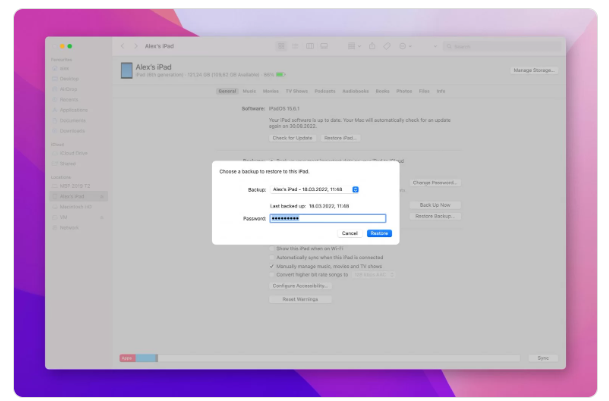
Method 3: Restore Photos from iCloud
If you have synced your device with iCloud account then you don’t have to worry. To recover your files, follow the given steps:
- Open iCloud.com in your Mac PC.
- Go to Photos and tap on Recently Deleted from the left pane.
- It will show the list of photos. Choose your important pictures.
- Click on Recover option.

Point to Remember: The above mentioned manual steps will work only if you have created backup of your files earlier. In case of no back, recovery of lost photos is quite difficult.
How to Recover Lost Photos of iPad Automatically?
If you want to restore your deleted photos of iPad then experts recommend you to make use of iPad Data Recovery Software. It is one of the advanced tool which is capable to perform deep scanning in the system in order to regain the deleted, corrupted, lost or formatted photos in their original quality. In fact, it will also help you to get back different formats of files easily from various devices. This tool comes with user-friendly interface which is helpful for the non-technical users. It is compatible with different version of iOS devices. The trial version of the software is also available which you can download now to check its working efficiency.