Do you want to restore WhatsApp Backup Without Uninstalling on Android? Do you want to learn the easiest way to restore backup of Whatsapp? If your response is positive to all these questions then no need to panic. After going through the given article, you will learn the best ways to WhatsApp Backup Without Uninstalling it. So, what are you thinking for, read the article carefully and follow the instructions in step-by-step manner.

Why Users Wants to Restore WhatsApp Backup Without Uninstalling?
The answer of this question is convenience. When you proceed to uninstall whatsapp, reinstall it and then restore the backup then it will consume more time than usual. Additionally, it can also cause compatibility issue as well as further data loss situation. To avoid such tedious process, users wants to restore backup even without uninstalling it. Definitely, it is a better option for the users.
Is it Possible to Restore WhatsApp Backup Without Uninstalling?
You will be glad to know that the answer is yes. It is possible to recover whatsapp chats even without uninstalling it. You need to know that whatsapp is capable to create backup of chat history and media on the internal storage of the device. So, you can use the backup file to restore the deleted chat without uninstalling the app. To recover, follow the given steps:
- Make sure you have latest chat backup in your device.
- Now, click on My Files and select Internal Storage option.
- Click on Whatsapp and go to Database option.

- Confirm the recent backup by checking the date of top backup file. It will be appear as “msgstore-YYYY-MM-DD.1.db.crypt12”. You need to rename it as db.crypt12.
- Open the Settings and click on Apps. Choose Whatsapp from the list.
- Under the Storage Usage, you need to click on Clear Data option.

- Launch the Whatsapp again and it will look like you have recently installed the app.
- Enter the phone number to set up your account.
- Once it found the backup then click on Restore option.

How to Recover WhatsApp Backup Without Uninstalling with Automatic Tool?
Users can also make use of Android Data Recovery Software. It is one of the advanced tool which is capable to perform complete scanning in the system in order to recover the deleted data of Whatsapp. In fact, you can regain your lost photos, videos, documents, messages etc in their original quality. It comes with user-friendly interface which can be handled by the non-technical users. It is also compatible with different versions of Windows and Mac based system. So, try to check its working efficiency by downloading the trial version of the tool without making any delay.
How to Create Backup of Whatsapp Chat for Simple Restoration?
Users are always advised to create a timely backup. It is helpful when you face any accidental data loss issue. Actually, there are two backup option available on the Whatsapp i.e. Local backup and Backup to Google Drive. To create backup, follow the given steps:
- Open Whatsapp on your smartphone.
- Click on three dots and select Settings option.
- Click on Chats and choose Chat backup option.
- Click on Backup option to begin the process. Wait until the process gets completed.
- Now, click on Backup to Google Drive option and select the frequency of creating backup.
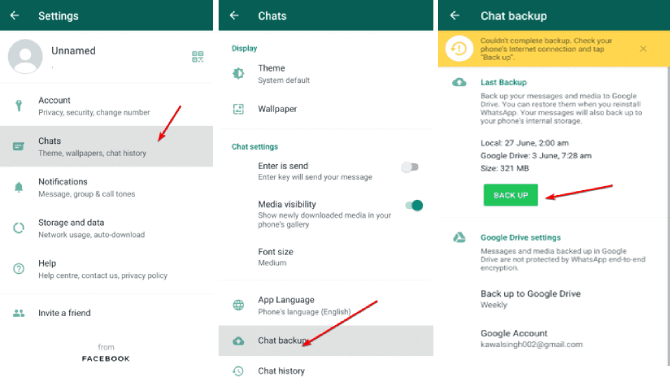
Common Problems with Whatsapp Backup & Restoration Method:
There are some issues which are commonly found by the users when they attempt to create backup or try to restore them. The important points are mentioned below:
Backup not Found: If you will not store the backup on correct location then whatsapp will unable to find it and displays error on the screen. So, make sure to store backup on a correct location and your Google account is active.
Failure of Backup Restoration: Sometimes, insufficient available space in the device or unstable Internet connection causes failure of restoration process.
Backup File is Too Old: If you have not select the correct frequency for creating backup then you will not get up to date backup file. So, try to choose daily or weekly option to create backup.
Important Tips for Smoother Restoration of Backup in Whatsapp:
If you want to make your restoration process much smoother then you are advised to follow the given steps:
- Try to create backup of your files on a daily basis.
- After data deletion, do not overwrite the space with new chat.
- Try to act quickly for restoring backup.
- Make sure your device has enough memory space.
- Make use of a stable Internet connection.
