Are you detecting Minecraft PE Keep Crashing Issue regularly in your Android smartphone? Are you unable to play game normally? Are you unable to launch various apps of your device? Do you want to know the working ways to stop Android error? If you are facing all these issues then no need to panic. This article contains detailed information about Minecraft PE Keep Crashing Issue and its effective solution. So, try to read the given article and follow the instructions in step-by-step manner.
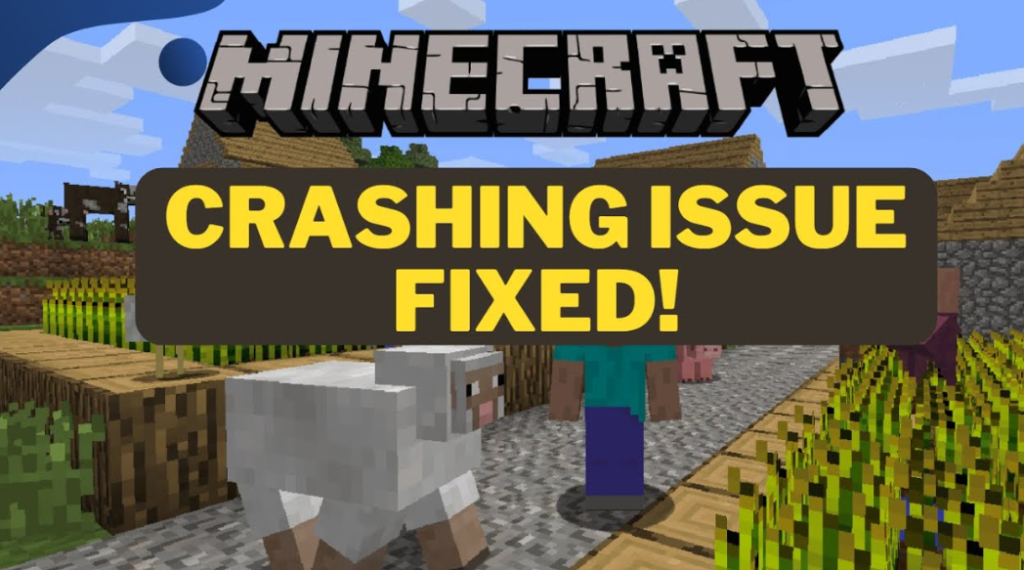
About Minecraft PE Keep Crashing Issue:
Minecraft is one of the popular game which is compatible with Android operating system. In this game, users has to place the blocks and go on adventures. You will get unlimited resources to build anything as you want in a creative mode. Moreover, you can go on a journey across the land as well as in the depths of infinite worlds. No doubt, it is mostly loved app but the worst situation occurs when you will detect Minecraft PE Keep Crashing Issue. Due to such error, you will be unable to launch the game and play it normally. It is really an annoying situation for the users.
Main Causes Responsible for Minecraft PE Keep Crashing Issue:
There are a wide range of factors which are responsible for Minecraft PE Keep Crashing Issue. Some of the common causes are mentioned below:
- You are using a weak Internet connection.
- Ensure your device has sufficient storage space.
- Corruption of cache and data related to the app.
- Using outdated version of the Minecraft app.
- Android operating system is outdated.
- Your device does not matches with the app requirements.
How to Get Rid of Minecraft PE Keep Crashing Issue Manually?
In this section, you will learn the best ways to stop Minecraft PE Keep Crashing Issue manually. Some of the common methods are mentioned below:
Method 1: Check your Internet Connection
You should know that Minecraft PE needs more bandwidth for smoother gaming experience. If you are using a weak or unstable Internet connection then it can results to crashing of the app. You need to check the speed of your Internet connection. In case of weak signal, try changing to a different network.
Method 2: Restart your Device
You may also detect crashing of the app due to minor glitches or or bugs in the device. To resolve them easily, users are advised to restart the device by following the given steps:
- Press the Power button for few seconds.
- From the options, you need to click on Restart button.

Method 3: Check the Minimum Requirement of Minecraft PE:
Sometimes, the minimum requirement of the app does not matches with the Android smartphone which can cause crashing issues. So, make sure that your device meets with the minimum requirement of the app. The important points are mentioned below:
- OS: Android OS 8 or more
- Graphics: OpenGL ES 3 or higher
- Storage: 1 GB or higher
- Memory: More than 1GB of RAM
Method 4: Create some free space in device storage
You should know that insufficient space in the device also causes regular crashing of the apps. If the memory is full then you can try to remove some unwanted files. To check the storage, you can follow the given steps:
- Open the Settings of the device and click on About Phone option
- Under the Storage category, check the available space in the device.
- If it is full then you can deleted unwanted files to create free space.
Also Read: How to Get Rid of Chrome Keeps Crashing Issue on Android
Method 5: Clear the Cache and Data related to Minecraft PE
Corruption of cache and data can cause crashing of the app. It also interfere in the functioning of the app normally. To remove the cache, you need to follow the given steps:
- Open Settings and click on Apps.
- Choose Minecraft PE from the list and click on it.
- Under the Storage Usage category, you can click on Clear Cache and Clear Data option.
Method 6: Update the Minecraft PE to the Latest Version:
Using the outdated version of the app causes compatibility issues. So, you need to update the app by following the given steps:
- Launch Google Play Store and click on Profile option.
- Go to Manage Apps and Device option.
- Under the Updates Available, you need to find the update related to your app.
- Finally, click on Update option.
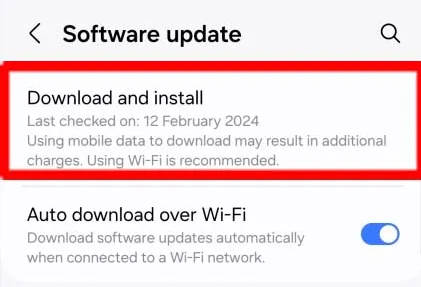
How to Fix Minecraft PE Keep Crashing Issue Automatically?
If you are completely annoyed with the crashing of Minecraft app then you are advised to make use of Android Repair Tool. It is one of the advanced software which has been designed by the technical experts. This tool is capable to perform scanning in the system in order to troubleshoot Android errors. Moreover, it also has ability to stop crashing of apps, BSOD issues, rooting problems and many more. This tool comes with user-friendly interface which can be handled by the novice users. So, download the trial version of the tool without making any delay.