Are you looking for the working ways to stop Keyboard has Stopped Working error? Are you unable to access the keyboard normally? Do you want to know the causes of such annoying error? If your response is affirmative to all these questions then no need to panic. This article contains detailed information about Keyboard has Stopped Working and the working ways to stop it permanently. So, follow the instructions in step-by-step manner.
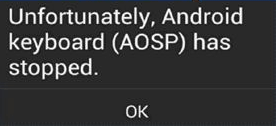
About Android Keyboard:
As you know, Android smartphones comes with default keyboard which is also known as Android Open Source Project Keyboard. It allows the users to type any message quickly. In fact, it is also available in different languages which helps the users to write in their own way. However, many users has recently complained that they are detecting Keyboard has Stopped Working error while using the keyboard. This error indicates that your default keyboard has been stopped or crashed which is extremely annoying.
Common Factors Responsible for Keyboard has Stopped Working Error:
There are several causes which are responsible for such annoying errors on the screen. Some of the common causes are mentioned below:
- You have recently updated your keyboard which is incompatible with the device.
- Presence of cached data related to the keyboard.
- Your device has been infected with malware.
- Abrupt termination of the device due to power failure.
- Your device is not updated.
- Accidental deletion of files related to the app.
How to Stop Keyboard has Stopped Working Error Manually?
There are various solutions which can help the users to get rid of Keyboard has Stopped Working error manually. The important points are given below:
Method 1: Reboot your Device
It is one of the common solution to deal with Android errors. It helps the device to remove the temporary glitches and refresh it automatically.
- Hold the power button until the power menu appears.

- Tap on Restart option.
- Once the device gets rebooted, check the error has been fixed or not.
Method 2: Clear the Cached Data Related to Keyboard:
Sometimes, the cached data gets damaged and stops the app to work properly. To remove such data, you can follow the given steps:
- Open the Settings of the Android device.
- Click on Application Manager or App in the phone.
- Find Android Keyboard and click on it.
- Go to the Storage & Cache option.
- Now, click on Clear cache option.
Method 3: Uninstall the third party keyboards:
Presence of third-party keyboards can also cause Keyboard has Stopped Working error on the screen. So, you should try to disable or uninstall them immediately.
- Open the Settings in your phone.
- Go to Keyboards & Input methods and select the Android keyboard as your current keyboard.
- Find for other installed keyboards and uninstall them immediately,
Method 4: Install Updated Version of Android Keyboard:
Sometimes, using the outdated version of the app can cause such error on the screen. To update the Android Keyboard, you can follow the given steps:
- Open the play store in your device
- Click on Profile icon and select Manage Apps and Devices option.
- Under the updates available section, you can find any updates related to Android Keyboard.
- If it available then click on Update button.
How to Recover Lost Data after Keyboard has Stopped Working Error?
While fixing the error, if you have accidentally lost your important data from the phone then you can use Android Data Recovery Software. It is one of the advanced tool which has capability to restore lost, corrupted, formatted, or even permanently deleted data in few clicks. It is an easy-to-use tool which can be handled by the novice users. It is compatible with different brands of smartphones. So, check the working efficiency of the tool by downloading its trial version now.
Frequently Asked Questions Related to Keyboard has Stopped Working Error:
Why Keyboard has Stopped Working Error Frequently Appears?
There are several causes of such error including system crashing, outdated version, malware attacks, software glitches etc.
Can I install different keyboard in my smartphone?
Yes, there are a wide range of available keyboards in the play store. You can install them in your phone.
Does Factory Reset will help to Fix the error?
Yes, it will help you to fix the Android error but it can format your device. It can results to severe data loss situation so do not opt factory resetting option.