Google Photos is a great platform to store your precious photos. You can set your smartphone to save all your images directly to Google’s online storage so you don’t accidentally lose or delete them. However, Google Photos is just an image storage space. It provides some basic tools for adding filters and retouching photos, but does not allow for advanced editing tasks. You can add captions to your favorite photos, but they will only be visible within the platform.
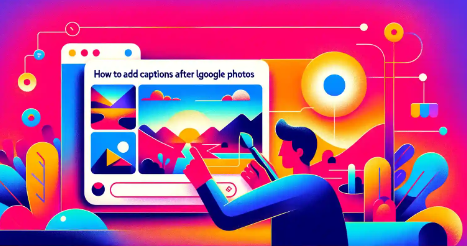
Steps to Add a description to your Android device
Adding a description to Google Photos is very simple and you can add it from your Android device or PC. let’s start with Android devices. Here’s how.
- Open the Google Photos application on your Android device. Most smartphones come pre-installed with the app.
- Select “Photos” from the available options at the bottom of the screen.
- Select the image you want to add a description to and it will open in a full-screen preview window.
- Tap the More option (three dots icon) at the top right of the screen.
- Select “Add Description” to add a short caption to your photo.
- Enter the desired description or copy and paste it into the field.
- Save the description by tapping the “arrow icon” in the upper left corner of the screen.
- Any comments you add will only be visible when you tap the image and open the preview window. If you face any problem, just go with Android Data Recovery Tool. It is the best way to solve any android related problems.