Recently, many users has complained that they are detecting Spotify App Keeps Crashing Issue. Due to such problem, the Android device is not working properly. If you are also dealing the same problem and want to learn the working solution then you have landed at perfect destination. After going through the given article, you will find detailed information about Spotify App Keeps Crashing Issue and the best ways to resolve it quickly. So, try to follow the instructions carefully.
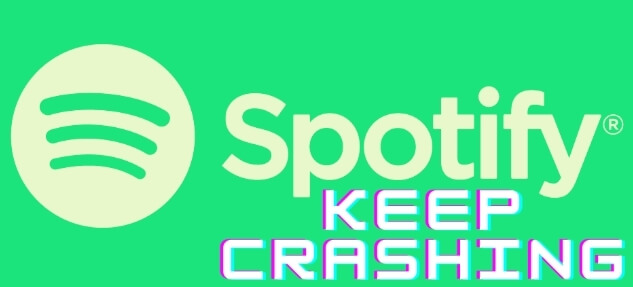
About Spotify:
Spotify is one of the popular digital music app which is compatible with Android operating system. It allows the users to access millions of songs at one platform. With the help of Spotify, you can play a wide range of music or albums for free of cost. You can easily download the app from play store. However, many users notice Spotify App Keeps Crashing Issue on Android smartphone. In such a case, you will be unable to launch the app normally. It can also results to automatic reboot of the device. It is completely an annoying issue which can stop your normal activities in the phone.
Main Causes of Spotify App Keeps Crashing Issue:
There are a wide range of factors which are responsible for Spotify App Keeps Crashing Issue. Some of the common causes are mentioned below:
- Using outdated version of the Spotify app.
- Corruption of app data or cache.
- Your device has less storage capacity.
- Unknown glitch or bugs.
- Conflict between the installed apps in the device.
- App is not compatible with the Android version.
How to Resolve Spotify App Keeps Crashing Issue Manually?
In this section, we are providing working ways to resolve Spotify App Keeps Crashing Issue manually. So, try to follow the instructions carefully.
Method 1: Restart your Android Device
It is one of the most common ways to resolve the Android issues. It will help to stop internal issues of the smartphone. To restart the device, you need to follow the given steps:
- Hold the Power button for few few minutes.
- From the options, click on Restart button.
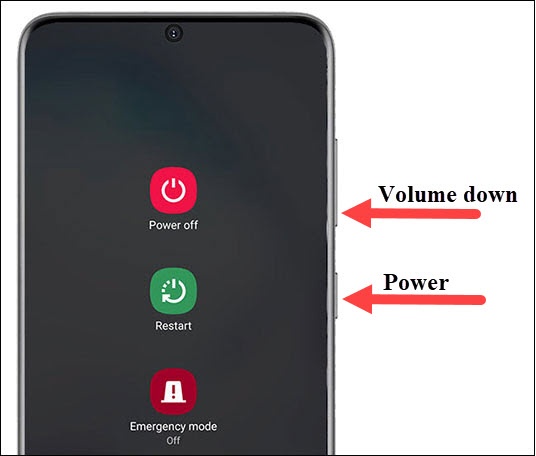
Method 2: Remove the Cache and Data related to Spotify
Sometimes, corruption of cache and data related to Spotify can also cause Spotify App Keeps Crashing Issue. To clear the cache, you can follow the given steps:
- Open the Settings of the Android smartphone.
- Click on Apps and choose Spotify.
- Now, tap on Storage option.
- Here you need to click on Clear data and clear cache option.

Method 3: Close all the running application
It is also possible that running apps in the background can cause crashing of the installed apps. So, you should try to close all the unwanted running apps by following the given steps:
- You need to click on three horizontal lines on the phone.
- Here, the preview of all the apps will appear, you need to swipe up or left to close them.
Method 4: Clear the Device Storage
If there is less space in the memory then all the installed apps will start to crash at certain time intervals. So, you need to check and remove all the unwanted apps, folders, files, documents etc. It will help you to improve the device performance and fix Spotify App Keeps Crashing Issue.
Also Read: How to Get Rid of WhatsApp keep Crashing Issue on Android
Method 5: Try to Login the Spotify Again
Sometimes, users can face such issue due to login problem. So, you can try to log out your account and relogin after sometime. To do so, follow the given steps:
- Launch the Spotify app on your Android device.
- Click on the Settings icon.
- Select the logout option.
- Once logged out, you need to re-login the account with the help of your credentials.
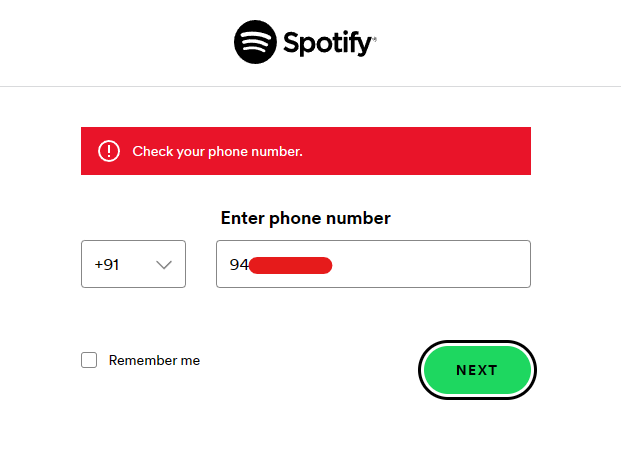
Method 6: Reinstall the Spotify App
If you are using the outdated version of the app then you can update it. So, firstly, you need to uninstall the app by following the given steps:
- Find the Spotify app on the home screen.
- Now, long tap on the icon and click on Uninstall option.
- Finally, click on Uninstall again from the confirmation box.
- Open Play store and install the spotify again.
Method 7: Update Android Operating System
Users are advised to update the version of their Android. It can help you to resolve the compatibility issues. To update the OS, you can follow the given steps:
- Open the Settings of Android phone.
- Go to Software Update section.
- If there is any available update then click on Download & Install button.
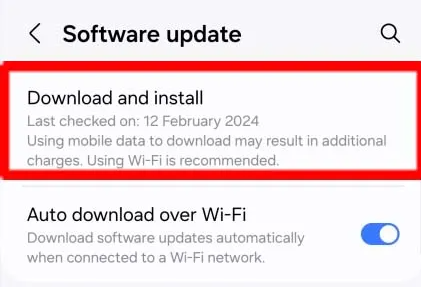
How to Resolve Spotify App Keeps Crashing Issue Automatically?
Even after trying different ways, if you are still detecting Spotify App Keeps Crashing Issue then you need to make use of Android Repair Tool. It is one of the advanced software which is capable to perform deep scanning in the system to stop Android errors completely. Moreover, it has user-friendly interface which can be easily handled by the non-technical users also. This tool is compatible with different versions of Windows or Mac operating system. So, what are you waiting for, download the trial version of the tool as early as possible.