Hello guys! I am extremely annoyed with Play Store Error DF-DFERH-01 on Android smartphone. It mainly appears when I try to download any app in my device. In fact, I am also facing difficulty in updating the installed apps. I really don’t know how to deal with the issue as my important tasks are getting pending. Will you please help me to stop Google Play Store Error DF-DFERH-01 permanently? I am eagerly waiting for your response. All the suggestions are strongly appreciated. Thanks a lot in advance.
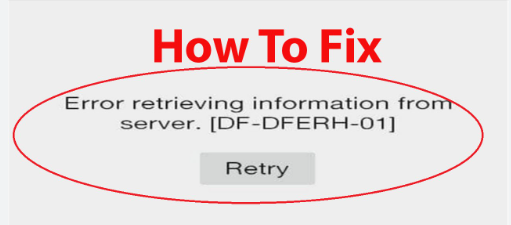
What is Play Store Error DF-DFERH-01?
Google Play Store allows the Android users to install a wide range of apps in their device. Even more, you will also get updates related to any app. It is extremely an useful app which helps the users to keep their device safe but the worst situation appears when you will face Play Store Error DF-DFERH-01. This error will appear when you will attempt to download or update any app from the play store. It is really an annoying issue for the users as their important tasks will get pending. Nobody wants to face such issues but it is possible at anytime.
Main Causes of Play Store Error DF-DFERH-01 on Android:
There are several factors which are responsible for Play Store Error DF-DFERH-01 on the screen. Some of the common causes are mentioned below:
- Temporary bugs or glitches on the device.
- Cache and data related to Google play store gets corrupted.
- There is a problem with the Google account.
- You are using the outdated version of the play store.
- Android operating system is outdated.
Also Read: Learn the Best Ways to Restore Lost Data of Vivo V30
How to Get Rid of Play Store Error DF-DFERH-01 Manually?
There are numerous of methods which can help you to get rid of Play Store Error DF-DFERH-01. Some of the important points are mentioned below:
Method 1: Problem in Internet Connection
It is possible that your Internet connection is not working properly and receiving poor signals. In a slow Internet, you will be unable to download any app. To check the Internet connection, follow the given steps:
- Try to turn off and on the mobile data.
- You can also enable and disable the Airplane mode.
- Try to use any other Wi-Fi connection.
- Keep your smartphone closer to the router.
Method 2: Reboot your Android Device
Users can fix the error by restarting the Android device. It will help you to fix temporary glitches. To restart the device, follow the given steps:
- Long press the Power button for few seconds.
- Now, choose Restart option.

Method 3: Remove the Play Store Cache and Data
Corruption of Google Play Store data and cache can also cause Play Store Error DF-DFERH-01. To remove such data, you can follow the given steps:
- Open the Settings and click on Apps.
- Choose Play Store from the list.
- Now, click on Storage option.
- Finally, click on Clear Cache and Clear Data option.
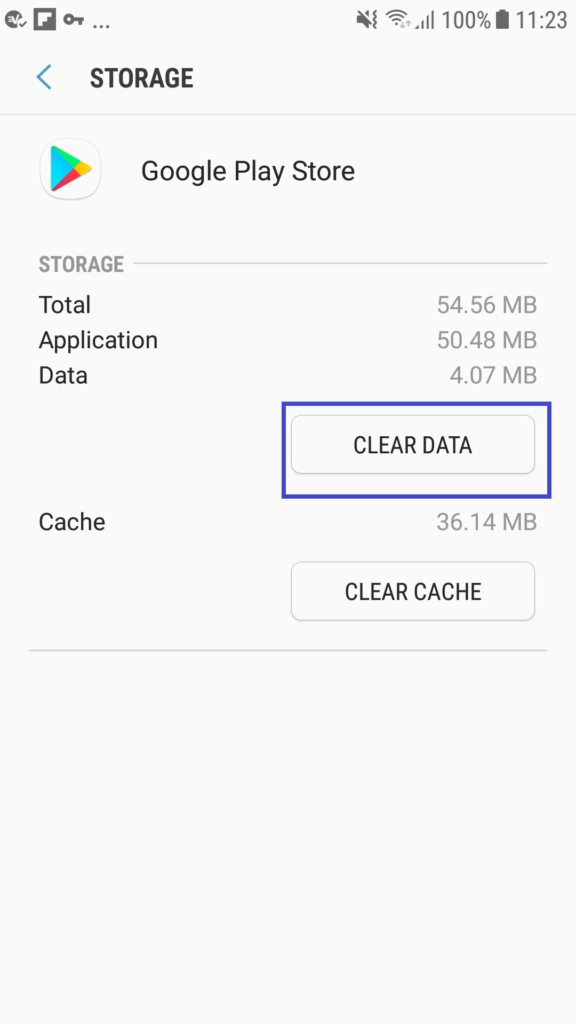
Method 4: Re-add the Google Account after Removing it:
Sometimes, account related issues such as incorrect credentials or settings can stop the play store to work properly. So, you can try removing the Google account and re-add it after sometime. To do so, follow the given steps:
- Open the Settings of your Android smartphone.
- Click on Users & Accounts and then Google Account.
- Now, click on the two dots icon and finally tap on Remove Account.
- Restart the smartphone.
- Again, go to Users and Accounts option from Settings.
- Click on Add Account >> Google.
- Finally, enter the login credentials.
Method 5: Reset App Preferences of Play Store
If you will try to reset the app preferences then it will help you to refresh the app. To do so, follow the given steps:
- Open the Settings of the Android smartphone.
- Click on Apps option.
- Select Reset App Preferences option.
- Finally, click on Reset Apps to confirm the reset.
Method 6: Update the Version of Play Store
If you are using the outdated version of play store then you can try to update it. To do so, you can follow the given steps:
- Open Google Play Store on Android device.
- Click on Profile icon and choose Settings.
- Under the About section, you will find update play store option.
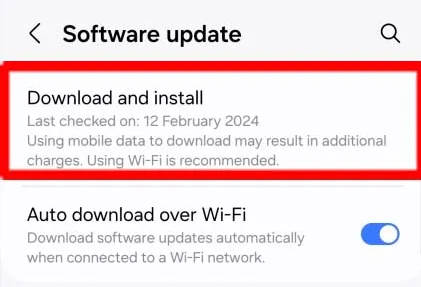
How to Fix Play Store Error DF-DFERH-01 Automatically?
If you are extremely fed up with play store error then you are suggested to make use of Android Repair Tool. It is an advanced tool which has ability to perform deep scanning in the system in order stop play store errors in just few clicks. Even more, it can also be used to resolve several problems of Android in a hassle free manner. The best part of the software is that it comes with user-friendly interface which can be handled by the non-technical users also. So, you can check the working efficiency of the tool by downloading its trial version now.