Are you encountering My Wifi Keep Disconnecting Issue on Android? Are you unable to use internet for long time in your device? Do you want to know effective ways to resolve the issue? Do you want to learn the cause of such error in your device? If your response is positive to all these questions then no need to worry. After going through the article, you will learn detailed information about My Wifi Keep Disconnecting Issue and the best ways to resolve it permanently. So, try to follow the given instructions in step-by-step manner.

About My Wifi Keep Disconnecting Issue:
In this era, Internet has became an integral part of our daily lives. However, you will get data with your SIM card but it has some limits. If you want to use the internet with continuous connectivity then you have to connect your device with a Wi-Fi. It does not have daily limits and allows the users to surf the web with fastest speed. However, many users faces My Wifi Keep Disconnecting Issue on Android. In such a case, you will have interruption in surfing the web, watching movies, playing games etc. Nobody wants to deal with such issues but it is possible at anytime.
Main Causes Responsible for My Wifi Keep Disconnecting Issue:
There are various factors which are responsible for My Wifi Keep Disconnecting Issue. Some of the important points are mentioned below:
- Unknown bugs or glitches in the device.
- Your router is on some distance from the device.
- Lots of devices are connected with the Wi-Fi
- Unknown error with the router
- Outdated firmware in the router
- Problem with the Internet Service Provider
How to Get Rid of My Wifi Keep Disconnecting Issue Manually?
If you are dealing with My Wifi Keep Disconnecting Issue then no need to panic. We suggest you to follow the simple manual steps which are mentioned below:
Method 1: Restart your Device
Sometimes, a simple reboot can help the users to get rid of unknown bugs or glitches which are causing error while connecting to Wi-Fi. To do so, follow the given steps:
- Long press the Power button for few seconds.
- Now, choose Restart from the list.

Method 2: Forget the Network and Try to Connect Again
If your device is getting disconnected continuously then you are advised to forget the network for few minutes and reconnect it. You can do it by following the given steps:
- Open the Settings in your Android device.
- Click on Wi-Fi option.
- Select the network in which you are getting problem and click on Forget option.
- After restarting the device, search for the network again and connect it.

Method 3: Reset the Network Settings of Smartphone
Users can also try to reset the network settings of their device. You can do it by following the given steps:
- Open Settings and click on Additional Settings.
- Now, click on Backup and reset option and select Reset Phone option.
- Tap on Reset Network Settings option.
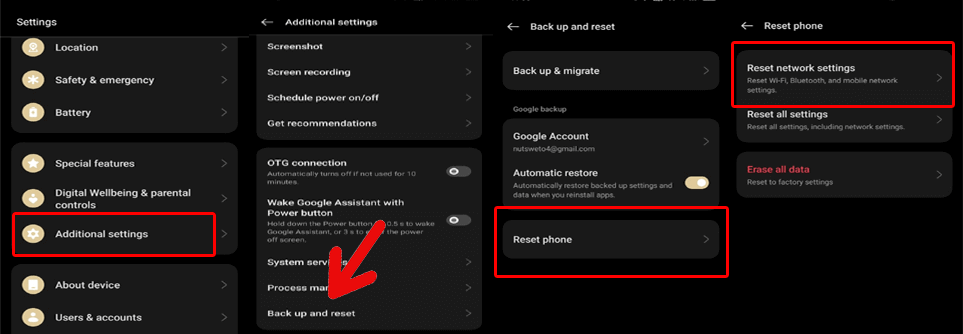
Method 4: Try to Remove Connected Devices
If you are facing My Wifi Keep Disconnecting Issue then you need to remove the previously connected devices by following the given steps:
- Open the Settings of your device.
- Go to Wi-Fi category
- From the Saved network, click on each network one by one and click on Forget option.

Method 5: Restart the Router
Running the router for long time also causes errors in connection. So, you are advised to give it a fresh restart in order to improve its strength. To do so, follow the given steps:
- Unplug the router for few seconds.

- After waiting for a minute, you need to plugin the modem and connect your router again.
- Tap on Power button to restart it normally.
- Check issue has been resolved or not.
Also Read: How to Get Rid of Wi-Fi stuck on Obtaining IP Address Issue
Method 6: Try to Connect your Android Device with different Network
If you are unable to connect Wi-Fi with any network then you can change the connection to a different network. If the issue gets resolved then it is possible that there was some problem with the source device.
Method 7: Update the Firmware of Router
Sometimes, using the outdated version of the software can results to regular disconnections or errors. In such a case, you are advised to update the router firmware. To do so, follow the given steps:
- Open the Control Panel of the router.
- Go to Router Update section.
- Find the available updates for your device.
- Finally, tap on Update option.
How to Get Rid of My Wifi Keep Disconnecting Issue Automatically?
Even after trying the manual steps, if you are still facing the error then we suggest you to make use of Android Repair Tool. It is one of the advanced software which is capable to perform complete scanning in the device in order to resolve the Android issues normally. Moreover, it has ability to fix crashing of apps and update failed issues in just few click. This tool comes with user-friendly interface which is helpful for non-technical users. It is compatible with different versions of Windows and Mac based system. So, you are advised to download the trial version of the tool without making any delay.