If you have landed at our page then it might be possible that you are annoyed with Huawei Hisuite Not Connecting Issue. No need to panic now because you have landed at perfect destination. After going through the given article, you will find detailed information about Huawei Hisuite Not Connecting Issue, its causes as well as manual ways to resolve it easily. You will also learn the best ways to restore deleted files of Huawei smartphone. So, try to follow the instructions in step-by-step manner.

About Huawei:
Huawei is one of the best brand of smartphone which comes with lots of advanced features. You will get bigger touchscreen, huge storage capacity, high quality cameras etc. Additionally, it comes with HiSuite feature which is recognized as a powerful tool. It is capable to manage your device very easily. However, the worst situation arises when you will detect Huawei Hisuite Not Connecting Issue. In such a case, you will be unable to use your device normally. It is an annoying situation which is possible at anytime.
Main Causes of Huawei Hisuite Not Connecting Issue:
There are lots of factors which are responsible for Huawei Hisuite Not Connecting Issue. Some of the common causes are mentioned below:
- Unknown bugs or glitches in the device.
- HDB mode is disabled on your device.
- Disable of USB debugging option in the device.
- Using faulty USB device and port.
- USB driver is outdated in the system.
How to Get Rid of Huawei Hisuite Not Connecting Issue?
Users can fix Huawei Hisuite Not Connecting Issue by following the simple manual steps which are mentioned below:
Method 1: Restart your Huawei Phone and PC
Sometimes, temporary bugs or glitches in the device causes such issues regularly. So, you arr advised to reboot your phone as well as PC. To do so, follow the given steps:
For Huawei Phone:
- Press the Power button for few seconds.
- Once the menu appears, click on Restart option.
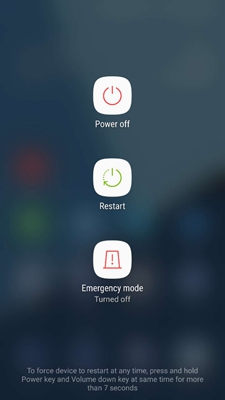
To Reboot the PC:
- Click on Start button and select Power option.
- Now, click on Restart option.
Method 2: Reconnect PC and Huawei Phone
If you are unable to establish connection between your PC and device then you are getting connection issues. So, you are advised to build the connection between the phone and PC again. It will help in ensuring a proper connection and fixing the error.
Method 3: Enable HDB Mode on your Smartphone
To make a smooth connection between PC and Huawei smartphone, you need to turn on the HDB mode. To do so, follow the given steps:
- Open Settings of your smartphone.
- Go to Password and security option and tap on More Settings
- You need to toggle on the option which says Allow HiSuite to use HDB.
- Finally, click on OK button.
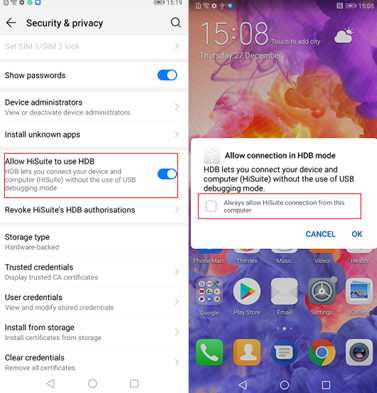
Method 4: Enable USB Debugging on your Device
If you are annoyed with Huawei Hisuite Not Connecting Issue then you are advised to enable USB debugging. To do so, follow the given steps:
- Open Settings of your device.
- Click on About Phone option and select Build Number 7 times.
- You will find a message on the screen “You are now a developer”.
- Go back to the Settings screen and select Developer Options.
- Toggle on the USB debugging option.
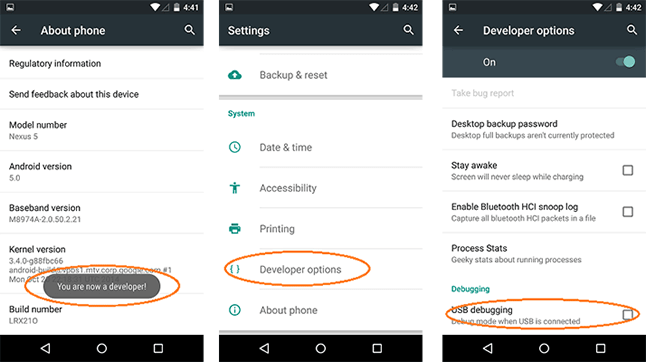
Method 5: Check USB Port and Cable
If you are using damaged or broken USB cable then you may detect connection issues. In fact, using USB cable in faulty port can also cause error on the screen. So, users are advised to make use of original USB cable in order to connect your phone to the PC. You can also try to use another cable or port.
Method 6: Update USB Driver of the PC
If the USB driver of your PC is outdated then you may face Huawei Hisuite Not Connecting Issue. To fix the error, you need to update the drive by following the given steps:
- Press Windows + R keys together to open Run box.
- Type devmgmt.msc and press Enter key.
- Now, double click on Universal Serial Bus Controllers
- Right click on your USB device and click on Update Driver option.

- Click on Search automatically for drivers and follow the on-screen instructions.
How to Restore Lost Data after Huawei Hisuite Not Connecting Issue?
If you have accidentally lost your data from Huawei smartphone then we suggest you to make use of Android Data Recovery Software. It is a powerful tool which is capable to perform scanning in the system in order to restore deleted photos, videos, documents, contacts, messages etc. It will restore all types of data in their original quality from various brands of smartphone. It also shows preview of the files and allows the users to store them to the original quality. It has user-friendly interface which can be handled by the non-technical users. So, download the trial version of the tool without making any delay.