Have you noticed Google Play Store Error 403 on your Android smartphone? Are you unable to download or update any app from the play store? Do you detect unwanted error messages on the screen? Are you searching for the best ways to stop annoying play store error codes? If your response is positive to all these questions then no need to panic. This article contains detailed information about Google Play Store Error 403 and the best ways to stop it permanently. So, try to follow the given instructions in step-by-step manner.
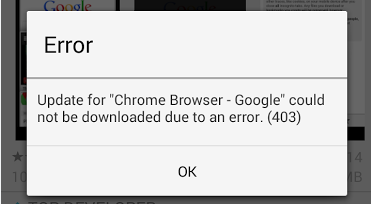
What is Google Play Store Error 403?
As you know, Google Play Store allows the users to download new apps in your Android smartphone. Even more, you can also update the installed apps to make use of new feature. No doubt, it is extremely useful app but the worst situation arises when you will find Google Play Store Error 403. Mainly, such error occurs when you will proceed to download or install any app. It can stop your activities and results to crashing of the device. Nobody wants to deal with such issues but it is possible at anytime.
Causes Responsible for Google Play Store Error 403:
There are a wide range of factors which are responsible for Google Play Store Error 403 on the screen. Some of the common causes are mentioned below:
- Temporary bugs or glitches in the device.
- Corruption of Cache and Data related to Google Play Store.
- Recent updates are incompatible with the device.
- You are using outdated version of play store.
- Internet connection is not working properly.
How to Get Rid of Google Play Store Error 403 Manually?
There are numerous of methods which can help you to get rid of Google Play Store Error 403. Some of the important points are mentioned below:
Method 1: Problem in Internet Connection
It is possible that your Internet connection is not working properly and receiving poor signals. In a slow Internet, you will be unable to download any app. To check the Internet connection, follow the given steps:
- Try to turn off and on the mobile data.
- You can also enable and disable the Airplane mode.
- Try to use any other Wi-Fi connection.
- Keep your smartphone closer to the router.
Also Read: How to Get Rid of Google Play Store Error 20 on Android Quickly
Method 2: Reboot your Android Device
Users can fix the error by restarting the Android device. It will help you to fix temporary glitches. To restart the device, follow the given steps:
- Long press the Power button for few seconds.
- Now, choose Restart option.

Method 3: Remove the Play Store Cache and Data
Corruption of Google Play Store data and cache can also cause Google Play Store Error 403. To remove such data, you can follow the given steps:
- Open the Settings and click on Apps.
- Choose Play Store from the list.
- Now, click on Storage option.
- Finally, click on Clear Cache and Clear Data option.
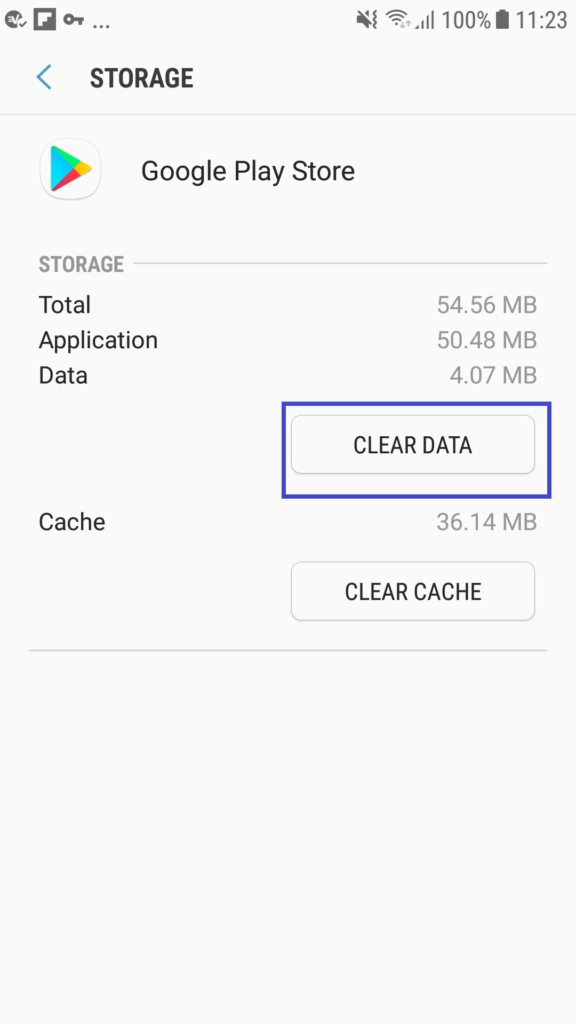
Method 4: Re-add the Google Account after Removing it:
Sometimes, account related issues such as incorrect credentials or settings can stop the play store to work properly. So, you can try removing the Google account and re-add it after sometime. To do so, follow the given steps:
- Open the Settings of your Android smartphone.
- Click on Users & Accounts and then Google Account.
- Now, click on the two dots icon and finally tap on Remove Account.
- Restart the smartphone.
- Again, go to Users and Accounts option from Settings.
- Click on Add Account >> Google.
- Finally, enter the login credentials.
Method 5: Reset App Preferences of Play Store
If you will try to reset the app preferences then it will help you to refresh the app. To do so, follow the given steps:
- Open the Settings of the Android smartphone.
- Click on Apps option.
- Select Reset App Preferences option.
- Finally, click on Reset Apps to confirm the reset.
Method 6: Update the Version of Play Store
If you are using the outdated version of play store then you can try to update it. To do so, you can follow the given steps:
- Open Google Play Store on Android device.
- Click on Profile icon and choose Settings.
- Under the About section, you will find update play store option.
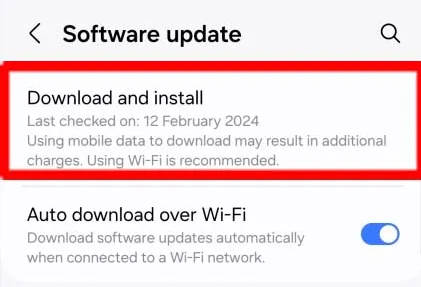
How to Fix Google Play Store Error 403 Automatically?
f you have tried various ways to stop play store error and ended up with failure then we suggest you to make use of Android Repair Tool. It is one of the advanced software which comes with several features to resolve Android errors permanently. Even more, it will also help you to fix crashing of apps, automatic reboot issues, blue/black screen and many more. It supports user-friendly interface which can be easily handled by the non-technical users. This tool is compatible with different versions of Windows and Mac based PC. So, what are you thinking for, download the trial version of the tool as early as possible.