Are you encountering Can’t Download Apps Issue on Android? Are you unable to install any app of your choice in the Android smartphone? Do you want to know the reason behind such issues in your device? If your response is positive to all the above mentioned questions then no need to worry. After going through the given article, you will learn effective ways to get rid of Can’t Download Apps Issue. So, try to follow the instructions carefully.

About Android:
No doubt, Android is one of the best operating system which is commonly used in smartphone. It comes with lots of advanced features which will make your working experience much easier. Even more, you can install a wide range of apps in your device. However, the worst situation occurs when you will detect Can’t Download Apps Issue on Android. It is really an annoying situation which can stop the users from installing new apps in your device.
Common Causes Responsible for Can’t Download Apps Issue on Android:
There are lots of factors which are responsible for Can’t Download Apps Issue in Android. Some of the common reasons are mentioned below:
- You are using slow internet connection.
- Insufficient available space in the internal memory.
- Corruption of play store cache and data.
- Unknown bugs or glitches in the play store.
- Outdated operating system.
How to Get Rid of Can’t Download Apps Issue Manually?
There are different ways which can help you to get rid of Can’t Download Apps Issue manually. The important points are mentioned below:
Method 1: Check your Internet Connection
If you are trying to download the apps in slow or weak internet connection then you may face annoying error. For downloading the apps, you need to make use of reliable and stable internet connection. You can try to restart the router, enable and disable airplane mode or even switch to another network.
Method 2: Create some Free Space in the Internal Memory
You should know that every app has its own requirement of space in the device. If your device does not have enough memory space then you will face Can’t Download Apps Issue. So, you are advised to create some free space in the device. Firstly, you can check the device storage by following the given steps:
- Open the Settings of your device.
- Click on About Phone and choose Storage.
- Now, check for the available space in the device.
- If it is less then you are advised to remove unwanted data, apps, videos etc.
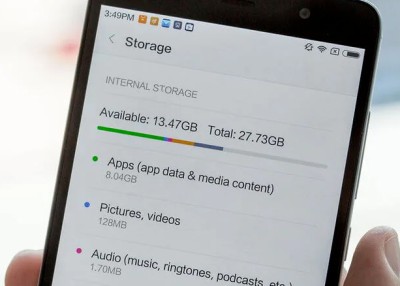
Method 3: Clear the Cache and Data related to Play Store
Corruption of cache and data related to play store can also stop you from downloading the apps. So, you are advised to clear it by following the given steps:
- Open the Settings of your device.
- Go to Apps Managements or Apps
- Choose Google Play Store from the list.
- Under Storage Usage, click on Clear Data and Clear Cache option.

Method 4: Update Google Play Store to the Latest Version
Sometimes, compatibility issues are also responsible for such error on the screen. So, you are advised to update the Google play store in your device. To do so, follow the given steps:
- Open Google Play Store in your device.
- Click on Profile and choose Settings option.
- Now, click on About option.
- Under the play store version section, you can find the latest updates,
- If found then click on Update Play Store option.

Method 5: Enable Download Manager on Android
You should know that download manager can manage the downloading of apps. If it is disabled then you might detect error while downloading the app. So, you can enable it by following the given steps:
- Open the Settings of your device.
- Select Apps or App Management.
- Click on three dots icon and choose Show System Apps.
- Scroll down to find Download Manager is enabled or not.
- If disabled then toggle it on.

Method 6: Update Android Operating System
You should know that operating system is responsible for device functions. If you are using the outdated version then it can cause unwanted error on the screen. So, you are advised to update the operating system by following the given steps:
- Open Settings on your device.
- Click on Software Updates option.
- Find the latest update for your device.
- If found then click on Download option.

How to Resolve Can’t Download Apps Issue on Android Automatically?
If you are unable to resolve Can’t Download Apps Issue manually then we suggest you to make use of Android Repair Tool. It is a powerful tool which has been designed by technical experts. It makes use of high level algorithms to resolve Android errors permanently. Moreover, it will also help you to resolve BSOD issues, failed updated error, damage of OS etc. Due to user-friendly interface, it can be handled by the novice users. So, what are you waiting for, download the trial version of the tool without wasting a single moment.