Are you extremely annoyed with Android Phone Lag Issue? Are you unable to perform any normal activity on your device? Does your smartphone gets crashed or freeze at certain time intervals? Have you accidentally lost your important data of the device? If your response is positive to all these questions then no need to panic. After going through the given article, you will learn the best ways to fix Android Phone Lag Issue permanently. So, try to follow the instructions carefully.

About Android Phone Lag Issue:
As you know, Android smartphone is extremely popular among the users due to its advanced features. It also comes with user-friendly interface which is helpful for the users. Even more, it also provides best gaming and viewing experience to the users. However, the worst situation occurs when you will detect Android Phone Lag Issue. It can affect the gaming as well as browsing experience of the users. In such a case, you will also be annoyed with automatic reboot of the device and it may start to crash at certain time intervals. Nobody wants to deal with such issue but it is possible at anytime.
Main Causes Responsible for Android Phone Lag Issue:
There are plenty of factors which are responsible for Android Phone Lag Issue. Some of the common causes are mentioned below:
- Using outdated hardware or software.
- Overheating of the smartphone.
- Lots of apps are running in the background.
- Device has been overloaded with lots of animations and widgets.
- Your device does not enough storage capacity.
- Invasion of harmful virus or malware
How to Get Rid of Android Phone Lag Issue Manually?
In order to fix Android Phone Lag Issue manually, we suggest you to follow the simple steps which are mentioned below:
Method 1: Restart your Device
Users can face crashing issues on Android due to unknown bugs or glitches in the device. So, firstly you should try to restart the device by following the given steps:
- Long press the Power button for few seconds.
- Now, choose Restart option from the list.
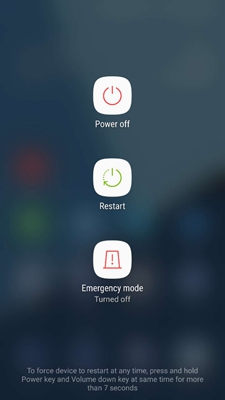
Method 2: Try to Optimize the Storage Space
If your device does not have enough storage space then you will be annoyed with Android Phone Lag Issue. So, we suggest you to free up some space by following the given steps:
- Try to remove unwanted photos or videos from the device.
- Make use of SD card to save the files.
- Try to move the files from internal storage to cloud storage.
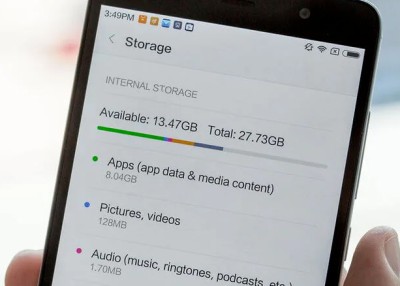
Method 3: Update Android Operating System
Using outdated version of Android can also results to Android Phone Lag Issue. So, you should update the operating system by following the given steps:
- Open Settings of the smartphone.
- Go to About Phone and choose Software Update.
- Look for the latest update related to your device.
- If found then tap on Download Now option.

Method 4: Disable Extra Effects and Animations
If you have enabled various animations or widgets in the device then it can affect the performance speed and results to lagging or crashing issues. So, disable the features by following the given steps:
- Open the Settings of the device.
- Go to Developer options. If it is not enabled then try to tap 7 times on the Build Number.

- Find Animations and toggle off the feature.
Method 5: Reboot your Device in Safe Mode
Installation of third party apps can also cause Android Phone Lag Issue. So, you should reboot the device in safe mode in order to find the problematic apps. Once found, uninstall them. To reboot the device in safe mode, follow the given steps:
- Press and hold the Power + Volume Down button until the device logo appears.
- A pop up message will prompt up to Reboot to Safe Mode.
- You need to tap on OK button.

Method 6: Reset the Device to Factory Settings
If you are unable to fix Android Phone Lag Issue with the above mentioned steps then try to reset the device to the factory settings. Before, proceeding, you need to create backup of entire device as it will erase all the data permanently. Once backed up, follow the given steps:
- Open the Settings of the smartphone.
- Go to Backup & Reset and choose Factory Reset Data option.
- Now, click on Erase All Data and tap on OK button.

How to Restore Lost Data after Android Phone Lag Issue?
If you have lost important files of the smartphone then we suggest you to make use of Android Data Recovery Software. It is a powerful tool which is capable to perform deep scanning in the system which will help you to restore deleted, corrupted, formatted or encrypted files. In fact, this tool will not change the files quality or format and recovers in their original size. In fact, it will also show preview of the files after successful scanning process and allows the users to save the data to their desired location. Due to user-friendly interface, it can be handled by the non-technical users. So, check the working efficiency of the tool by downloading the trial version now.