Are you detecting “Unable to Check for Update” Error in your iPhone/iPad? Are you unable to update your iOS to make use of more advanced features? Are you facing data loss issue? Do you want to get rid of such error permanently in easy ways? If your response is positive to all these questions then no need to panic. After going through the given article, you will find detailed information about “Unable to Check for Update” Error, its causes and the working solution. So, what are you thinking for, we suggest you to go through the given article and follow the instructions in step-by-step manner.
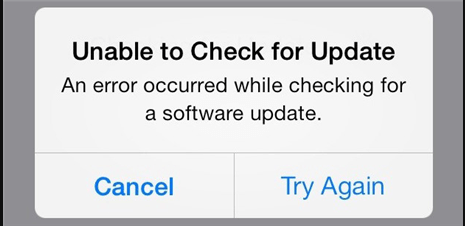
About “Unable to Check for Update” Error:
iPhone is one of the best brand of smartphone which has been developed by Apple Inc. No doubt, it supports a wide range of advanced features which provides best working experience to the users. In fact, company always releases latest updates of iOS in order to provide latest features as well as security updates. However, some users claims that they are detecting “Unable to Check for Update” Error when they try to check for latest updates. This error message can hinder the recent updates and stop your device from finding them. It is really an annoying situation for the users.
Main Causes Responsible for “Unable to Check for Update” Error in iPhone?
You should know that there are several factors which are responsible for “Unable to Check for Update” Error in iOS devices. The main causes are mentioned below:
Incorrect Date & Time Settings: You should know that setting incorrect date and time settings can cause problem in communication with the update servers.
Poor Internet Connection: If you are using slow or unstable internet connection then you may face problem in checking for the latest updates from the server.
Insufficient Storage Space: If your device does not have available storage space then you will be unable to check for latest updates.
Software Glitches: Users can also detect “Unable to Check for Update” Error when there is any type of bugs or software glitches in the device. However, it is a temporary issue which gets resolved automatically but sometimes it is a sign of serious problems also.
How to Get Rid of “Unable to Check for Update” Error in iOS?
There are several ways which can help you to get rid of “Unable to Check for Update” Error manually. Some of the common causes are mentioned below:
Method 1: Check your Internet Connection
If you are getting such error due to slow internet connection then we suggest you to restart your router. You can also remove the SIM card and reinsert it gently. You can also try to enable and disable airplane mode in your device.
Method 2: Restart your iOS Device
Software glitches or unknown bugs also causes “Unable to Check for Update” Error on the screen. So, you are advised to restart your device. Actually, rebooting gives a fresh start to the device which can help in fixing the bugs or glitches of the smartphone. Once restart, you can try to check for updates again.
Method 3: Correct the Date & Time Settings
Using the incorrect date and time in your smartphone also creates lots of problems. It can also stop you from connecting the server. To correct the settings, you are advised to follow the given steps:
- Open the Settings of your device.
- Click on General and choose Date & Time option.
- Now, tap on Set Automatically option.
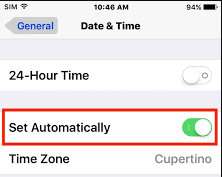
How to Restore Lost Data after “Unable to Check for Update” Error?
If you have accidentally lost your important data while fixing “Unable to Check for Update” Error then you are advised to use iPhone Data Recovery Software. It is one of the advanced tool which has been designed by the technical experts. This tool has ability to perform deep scanning in the device in order to restore the deleted or corrupted data of the device. It will not change the files quality and shows preview after successful scanning process. Users can save the recovered data to their desired location. It is compatible with different versions of iOS devices and supports easy-to-use interface. So, download the trial version of the tool without making any delay.