If you have landed at our page then it might be possible that you are detecting System UI Not Responding Issue. No need to panic now because you have landed at perfect destination. After going through the given article, you will find complete information about System UI Not Responding Issue its causes, manual and automatic ways to stop it permanently. So, try to follow the given instructions in step-by-step manner.

About System UI Not Responding Issue:
Android is one of the popular operating system which is commonly used in the smartphone. It allows the users to perform a wide range of activities at fastest speed. However, many users claims that they are detecting System UI Not Responding Issue on Android. You should know that it can make the device user interface unresponsive. In such a case, you will be unable to launch any app, make phone calls, capture photos etc. In such a case, your important will be get pending which is completely annoying.
Alternative Variations of System UI Not Responding Issue:
You need to know that this error has many more variations also. It means it can also appear in different formats which are mentioned below:
- android.systemui has stopped
- Unfortunately, System UI has stopped
- System UI isn’t responding
- Android SystemUI Error
Best Ways to Get Rid of System UI Not Responding Issue:
There are several ways which can help you to get rid of System UI Not Responding Issue. Some of the common points are mentioned below:
Method 1: Restart your Android Device
It is one of the common method to get rid of Android errors. With the restarting, all the glitches or bugs gets fixed automatically. So, try to reboot the device.
Method 2: Remove Cached Data related to Google App
Your device can get unresponsive when the cache or data related to Google app gets corrupted. To clear such data, you can follow the given steps:
- Open the Settings and click on Apps.
- Choose Google and tap on Storage Usage option.
- Finally, click on Clear Cache option.
Method 3: Create some free space in the Device
You may also encounter System UI Not Responding Issue when there is no available space in the phone. So, you can manage the storage by following the given steps:
- Open the Settings of the phone.
- Click on About Phone >> Storage option.

- Check for available space. If it is full then try to remove the unused apps or files.
Also Read: Samsung Galaxy Z Fold 6: Know the Release Date, Price, Specification
Method 4: Uninstall the Google App Updates
Sometimes, installing the updates can also causes System UI Not Responding Issue. If you have also installed the updates of Google app then you should uninstall it by following the given steps:
- Open the Settings and click on Apps.

- From the list, click on Google app.
- Click on More icon and choose Uninstall Updates.
Method 5: Reset the App Preferences
You can also reset the app preferences which will help you to refresh all the processes of the apps. It will also help you to fix System UI Not Responding Issue. To do so, follow the given steps:
- Open the Settings of the smartphone.
- Go to Apps or Application Management option.
- From the right side, click on More option.
- Click on Reset App Preferences option.
- Finally, click on Reset Apps from the confirmation box.
Method 6: Update your Android Device
Using the outdated version of the software can also cause System UI Not Responding Issue. To update the operating system, follow the given steps:
- Launch the Settings and click on Software Update.
- Look for the available updates in the phone.
- Finally, click on Download & Install button.
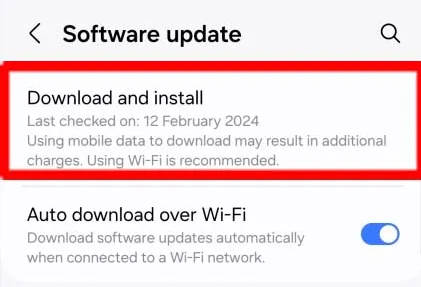
How to Get Rid of System UI Not Responding Issue Automatically?
Even after trying several ways, if you are unable to resolve System UI Not Responding Issue then we suggest you to make use of Android Repair tool. It is an advanced tool which has been designed by the technical experts. It comes with lots of advanced features which will help you to stop all the annoying issues of Android and boosts its running speed. It also comes with user-friendly interface which can be handled by the non-technical users also. So, what are you thinking for, download the trial version of the tool without wasting a single moment.