Are you extremely annoyed with Samsung Screen Rotation Not Working Issue? Are you unable to rotate the screen of your device? Do you want to know the causes of such annoying issue? Do you want to get rid of it in easiest ways? No need to panic now as you have landed at perfect destination. After going through the given article, you will find detailed information about Samsung Screen Rotation Not Working Issue and its working solution. So, try to follow the given instructions in step-by-step manner.

About Samsung Screen Rotation Not Working Issue:
No doubt, Samsung is one of the most popular smartphone which comes with several amazing features. It will make your task easier and provides best working experience. Users also get a screen rotating feature which is used to see the documents or movies in a landscape mode. However, some users complains that they are facing Samsung Screen Rotation Not Working Issue. In such a case, you will be unable to rotate the screen. In fact, it is also faced by several Android based mobile users.
Main Causes Responsible for Samsung Screen Rotation Not Working Issue:
There are several factors which are responsible for Samsung Screen Rotation Not Working Issue. Some of the common reasons are mentioned below:
- You have disabled auto-rotate option in the phone.
- The screen of app is not set to auto-rotate.
- Interference of third party apps in the device.
- You are touching the screen when it starts rotating
- Using outdated version of the operating system.
- Glitchy accelerometer or G-sensor
How to Get Rid of Samsung Screen Rotation Not Working Issue?
There are several methods which can help the users to fix Samsung Screen Rotation Not Working Issue. Some of the important points are mentioned below:
Method 1: Disable and Enable Auto-Rotate Option
Sometimes, users don’t enable the auto-rotate option in their phone and detect such error. So, you are advised to enable the option by following the given steps:
- Firstly, pull down the notification panel in your device.
- Find auto-rotate or portrait icon.
- If it is disabled then enable the option. If it is enabled and not working then you can disable and re-enable it.

Method 2: Check for Auto-Rotate Option in the App
Some apps also comes with their own features. It is possible that you have enabled the auto-rotate on the device and it is disabled from the app’s settings. Generally, it is seen in the video players or launchers. So, you can open the settings of the app and enable auto-rotate to fix the issue.
Method 3: Restart the Samsung Phone in Safe Mode
Sometimes, unknown bugs or apps in the apps causes interference in the device and thus results to Samsung Screen Rotation Not Working Issue. So, you are advised to find the problematic app which are creating errors. To find such app, you need to reboot the device in Safe Mode. To do so, follow the given steps:
- Switch off your device.
- Now press the Power button until the Samsung logo appears on the screen.
- Once the logo appears, press and hold the volume down button until the phone reboots.
- Click on OK button to reboot your device in safe mode.
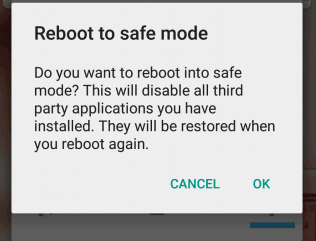
Method 4: Update your Operating System
Using the outdated version of operating system also causes several annoying issues in the device. So, you are advised to keep your phone up-to-date. To do so, follow the given steps:
- Open the Settings in your device.
- Click on About Device.
- Tap on Check Updates Manually.
- If you found any update then tap on Download and Install option.
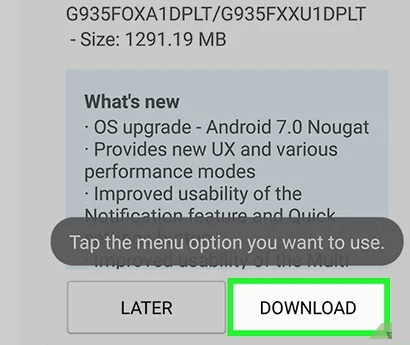
Method 4: Check TouchWiz is Working or Not
Some features of Samsung smartphone doesn’t work when TouchWiz is not working properly. To check, follow the given steps:
- Open Settings in your device.
- Go to Applications and choose Application Manager.
- Tap on TouchWiz option.
- Click on Clear Cache and Delete Data option.
- Restart the device.
Method 5: Visit nearest Service Center
If you have tried the manual steps and ended up with failure then we suggest you to visit nearest service center of Samsung. Definitely, you are facing issues due to hardware problem. The professionals will find the issue and fix them according to the requirement.
How to Regain Lost Data after Samsung Screen Rotation Not Working Issue?
If you have accidentally lost the important data while fixing the error then we suggest you to make use of Android Data Recovery Software. It is one of the advanced tool which is capable to conduct deep scanning in the system in order to restore the deleted or corrupted files in their original quality. It has user-friendly interface which can be handled by the non-technical users. It is compatible with different versions of Windows and Mac based PC. So, download the trial version of the tool without wasting a single moment.