Are you completely annoyed with Samsung Screen Flickering Issue? Are you unable to access your smartphone normally? Have you lost saved files or documents of your Samsung smartphone? Do you want to get rid of annoying issues permanently? If you are facing all the above mentioned issues then no need to panic as you have landed at perfect destination. After reading the given article, you will find detailed information about Samsung Screen Flickering Issue and its effective solution. So, try to follow the given article in step-by-step manner.

About Samsung Smartphone:
Samsung is one of the popular brand of smartphone which comes with a wide range of advanced features. No doubt, it comes with bigger touchscreen, high quality cameras as well as huge storage capacity. In fact, Samsung phones are extremely popular among the users due to its performance but the worst situation occurs when user reports about Samsung Screen Flickering Issue. Definitely, it will spoil the phone experience of the users and stops their normal activities. If you will ignore such issues for long time then it will affect the device severely and you may lose all the saved files of the internal memory.
Main Causes Responsible for Samsung Screen Flickering Issue:
There are lots of factors which are responsible for Samsung Screen Flickering Issue. Some of the common causes are mentioned below:
- Using outdated version of apps or operating system.
- Interference of third party apps in the device.
- Unknown bugs or glitches in the device.
- Using the device with incorrect brightness settings.
- Using the device in low battery.
How to Get Rid of Samsung Screen Flickering Issue Manually?
There are various ways which can help you to get rid of Samsung Screen Flickering Issue manually. Some of the common methods are mentioned below:
Method 1: Reboot your Smartphone
You may detect flickering issue in Samsung phones due to unknown bugs or glitches. To fix such issue, you need to reboot the device by following the given steps:
- Press the Power key for few seconds.
- Now, choose Restart option.
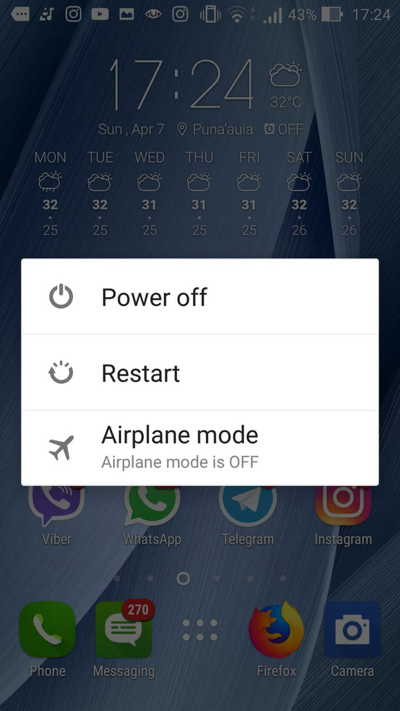
Method 2: Update your Samsung Smartphone
Using the outdated version of operating system also causes annoying issues in the device. So, you can update the operating system by following the given steps:
- Open Settings in your Samsung smartphone.
- Click on System and choose About Phone option.
- Tap on Software Update > Check for Updates.
- If any update is available then you need to click on Download & Install button.
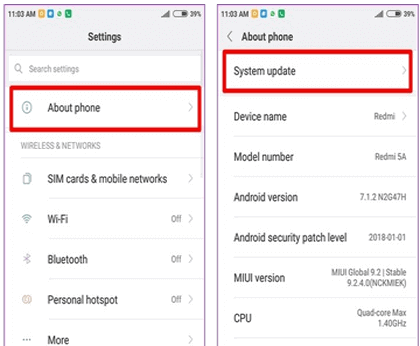
Method 3: Manage the Brightness Settings
Users can also fix Samsung Screen Flickering Issue by managing the brightness settings of the smartphone. To do so, follow the given steps:
- Open the Settings of the smartphone.
- Tap on Display and toggle off the Adaptive Brightness feature.
- You can also increase the brightness manually.
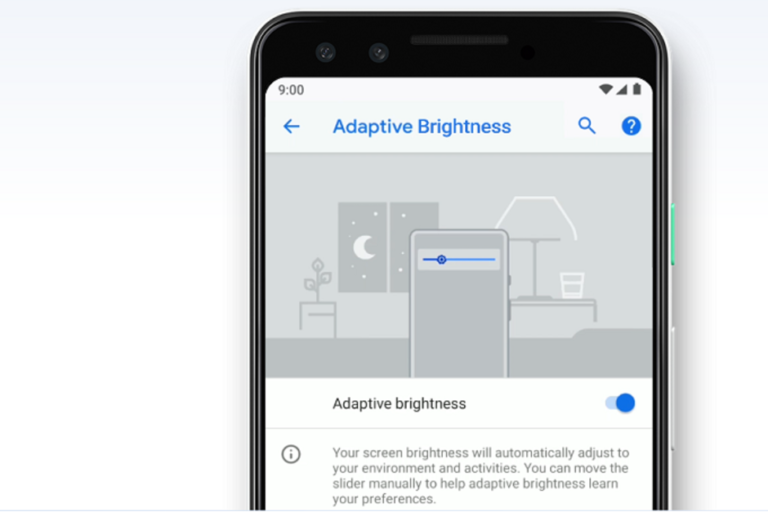
Method 4: Try Rebooting Samsung Phone on Safe Mode
Users are advised to restart their device in safe mode in order to find the conflicting apps. After that, you can uninstall to protect your device. To do so, follow the given steps:
- Press the Power button for few seconds.
- Now, long tap on the Power Off option.
- Choose Safe Mode from the option and click on Ok button from confirmation box.
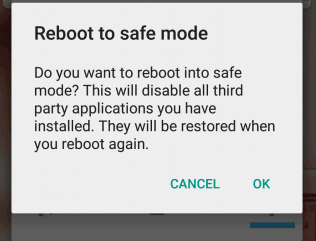
Method 5: Wipe Cache Partition
Wiping the cache partition is also one of the working solution to fix. To proceed, you need to boot your device in recovery mode. To do so, follow the given steps:
- Long press the Power + Home + Volume Up keys together.
- Once the Samsung logo appears, release the Power button only.
- Now, recovery screen will appear then release the Power + Volume Up buttons,
- Make use of volume down button to select the Wipe Cache Partition option.
- Once the process gets completed, you need to select Reboot System Now option.
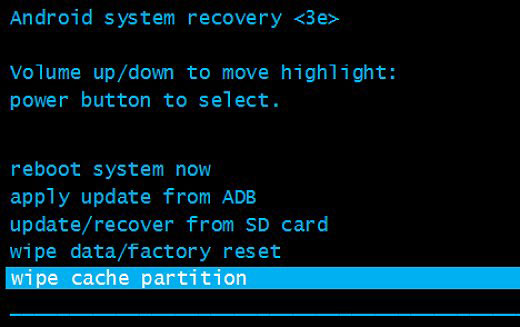
Method 6: Reset All the Settings
Users can also try to reset all the settings in order to fix the flickering issue in Samsung smartphone. To do so, follow the given steps:
- Open the Settings of your Samsung device.
- Click on General Management option.
- Under Reset, tap on Reset Settings option.
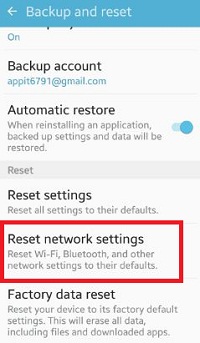
How to Restore Lost Data after Samsung Screen Flickering Issue?
If you have accidentally lost your data due to Samsung Screen Flickering Issue then we suggest you to make use of Android Data Recovery Software. It is one of the powerful tool which is capable to scan the system internally in order to regain the deleted photos, videos, documents, messages, contacts, call logs etc. This tool supports user-friendly interface which can be handled by the novice users. Moreover, it is compatible with different versions of Windows and Mac based system. It supports recovery of files from various brands of Android smartphones, SD cards etc. So, download the trial version of the tool without making any delay.