Are you detecting Process.com.android.phone Has Stopped Error in your Android device? Are you unable to use your device normally? Does your device gets crashed at certain time intervals? Do you want to get rid of Android issues permanently? If your response is positive to all these questions then no need to panic. After going through the given article, you will learn detailed information about Process.com.android.phone Has Stopped Error, causes of the issue and the best ways to stop it permanently. So, what are you thinking for, follow the given instructions in step-by-step manner.

About Process.com.android.phone Has Stopped Error:
No doubt, Android smartphones are extremely popular among the users due to its advanced features. It will make your tasks easier and provides best working experience. It has various benefits but it is not free from errors. Many users detects Process.com.android.phone Has Stopped Error on the screen. You need to know that once such error appears then you will be unable to access your device normally. In fact, all the apps will become inaccessible and your screen will be flashed up with lots of error messages. It means that you can’t ignore the message in your device and it should be fixed immediately.
Main Causes of Process.com.android.phone Has Stopped Error:
There are lots of factors which are responsible for Process.com.android.phone Has Stopped Error on the screen. Some of the common causes are mentioned below:
- Android firmware update has been failed.
- Your device does not have enough free space.
- Interference of third party apps in the device.
- Unknown bugs or technical glitches in your smartphone.
- Installation of buggy ROM in the phone.
- Corruption of cache and data related to apps.
How to Get Rid of Process.com.android.phone Has Stopped Error Manually?
There are several methods which can help you to fix Process.com.android.phone Has Stopped Error manually. Some of the common methods are mentioned below:
Method 1: Restart your Android Smartphone
If you are facing such annoying error on the screen then you are advised to restart your smartphone. It is helpful in fixing the bugs or glitches in the device. To reboot, you can follow the given steps:
- Press the Power button for few seconds.
- Now, choose Restart option from the list.

Method 2: Clear the Cache and Data from the Device
Overloading of cache and data related to apps causes its corruption. In such a case, you will be unable to access the installed apps normally. It can also results to crashing of the device. So, you can clear the cache and data by following the given steps:
- Open the Settings of your smartphone.
- Go to About Phone and choose Storage option.
- Now, tap on Clear Cache and Clear Data.

- Finally, click on OK button.
Method 3: Boot your Smartphone in Safe Mode
Sometimes, interference of third party apps can cause regular crashing of device or problem in operating system. You can identify the problematic apps by restarting your device in Safe Mode. To do so, follow the given steps:
- Long press the Power button for a second.
- Now, long tap on Power Off option.
- It will ask you to Reboot to Safe Mode. Click on OK button.

- If the error does not exists then it is possible that you are facing error due to installing problematic apps. Identify and remove them immediately.
Also Read: Unveiling Tips to Fix Android Process System Isn’t Responding Error
Method 4: Stop Automatic Updates of the Device
You can also fix Process.com.android.phone Has Stopped Error by stopping the automatic updates of the device. So, you can also try by following the given steps:
- Open Google Play Store in your smartphone.
- Click on Profile and select Settings.
- Now, tap on Network Preferences option.
- Find Auto-Updates app and tap on it.

- Choose Don’t auto-update apps and click on Done button.
Method 5: Reset App Preferences
You can also reset the app preferences in your smartphone to fix annoying Android errors. To do so, follow the given steps:
- Open the Settings of the device.
- Click on Apps or Application Management.
- Click on three vertical dots from upper right corner.
- Choose Reset App Preferences from the list.

- Finally, Click on Reset Apps.
- Restart your device.
Method 6: Factory Reset your Device
This option is definitely help you to fix the Android error but it is dangerous for your data. By opting Factory Reset, you allow the device to erase all the saved files or documents of the smartphone. So, you must create backup file of your device before proceeding to reset the device. Once done, follow the given steps:
- Turn off your smartphone.
- Now, hold Volume Up, Home and Power buttons together to boot the device in recovery mode.
- Now, use the volume up or down button to select Factory Reset option.
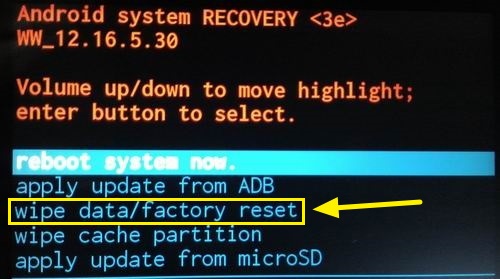
- Wait for the process to gets completed.
How to Get Rid of Process.com.android.phone Has Stopped Error Automatically?
If you have tried all the possible ways to fix the error and ended up with failure then we suggest you to make use of Android Repair Tool. It is one of the best tool which has been designed by technical experts. It is capable to perform deep scanning in the system in order to fix the internal issues completely. Additionally, it can also help to stop blue/black screen, crashing of apps, update failed issues etc. You will get user-friendly interface which can be handled by the non-technical users. So, download the trial version of the tool without making any delay.