Hello guys! I am extremely annoyed with My iPad Won’t Turn On Issue. I really don’t know the cause of such issue but I am unable to boot my iPad. Due to such issue, I am unable to perform any task normally and they are getting pending. I am searching for the working ways to get rid of My iPad Won’t Turn On Issue. If you have any idea about it then please help me. All the suggestions are strongly appreciated. I am eagerly waiting for your response. Thanks a lot in advance.

About My iPad Won’t Turn On Issue:
As you know, iPad is a touchscreen tablet which has been developed by Apple Inc. It is one of the popular portable device which is more powerful than a smartphone. It is extremely popular among the users due to its advanced features. However, the worst situation occurs when you will detect My iPad Won’t Turn On Issue. In such a case, you will fail to boot your device and your important task might get pending. It is really an annoying situation for the users. Nobody wants to deal with such issue but it is possible at anytime.
Main Causes Responsible for iPad Won’t Turn On Issue:
There are lots of factors which are responsible for iPad Won’t Turn On Issue. Some of the common causes are mentioned below:
- The battery of your iPad is completely drained.
- You are using faulty or duplicate charger.
- Your device has been damaged due to accidental dropping in water.
- IOS update is failed or jailbroken
- Unknown bugs or glitches in the device.
How to Get Rid of iPad Won’t Turn On Issue Manually?
There are different ways which can help you to fix iPad Won’t Turn On Issue manually. Some of the common causes are mentioned below:
Method 1: Charge the Battery
If you are unable to turn on your iPad then it is possible that its battery has been drained completely. In such a case, it is recommended to charge the battery by using the original charger of Apple. You need to leave for atleast one hour or more until the battery is fully charged. Once charged, you can try to turn on your iPad.
Method 2: Conduct Force Restart on your Device
Sometimes, users faces iPad Won’t Turn On Issue due to unknown bugs or temporary glicthes in the devices. So, you are advised to force your device by following the given steps:
For iPad with Home Button
You need to long press the Home and Top buttons until the logo appears. Once you see Apple logo then release the buttons.
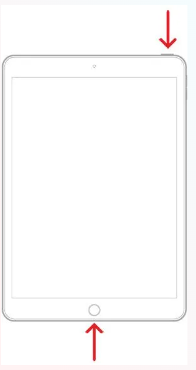
For iPad without Home Button
- You need to press and release the volume button which is nearest to the top button.
- Now, press and release the volume button which is farthest from top button.
- Press and hold the top button until the logo appears.
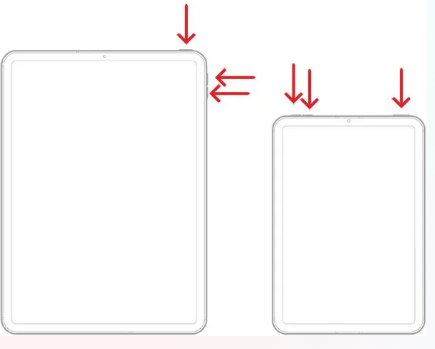
Method 3: Boot your Device in Recovery Mode
If you are unable to boot your device due to failed or incomplete iOS update then you need to perform factory reset in your device. To proceed, firstly put your device in recovery mode. To do so, follow the given steps:
- You need to open iTunes or Finder in your device.
- Now, connect your iPad with the PC and follow the given steps:
For iPad with Home Button:
- You need to press and hold the Home and Top buttons until the Connect to iTunes appears up on the screen.
- After you enter in the Recovery Mode, you will find a message i.e. iTunes has detected an iPad in the recovery mode. Click on OK button.
- You need to select your iPad in the iTunes.
- You need to click on Restore option.

Point to Remember: This process will erase all the data from your device and restore the device with the factory settings.
For iPad without Home Button:
- You need to press and release the Volume button which is near the Top button.
- Now, press and release Volume button which is farthest from top button.
- Press and hold the Top button until Connect to iTunes screen appears.

How to Restore Lost Data after iPad Won’t Turn On Issue?
If you have perform factory reset in your device and lost the important data then no need to panic. We suggest you to make use of iPhone Data Recovery Software. It is one of the advanced tool which is capable to perform complete scanning in the system in order to restore the deleted or corrupted files, images, videos, documents, messages, contacts etc. This tool will not change the files quality and restores in their original size or format. This tool supports user-friendly interface which can be easily handled by the non-technical users. It is compatible with different iOS devices. So, what are you thinking for, download the trial version of the tool without wasting a single moment.
How to Avoid iPad Won’t Turn On Issue in Future?
If you don’t want to face iPad Won’t Turn On Issue in future then we suggest you to follow the simple prevention tips which are mentioned below:
You should use use the original Apple verified charger to charge your device.
Make sure that you are using the updated version of iOS in your device.
Do not drain the battery completely.
Do not use multiple apps at the same time as they can cause overheating issue.
Always create regular backup on iTunes or iCloud.
