Are you extremely annoyed with iPhone Sound Not Working Issue During Calls? Are you unable to talk normally while making any call? Are you unable to listen music in your device? Do you want to get rid of such issues permanently? If your response is positive to all these questions then no need to panic. This article contains detailed information about iPhone Sound Not Working Issue During Calls and its effective solution. So, what are you thinking for, we suggest you to go through the given article and follow the instructions in step-by-step manner.
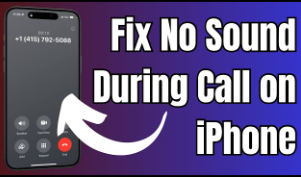
About iPhone Sound Not Working Issue During Calls:
No doubt, iPhone is one of the most demanded brand of smartphone which has been developed by Apple Inc. It comes with lots of advanced features which will provide best experience to its users. However, many users has recently complained about iPhone Sound Not Working Issue During Calls. In such a case, you will be unable to hear the sound of other person. In such a case, calling becomes difficult for the users. It is extremely an annoying situation for the users.
Main Causes of iPhone Sound Not Working Issue During Calls:
There are lots of factors which are responsible for iPhone Sound Not Working Issue During Calls. Some of the important points are mentioned below:
- You have set your phone to Do not Disturb mode.
- Your device is still connected with a bluetooth device.
- Installation of third party apps in the device.
- Speaker of the iPhone has stopped working.
- Using outdated version of operating system.
- Using faulty hardware.
- Unknown bugs in the operating system.
How to Get Rid of iPhone Sound Not Working Issue During Calls?
There are different ways which can help you to fix iPhone Sound Not Working Issue During Calls manually. Some of the important points are mentioned below:
Method 1: Check your Device is on Mute or not
If your device is on silent mode then there will be no sound during the calls. It is also known as Mute Switch . You need to push the switch towards the screen in order to enable sound.
Method 2: Adjust the Volume and Audio Settings
Sometimes, users accidentally set the phone’s volume to the lowest. In such a case, there will be no sound while making any call. So, you are advised to check and adjust the volume settings. To do so, follow the given steps:
- Open Settings of your smartphone.
- Click on Sound and choose Ringer and Alerts.
- From here, you can increase the volume level.
Method 3: Remove the Headphone Mode
If your device is connected to a headphone then you will be unable to hear the voice while making calls. You are advised to disconnect the headphone by unplugging it. If the icon still sticks then unplug and replug the headphone in your device.
Method 4: Disable Do not Disturb Feature
Users are advised to turn off the “Do not Disturb” mode in their device. If it is enabled then you will be unable to talk on phone normally. To disable the feature, follow the given steps:
- You need to swipe down from the top of your device to open the Control Centre.
- Now, tap on the Focus button.
- Now, click on Do not Disturb feature to turn it off.
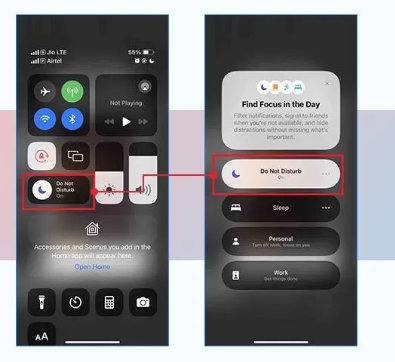
Method 5: Disable Bluetooth Feature
If your iPhone is connected with a Bluetooth device then it will send the sound to the speaker. So, make sure that your device is not paired with any bluetooth device. You can open the Settings and turn off Bluetooth feature.
Method 6: Restart your iPhone
Sometimes, a simple restart can help the users to fix unknown bugs or glitches. It also helps to improve the device performance. To reboot, follow the given steps:
- You need to press and hold the Volume and Side buttons until the power-off slider appears.
- Now, drag the slider and wait for almost 30 seconds.
- Now, press and hold the side button to turn on the device.
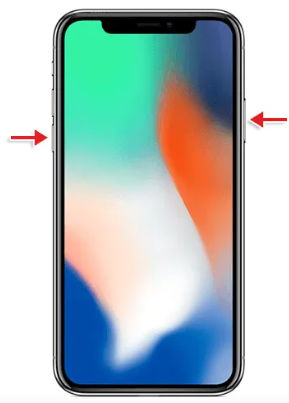
Method 7: Update your iOS Device
Users are advised to update their iOS to the latest version as it comes with lots of advanced features. It will definitely help you to fix iPhone Sound Not Working Issue During Calls. To update, follow the given steps:
- Open the Settings of your device.
- Click on General and choose Software Update option.
- If any update is available then tap on Update Now option.
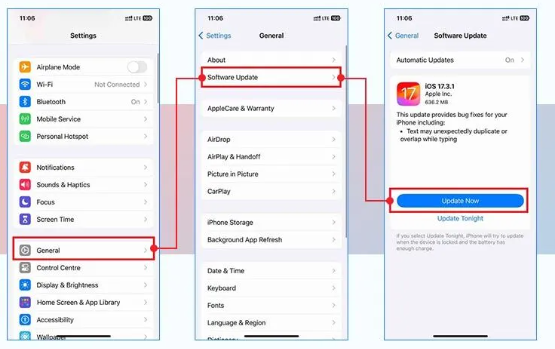
How to Get Back Lost Data after iPhone Sound Not Working Issue During Calls?
If you have accidentally lost your important data while fixing the error then we suggest you to make use of Android Data Recovery Software. It is an advanced tool which uses high level mechanisms to perform deep scanning in the device. It is capable to recover the lost files without compromising their original quality. Even more, it also comes with easy-to-use interface which can be handled by novice users. Moreover, it can restore different formats of files from various iOS devices. So, what are you thinking for, download the trial version of the tool without making any delay.