Are you completely annoyed with iPhone Apps Freezing and Crashing Issue? Are you unable to use the installed apps of your device normally? Have you accidentally lost your important data while fixing the error? Do you want to get rid of such issues permanently? If you are facing the above mentioned problems then no need to panic as you have reached at perfect destination. In this article, you will find the best solution of iPhone Apps Freezing and Crashing Issue and data restoration methods. So, follow the given article carefully.

About iPhone:
As you know, iPhone is one of the most popular smartphone which has been developed by Apple Inc. It runs on iOS which provides best working experience to the users. In fact, it comes with huge storage capacity which allows the users to install a wide range of apps such as Skype, Faceboo, Whatsapp, Safari, Viber, Games etc. However, the worst situation occurs when you will detect iPhone Apps Freezing and Crashing Issue. In such a case, all the installed apps will start to crash or freeze regularly. In such a case, you will be unable to access the app normally. It is really a frustrating situation which nobody wants to face but it is possible at anytime.
Main Causes of iPhone Apps Freezing and Crashing Issue:
Users can detect iPhone Apps Freezing and Crashing Issue due to several factors. Some of the common reasons are mentioned below:
- Your device need an update to the latest version.
- IOS does not support 32 bit apps.
- There are no available space in your device.
- Using outdated version of the installed apps.
- Conflict between the installed apps in the device.
How to Get Rid of iPhone Apps Freezing and Crashing Issue Manually?
There are lots of ways which can help you to get rid of iPhone Apps Freezing and Crashing Issue. The important points are mentioned below:
Method 1: Restart your Device
According to Apple’s support, you need to follow three R’s i.e. Restart, Reset and Restore. It will help you to get rid of various types of crashing or freezing issues. To restart your device, you are advised to follow the given steps:
- Press the top or side button until Power slider appears on the screen.
- Now, drag the slider to switch off the device.
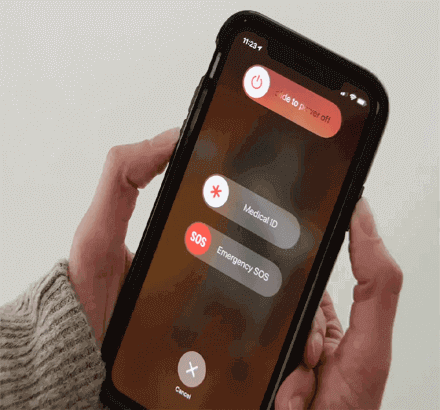
- Again, press the top or side button until Apple logo appears.
- Check if error has fixed or not.
Method 2: Reset iPhone to the Factory Settings
You can get rid of iPhone Apps Freezing and Crashing Issue by resetting your device to the factory settings. But you should know that it will erase all the data of the device permanently. So, it is essential to create backup of your device to avoid data loss issue. Once backed up, follow the given steps:
- Open the Settings of your device.
- Click on General > Reset.
- Now, click on Erase All Content and Settings.
- It will ask you to enter the passcode of your device.
- Finally, click on Erase iPhone option.

Method 3: Force Quit the app and Re-launch them
If the installed app of your device are not responding properly then you are advised to force quit and re-launch them. To do so, follow the given steps:
- Double tap on the Home screen.
- Find the app in which you are getting problem.
- Now, swipe up to quit.
- Click on the Home button again to return to the screen.
- Click on the app icon to open it again.
Method 4: Update iOS
Updates are extremely important for the device as it comes with new features. It also helps you to identify and fix the bugs which are causing iPhone Apps Freezing and Crashing Issue. To update your device, follow the given steps:
- Open Settings of your device.
- Click on General and choose Software Update.
- Select the update for your device and click on Download & Install button.

Method 5: Delete and Re-install the App
If you are unable to fix the error even after updating the iPhone then you are advised to delete and re-install the apps by following the given steps:
- Tap the app’s icon for few seconds.
- Now, click on X button.
- A popup message will ask you to delete the app.
- Click on Delete option. It will remove the app from your device.
- Go to App Store and download the latest version deleted app again.
Method 6: Create Free Space in your iPhone
Users can also detect iPhone Apps Freezing and Crashing Issue due to insufficient available space in the device. So, you are advised to check the available space. If it is full then remove the unwanted data from your device. To do so, follow the given steps:
- Open the Settings of your smartphone.
- Click on General and choose iPhone Storage.
- If memory is full then remove the unwanted apps or files to create free space.
How to Restore Lost Data after iPhone Apps Freezing and Crashing Issue?
If you have accidentally lost your important data from iPhone while fixing the error then we suggest you to make use of iPhone Data Recovery Software. It is one of the advanced tool which is capable to perform complete scanning in the system in order to restore the deleted or corrupted files. This tool will not change the files quality or format and restores in original size. The best part of the tool is that it comes with user-friendly interface which can be handled by the non-technical users. So, what are you thinking for, download the trial version of the tool without making any delay.