Are you extremely annoyed with iCloud Backup Greyed Out Issue? Are you unable to create backup at iCloud? Are you unable to turn on the iCloud backup? Do you want to get back deleted files of iPhone? If you are responding positive to all these questions then no need to panic. After going through the given article, you will find detailed information about iCloud Backup Greyed Out Issue and the best ways to get rid of it. So, what are you thinking for, try to read the article and follow the instructions in step-by-step manner.

About iCloud Backup Greyed Out Issue:
No doubt, iPhone is one of the most popular brand of smartphone which is used by millions of people across the world. It comes with huge storage capacity in order to save lots of files or data. Users should know that creating backup of data is extremely essential to avoid data loss issue. In such a case, users go to iCloud Backup option. It is quite simple to create backup on iCloud but the worst situation occurs when users have to face iCloud Backup Greyed Out Issue. It is a strange problem which will stop the users to enable iCloud. It is really an annoying situation for the users.
Main Causes Responsible for iCloud Backup Greyed Out Issue:
There are lots of causes which are responsible for iCloud Backup Greyed Out Issue. Some of the common causes are mentioned below:
- Apple server are down.
- Your Wi-Fi or internet connection is not working properly.
- Your iPhone has a private profile.
- You are try to access iCloud backup on a restricted network.
Simple Tips to Fix iCloud Backup Greyed Out Issue:
Users can fix iCloud Backup Greyed Out Issue with few simple tips. The important points are mentioned below:
- Restart your device.
- Make sure your internet connection is working properly.
- Ensure that airplane mode is off.
- Try to sign out and sign in iCloud account.
- Make sire the storage limit of iCloud has not been exceeded.
- Wait for the Apple server to work properly.
How to Get Rid of iCloud Backup Greyed Out Issue Manually?
If you are unable to resolve the issue with the help of above hacks then try to follow the given steps:
Method 1: Disable Private Profile from Settings
Users are advised to remove private profile from the Settings. To do so, follow the given steps:
- Open Settings of the smartphone.
- Go to General and tap on Profile option.
- Delete the listed profiles from the device.
Method 2: Turn Off Restrictions in iPhone
Sometimes, network restrictions can also results to iCloud Backup Greyed Out Issue. So, we suggest you to turn off the restrictions by following the given steps:
- Open Settings of your device.
- Go to General and choose Restrictions.
- Tap on Accounts and select Allow Changes option.
Method 3: Create Free Space in iCloud
You are unable to turn on the iCloud backup due to its memory is full. You should know that it comes with a limit of 5GB free space. If you are unable to turn on the iCloud backup then try to create some free space by removing unwanted data.
Method 4: Reset Network Settings
You can also try to reset the network settings of iPhone in order to fix iCloud Backup Greyed Out Issue. To do so, follow the given steps:
- Open Settings and Select General
- Now, tap on Reset and choose Reset Network Settings option.
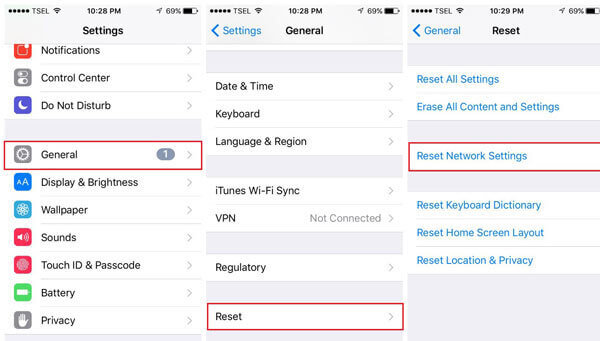
Method 5: Select iCloud Backup from iTunes
Users are advised to select automatic backup in iCloud through iTunes. To do so, follow the given steps:
- Connect your iPhone with the PC.
- Launch iTunes and tap on your iPhone.
- Go to Summary tab. Under Backup, click on Automatically Backup section and choose iCloud.
- Disconnect your device with the PC.
Method 6: Update your iPhone to the Latest Version
Sometimes, using the outdated version of operating system can also stop you from turning on the iCloud. So, we suggest you to update your device by following the given steps:
- Open Settings of the smartphone.
- Go to General and choose Reset option.
- Now, tap on Erase All Content and Settings.
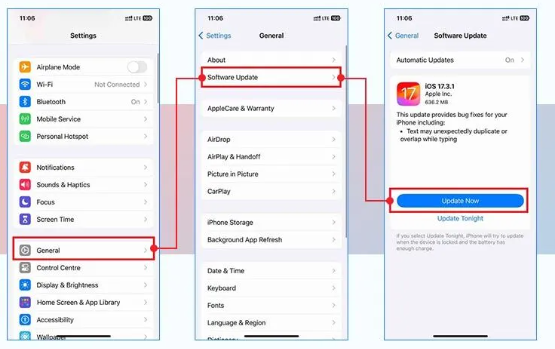
How to Restore Lost Data after iCloud Backup Greyed Out Issue?
If you have accidentally lost your important data while fixing the error then we suggest you to make use of iPhone Data Recovery Software. It is a powerful tool which is capable to conduct deep scanning in the system in order to regain deleted or corrupted files. Even more, it will not change the files quality or format and recovers the data in their original quality. You will get easy-to-use interface which can be handled by the non-technical users. So, we suggest you to download the trial version of the tool as early as possible.