Are you completely annoyed with Hotspot Not Working Issue on Android? Does your Internet connection is not working properly? Are you unable to share your mobile data with other devices? Do you want to learn the best ways to resolve the issue? If your response is affirmative to all these questions then no need to worry. After going through the article, you will learn complete information about Hotspot Not Working Issue and the working ways to stop it. So, try to follow the instructions in step-by-step manner.

About Hotspot Not Working Issue:
You should know that Hotspot is one of the most popular feature which works as a portable source of internet connectivity. With this feature, you can easily your mobile data to other devices. In fact, it is extremely useful but the worst situation occurs when you will notice Hotspot Not Working Issue. In such a case, you will be unable to connect your device internet with any other device. It is really an annoying situation for the users.
Common Causes Responsible for Hotspot Not Working Issue:
There are various factors which are responsible for Hotspot Not Working Issue. Some of the common reasons are mentioned below:
- Your device is experiencing minor bugs or glitches.
- Connected device is out of range.
- You have turned off the mobile data.
- Battery saving mode is on.
- Problems in the network settings.
- Internet is not working properly.
How to Get Rid of Hotspot Not Working Issue Manually?
There are various ways which can help you to stop Hotspot Not Working Issue. The important points are mentioned below:
Method 1: Restart your Device
If your device is experiencing minor bugs or glitches then restarting will be helpful. It gives a fresh start to the smartphones and resolve the issues. To do so, you can follow the given steps:
- Press the Power button for few seconds.
- From the menu, click on Restart button.

Method 2: Check the Device Range
It is also possible that the source device is not in range or lots of devices are connected with your hotspot. You need to ensure that the source device should be within range and no other electronic device is creating obstruction. You can also try to minimize the number of connections for a smoother internet experience.
Also Read:How to Get Rid of WiFi Connected But No Internet Error on Android
Method 3: Check Mobile Data
It is also possible that you have not turn on the mobile data which is causing troubles in the working of hotspot. So, you need to check the option once that mobile data is enabled or not. You can also ensure that daily or monthly limit of data is exhausted or not. It is essential to have enough data to share the internet by using Hotspot feature.

Method 4: Disable Battery Saving Mode Feature
Android smartphone also comes with battery saving feature which can disable various features such as Hotspot, Wi-Fi, Bluetooth when your battery is low. So, you are advised to check your battery status and if the feature is enabled then you need to disable it. To do so, follow the given steps:
- Open the Settings of Android.
- Under the Battery section, click on Power Saving Mode option.
- If it is on then turn it off immediately.

Method 5: Reset Network Settings on Android
Sometimes, incorrect network settings can also cause Hotspot Not Working Issue. So, you are advised to correct it by following the given steps:
- Open the Settings of Android.
- Under the Additional Settings, Click on Backup and Reset option
- Now, select Reset Phone >> Reset network settings.
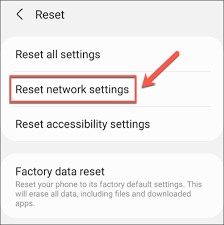
Method 6: Update Android Operating System
Sometimes, using the outdated version of Android also causes problem in different features. So, try to update the feature by following the given steps:
- Open the Settings of Android smartphone.
- Under Software Update feature, check for the available updates.
- If found then click on Download & Install button.
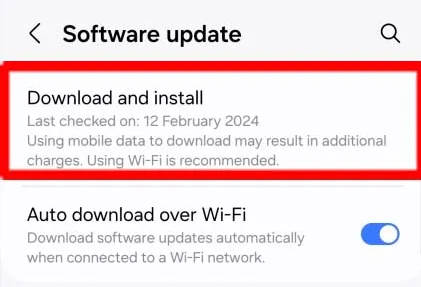
How to Get Rid of Hotspot Not Working Issue Automatically?
If you have tried different ways to fix the issue then you should make use of Android Repair Tool. It is one of the advanced tool which is capable to scan the system internally in order to get rid of Android issues permanently. Moreover, it will help you to fix crashing of apps, boot loop issues, Blue/Black screen and many more. Using the user-friendly interface, it can be handled by the novice users. So, download the trial version of the tool without wasting a single moment.