Have you detected Google Play Store Error 20 on your Android smartphone? Does it stops the users from downloading or updating apps? Are you completely annoyed with regular crashing of your device? Do you want to know the effective ways to stop the play store error? If your response is positive to all these questions then no need to panic. After going through the article, you will find detailed information about Google Play Store Error 20 and its solution. So, follow the given steps carefully.

About Google Play Store Error 20:
These days, smartphones has made our lives much easier. It comes with several features which not only allow calling but also helps to surf the web easily. In order to download any apps or games, everyone makes use of Google Play Store in Android smartphone. However, sometimes user detects Google Play Store Error 20 when they attempt to download or update any app. This error will stop the downloading process and results to crashing of the device. Due to such error, your important tasks will get pending. This code also shows an error message which has been mentioned below:
“App can’t be downloaded. Try again, and if the problem continues, get help troubleshooting. (Error code: -20)”.
Causes Responsible for Google Play Store Error 20 on Android:
There are several factors which are responsible for Google Play Store Error 20 on Android. Some of the common causes are mentioned below:
- Unstable or weak Internet connection.
- Corruption of cache and data related to play store.
- Unwanted problems like syncing error, issues with Google accounts etc.
- Your Google Play Store is outdated.
- Conflict between the installed apps
- Incorrect system settings.
How to Resolve Google Play Store Error 20 Manually?
There are several ways which can help you to stop Google Play Store Error 20. Some of the important methods are mentioned below:
Method 1: Restart your Android Device
It is one of the common ways to resolve annoying errors of Android. Restarting helps to remove the temporary bugs or glitches from the phone. To restart your device, follow the given steps:
- Press the Power button for few seconds.
- You will find some options will appear, you need to click on Restart button.

Method 2: Check the Internet Connection
If you are using a slow or weak internet connection then it is possible that you will detect Google Play Store Error 20 while downloading apps. So, you must ensure that you are receiving good and stable signal. If it is slow then you can try switching to some other network.
Method 3: Make some free space on Android
Sometimes, lack of storage space can also stop you from downloading or updating apps. If memory is full then you can try to remove the unused apps, files or documents to create some free space. To, check the storage space, follow the given steps:
- Open Settings on the Android smartphone.
- Find storage and tap on it.
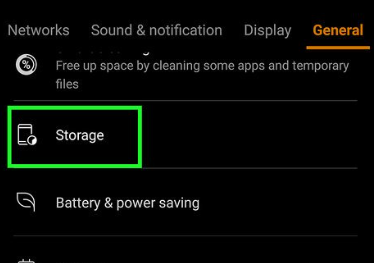
- Here you will find used and free space.
Method 4: Remove the Play Store Data and Cache
Sometimes, corruption or apps data or cache can results to annoying errors on the screen. So, you can clear them by following the given steps:
- Open the Settings of the device.
- Click on Apps and tap on Google Play Store.
- Under the Storage Usage, you will find Clear Data and Clear Cache option.
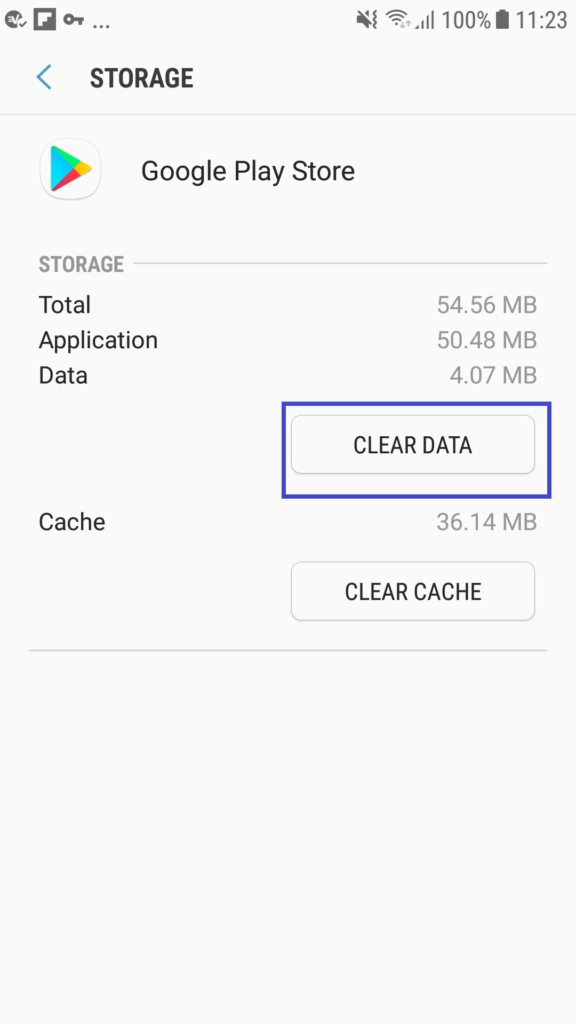
Method 5: Re-Add Google Account
You may also detect Google Play Store Error 20 due to problems with the connected Google accounts. So, you should try to remove the Google account and re-add it after sometime. To do so, follow the given steps:
- Open the Settings of Android smartphone.
- Click on Users & Accounts option.
- Select your Google account and click on three dots.
- From the list, click on Remove Account option.
- Restart your phone and re-add the account to fix the error.
Also Read: How to Get Rid of Server Error on Google Play Store Android
Method 6: Update the Version of Google Play Store
Using the outdated version of play store can also cause Google Play Store Error 20. So, you need to update your app by following the given steps:
- Open the Play Store on your Android device.
- Go to Profile and click on Settings option.
- Find About option and click on it.
- Here, you will find the latest updates for your version.
- If found then click install the updates on your device.
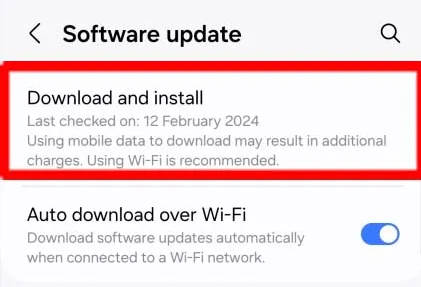
How to Get Rid of Google Play Store Error 20 Automatically?
If you are unable to resolve Google Play Store Error 20 manually then we recommend you to make use of Android Repair Tool. It is one of the advanced software which has been developed by the technical experts. It has ability to conduct scanning in the system in order to fix Android errors permanently. Even more, it will also help you to fix other issues such as crashing of apps, rooting errors, stuck on boot loop etc. With the help of user-friendly interface, it can be handled by the non-technical users also. So, what are you thinking for, download the trial version of the tool without making any delay.