Hello friends! I am completely annoyed with Chrome Keeps Crashing Issue. Whenever I launch my web browser it starts to crash automatically at certain time intervals. In fact, I am unable to surf the web and search anything normally. I have tried some possible ways to stop the error but ended up with failure. Will you please help me to get rid of Chrome Keeps Crashing Issue? How can I enhance the running speed of my Android smartphone? All the suggestions are strongly appreciated. Thanks a lot in advance.

About Chrome:
Google Chrome is one of the wide used web browser across the world. It allows the users to surf the web and provides best browsing experience. In fact, company also releases updates frequently to enhance the users experience. You can use it on PC as well as Android or iOS smartphones. No doubt, it has lots of advantages but the worst situation arises when you will face Chrome Keeps Crashing Issue. In fact, your app will crash or stop at certain time intervals when you will try to search anything. Due to freezing issue, your important tasks will also get pending.
How to Get Rid of Chrome Keeps Crashing Issue Manually?
There are various ways which can help you to stop Chrome keeps freezing issue. The important points are mentioned below:
Method 1: Restart your Android Device
It is one of the most common method to resolve Android issues. It helps to fix the temporary bugs or glitches and refreshes the device. To restart the smartphone, you can follow the given steps:
- Press the Power button for few seconds.
- Once the menu appears on the screen, you need to click on Restart button.

Method 2: Check your Internet Connection
If you are using an unstable Internet connection then it might be possible that you will be unable to access the web browser normally. So, it is always recommended to make use of strong Internet connection. You can also try to change to different network or cellular data.
Method 3: Clear Cache and Data related to Google Chrome
Sometimes, corruption of cache or data related to the app can cause Chrome Keeps Crashing Issue. So, you can try to clear them by following the given steps:
From Settings:
- Open the Settings and click on Apps.
- Select Chrome from the list and tap on it.
- Under the Storage Usage category, you need to click on Clear Cache and Clear Data option.

From Chrome App:
- Open the Chrome app in your smartphone.
- Click on three dots and choose Settings.
- Under Privacy & Security, you need to click on Clear Browsing Data.
- You should also select the cookies, site data , browsing history etc.

- Finally, Click on Clear Data option.
Also Read: How to Get Rid of Android.Process.Media Has Stopped Error
Method 4: Use Chrome in Safe Mode
You should know that Safe Mode feature is extremely useful in the Android device. You can try to restart the device in Safe Mode in order to browse normally. To do so, follow the given steps:
- Open the Chrome in your device.
- Click on three dots and choose New Incognito tab.

Method 5: Update Chrome Browser
Using outdated version of the chrome can cause annoying errors on the screen. So, you can try to update it by following the given steps:
- Launch Google Play Store in your smartphone.
- Go to Profile and click on Manage Apps and Devices option.
- Under the available updates, click on Chrome option.
- If available then click on Update Now button.

Method 6: Install the Latest Version of Android
There might be compatibility issue in the device if you are using the outdated version of Android. So, you can try updating it by following the given steps:
- Open Settings and click on Software Update.
- Find the available updates for your device.
- Finally, click on Download and Install button.
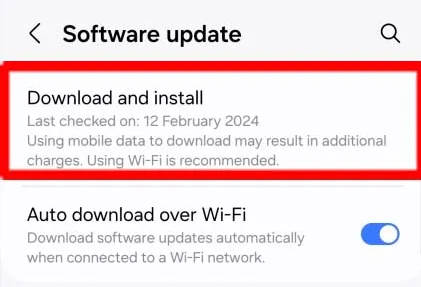
How to Resolve Chrome Keeps Crashing Issue Automatically?
If you are extremely irritated with crashing of Chrome app then we suggest you to make use of Android Repair Tool. It is one of the advanced software which is capable to perform scanning in the system to find the causes of the error and fixes them immediately. It also supports various features to stop BSOD issues, Android errors, rooting problem etc. It also supports user-friendly interface which can be handled by the novice users. So, what are you thinking for, download the trial version of the tool without wasting a single moment.