Hello guys! I am facing Can’t Download Apps in iPhone Issue. I really don’t know why I am unable to install any new app in my device. In fact, there is available space in the memory but still I am getting the error. I have tried some ways to fix the issue but ended up with failure. Will you please help me to get rid of Can’t Download Apps in iPhone Issue? I am eagerly waiting for your response. Thank you so much in advance.

About iPhone:
No doubt, iPhone is one of the popular brand of smartphone which is known for its advanced features and performance. In fact, it comes with huge storage capacity in order to save lots of files or documents in the device. In fact, you can also install different apps according to your requirement. However, many users faces Can’t Download Apps in iPhone Issue. In such a case, you will be unable to install any app in your device. It is really a painful message from the App store which is possible at anytime.
Main Causes of Can’t Download Apps in iPhone Issue:
There are several factors which are responsible for Can’t Download Apps in iPhone Issue. Some of the common reasons are mentioned below:
- Your internet connection is not working properly.
- Your device does not have sufficient storage capacity.
- There is a bug in the app store.
- You are using faulty settings in the iPhone
- You don’t have permission to download new app.
How to Get Rid of Can’t Download Apps in iPhone Issue?
There are several ways which can help the users to fix Can’t Download Apps in iPhone Issue manually. The important points are mentioned below:
Method 1: Check your Internet Connection
Using an unstable or poor internet connection will stop the users from downloading new apps in the device. You must check that your internet is working properly or not. You can enable and disable airplane mode to fix the internet issues. If you are using cellular data then make sure that your daily limit is not over. You can also switch to different Wi-Fi network and check again.
Method 2: Check Available Space in the Device
Insufficient available space in the iPhone can also stop the users from downloading new apps in the device. It can also stop the users from updating the installed apps. So, you are advised to check the available space by following the given steps:
- Open Settings in your smartphone.
- Click on General and choose iPhone Storage option.
- Here you can find the free space in the device. If memory is full then you are advised to remove unwanted files or data to create some space.
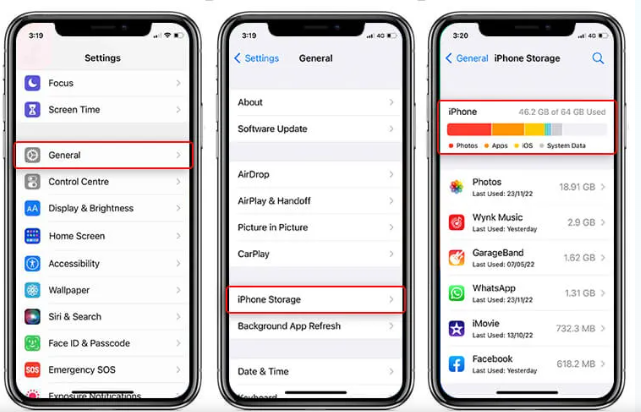
Method 3: Restart iPhone
Sometimes, a simple restart can help the users to fix various issues of smartphone. So, you can try to give a fresh start to your device. To do so, follow the given steps:
- You need to press the Volume and side buttons for few seconds.
- Once the Power Off slider appears, drag the slider to power off option.
- Now, press and hold the side button to boot the device.
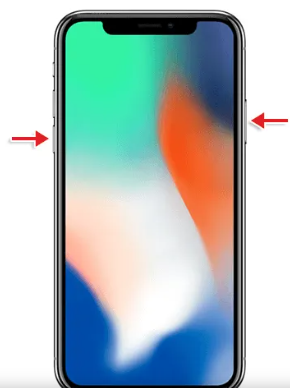
Method 4: Update iOS
It is also possible that some of the latest apps are not compatible with your iOS version. So, you are advised to updating it by following the given steps:
- Open Settings of your smartphone.
- Click on General and choose Software Update option.
- If any update is available then click on Update Now option.
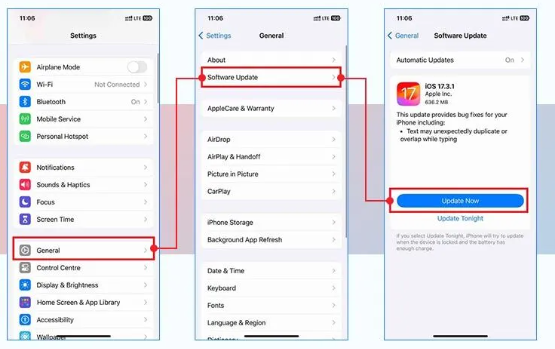
Method 5: Sign Out and Sign In Again to the Apple Store
If you are facing Can’t Download Apps in iPhone Issue then you are advised to sign out from the App store. After few minutes, sign in again. It will help you to resolve account related issues. To do so, follow the given steps:
- Open the App store in your device.
- Click on Profile which is available at top-right corner.
- Find Sign Out option and tap on it.

- After sometime, sign in your account and try downloading the apps again.
Method 6: Perform Factory Setting in iPhone
If nothing works then you are advised to perform factory reset in your device. But you should know that it will erase all the data from the device. Before proceeding, you must create backup of entire device to avoid data loss issue. To do so, follow the given steps:
- Open the Settings of your device.
- Tap on General and choose Transfer or Reset iPhone.
- Now, click on Erase All Content and Settings option.
- You need to enter the passcode of the device.
- Finally, click on Erase iPhone option.
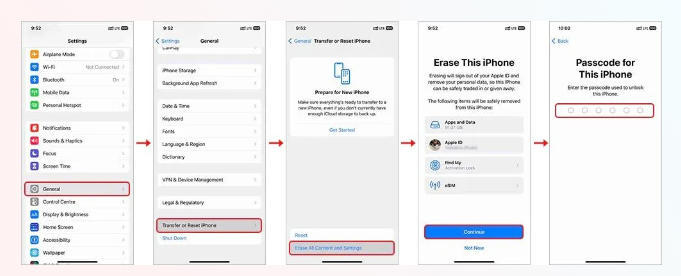
How to Restore Lost Data after Can’t Download Apps in iPhone Issue?
If you have accidentally lost your important data after factory resetting then try using iPhone Data Recovery Software. According to experts, this tool makes use of high level programming algorithms to perform deep scanning in the device. It has ability to regain deleted, corrupted, formatted or even encrypted data in their original size or quality. It will also display preview of the files and allows the users to save them to their desired location. Due to user-friendly interface, it can be handled by the novice users. So, don’t waste a single moment in downloading the trial version of the tool.