Hello guys! I am extremely annoyed with “App Not Installed” Error on my Android smartphone. Basically, this error appears when I try to install an APK on the device. I really don’t know why this error appears on the screen. I have tried some ways to get rid of the error but ended up with failure. I am searching for the working ways to fix “App Not Installed” Error permanently. If you have any idea about the error then please help me. All the suggestions are strongly appreciated. Thank you so much in advance.

About “App Not Installed” Error:
Android is one of the best operating system which is commonly used in smartphones. It provides best working experience to the users and helps them to perform different activities at fastest speed. As you know, there is no end of experiencing Android errors on the device. Recently, many users have reported “App Not Installed” Error on the screen. They complained that such error mainly appears when users tries to install an APK which is not available on the Google play store. However, it is not a hardware or software issue but it occurs due to device usage. In such a case, working becomes extremely difficult for the users.
Main Causes of “App Not Installed” Error on Android:
There are a wide range of factors which are responsible for “App Not Installed” Error on Android. Some of the common causes are mentioned below:
- Insufficient space available on the Android device.
- SD card is mounted on an Android phone.
- You are trying to download apps from unauthorized or unknown sources.
- You have deny the permission which occurred while installing the apps.
- APK file has been corrupted
- App does not find proper location on the internal memory.
How to Get Rid of “App Not Installed” Error on Android?
There are several ways which can help the users to fix “App Not Installed” Error manually. The important methods are mentioned below:
Method 1: Restart your Android Device
Sometimes, unknown bugs or glitches in the device are responsible for “App Not Installed” Error. It can be fixed with fresh restart of the device. To do so, follow the given steps:
- Long tap the Power button for few seconds.
- From the Power menu, click on Restart option.
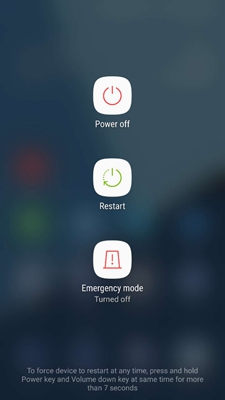
Method 2: Check App Location
When you try to install any app then some gets saved in the internal memory or some on SD card. So, we suggest you to check the file location first by following the given steps:
- Open Settings of the smartphone.
- Tap on Storage option.
- Here, you will find internal storage or SD card.
- Check the app location and move it to other storage.

Method 3: Make use of Google Play Store
As you know, Google Play Store allows the Android users to download a wide range of apps. In fact, it is a trusted and safe place for downloading apps. However, many users does not find some app on the play store and they try to install from third party sources. You should know that it is a risky process which can results to “App Not Installed” Error. So, it is always advised to download APK from a trusted source in order to avoid annoying error.

Method 4: Clear Cache and Data of Package Installer
Sometimes, corruption of cache and data related to package installer can results to “App Not Installed” Error. So, we suggest you to clear the cache and data by following the given steps:
- Open Settings of the smartphone.
- Go to Apps and tap on Package Installer.
- Under the Storage usage, click on Clear Data and Clear Cache option.
Method 5: Reset App Preferences on Android
Users are suggested to reset app preferences on Android if you are unable to install any app on the device. To reset, you can follow the given steps:
- Open the settings of the smartphone.
- Click on Apps & Notifications option.
- Tap on All Apps and click on three dots from top right corner.
- Now, click on Reset App Preferences option.
- A pop up message will appear, you need to click on Reset Apps option.

Method 6: Mount SD Card Properly
It is possible that SD card has not been mounted properly on the device which can cause error while installing the apps. So, we suggest you to mount the SD card properly by following the given steps:
- Open Settings of the smartphone.
- Tap on Storage.
- Find Storage Info and you will get Mount SD card option.
- Click on it and check if error is resolved or not.

Method 7: Allows Installation of Apps from Unknown Sources
If you want to install APK from third party websites then you must allow it. To do so, follow the given steps:
- Open Settings of the device.
- Tap on Security and select Unknown Sources.
- Enable the option and try again.
How to Restore Lost Data after “App Not Installed” Error?
While fixing the error if you have accidentally lost your important data then we suggest you to make use of Android Data Recovery Software. It has ability to perform deep scanning in the system in order to regain deleted files, photos, videos, documents, messages, contacts etc. This tool will not change the files quality and restores in their original size. You can also preview the files after successful scanning process. Due to user-friendly interface, it can be handled by the novice users. So, what are you waiting for, download the trial version of the tool without waiting a single moment.
