Have you detected Android Process System Isn’t Responding Error on your system? Are you having difficulty in opening the installed apps of your device? Are you unable to access the saved files of your device? Do you want to get rid of such error permanently? If you are responding positive to all these questions then no need to panic. After going through the given article, you will find complete information about Android Process System Isn’t Responding Error and its effective solution. So, we suggest you to go through the given article and follow the instructions in step-by-step manner.
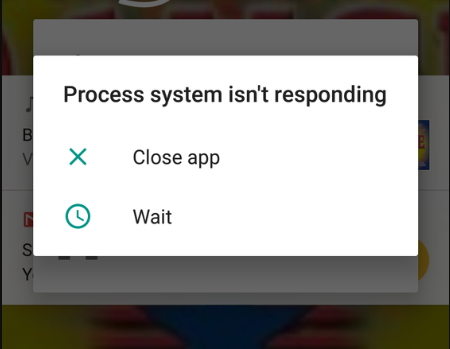
About Android Process System Isn’t Responding Error:
Android is one of the best operating system which is commonly used in smartphone. No doubt, it provides best working experience to the users and makes their tasks easier. However, it has various advantages but it is not free from errors. Many users claims that they are detecting Android Process System Isn’t Responding Error on the screen. You should know that it is one of the common error which is faced by several smartphone users especially Samsung. Due to such error, your device will not respond properly and it will start to crash at certain time intervals. It can also results to permanent data loss issue.
Main Causes of Android Process System Isn’t Responding Error:
There are several factors which are responsible for Android Process System Isn’t Responding Error on the screen. Some of the common reasons are mentioned below:
- Your device does not have sufficient storage space.
- Conflict between the installed apps in the device.
- Using outdated version of installed apps or operating system.
- Unknown bugs or glitches in the device.
- Malware or virus attack.
- Installing custom ROM
- Rooting the device more than one time.
How to Get Rid of Android Process System Isn’t Responding Error?
There are several methods which can help the users to fix Android Process System Isn’t Responding Error. Some of the common points are mentioned below:
Method 1: Check for Available Space
Insufficient available space is one of the biggest cause of such error on the screen. So, you need to ensure that your device has free space. If memory is full then you are advised to remove unwanted data to create some free space. To do so, follow the given steps:
- Open Settings of your device.
- Click on About Phone option.
- Click on Storage
- Here, you will find available space. If it is less then remove unwanted files, apps etc.
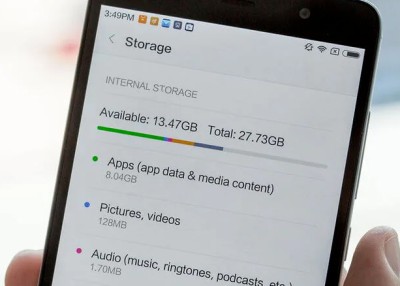
Method 2: Restart the Android Device
It is one of the easiest way to fix Android Process System Isn’t Responding Error. It helps the device to fix internal bugs or glitches automatically. To reboot, follow the given steps:
- Long tap the Power button for few seconds.
- Click on Restart option.
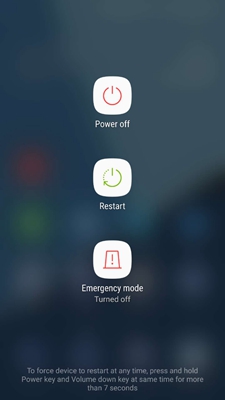
Method 3: Update Installed Apps of your Device
Using the outdated version of apps can results to annoying error on the screen. So, you are advised to update the apps by following the given steps:
- Open Google Play Store in your device.
- Click on Profile and choose Manage Apps & Device option.
- Go to Updates Available section.
- Tap on Updates Available. It will show the list of outdated apps.
- Finally, click on Update All option.
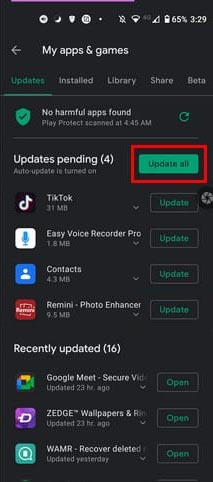
Method 4: Update System Software
After updating the apps, users are advised to update the operating system also. To update, you should follow the given steps:
- Open Settings of your device.
- Click on About Phone and select Software Update.
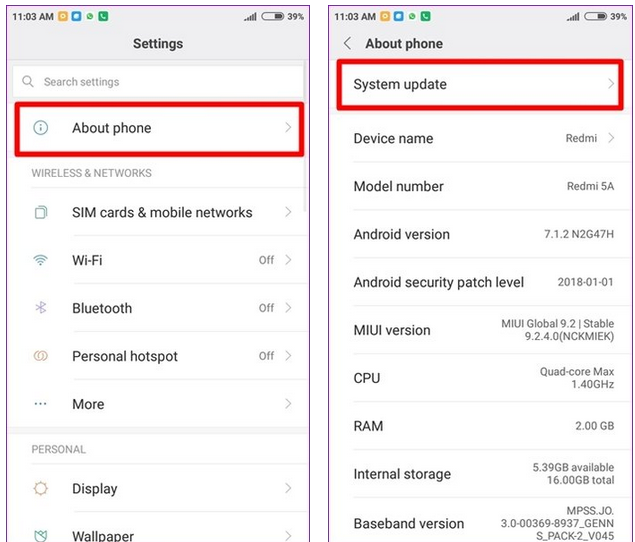
- Now, tap on Check for Updates.
- If any update is available for your device then click on Download Now option.
Method 5: Wipe Cache Partition
Users can also try to fix Android Process System Isn’t Responding Error by wiping the cache partition. It contains the temporary files which enhances the performance of the smartphone. Once the cache gets damaged or corrupted then you will detect such error. To wipe cache partition, follow the given steps:
- Boot your device in Recovery mode.
- Choose Wipe Cache Partition by using the Volume Down button.
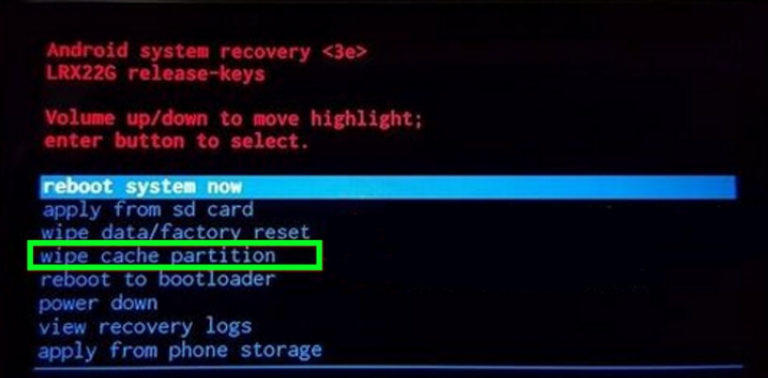
- Once the process gets completed, click on Restart your phone.
Method 6: Perform Factory Reset in the Device
If you are unable to fix the issue by above mentioned steps then you need to perform factory reset in the device. But you should know that it will erase all the data of the device and reset your device to factory settings. Before proceeding, it is important to create the backup file of entire device. Once backed up, follow the given steps:
- Open Settings of your device.
- Click on About Phone and Choose Backup & Reset option.
- Now, tap on Erase all Data option.
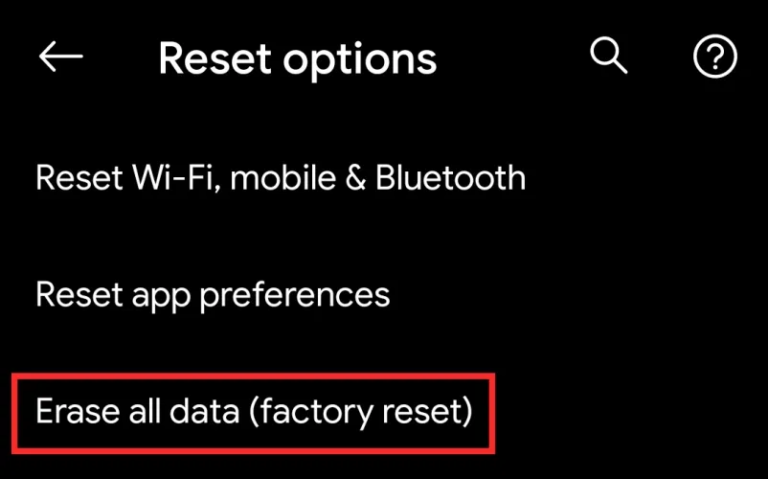
How to Restore Lost Files after Android Process System Isn’t Responding Error?
If you have accidentally lost your data while fixing the error then you need to make use of Android Data Recovery Software. It is one of the advanced tool which is capable to perform deep scanning in the device to restore the deleted Photos, videos, documents, messages, contacts etc. It will not change the files quality and shows preview after successful scanning process. This tool has user-friendly interface which can be handled by the non-technical users. It is compatible with different versions of Windows and Mac based PC. So, you are advised to download the trial version of the tool without making any delay.