Are you extremely annoyed with Amazon Keeps Crashing Issue on Android? Are you unable to access the app normally in your device? Have you lost your important data while fixing the error? Do you want to know the best ways to stop the crashing or unresponsive apps? If you are responding positive to all these questions then no need to panic. In this article, you will learn the best ways to fix Amazon Keeps Crashing Issue immediately. You will also learn the working ways to restore deleted data of Android. So, we suggest you to follow the instructions in step-by-step manner.

About Amazon Keeps Crashing Issue:
These days, online shopping is gaining popularity among the users. Among different platforms, Amazon is one of the best app which allows the users to shop easily. It offers a wide range of products and accessories with various offers or discounts. No doubt, it is one of the wide used app but the worst situation occurs when users detects Amazon Keeps Crashing Issue. In such a case, you will be unable to launch the app normally. It will become unresponsive and stops to work properly. It is really an annoying situation for the users as it can results to corruption of saved files or data.
Main Causes Responsible for Amazon Keeps Crashing Issue:
There are several factors which are responsible for Amazon Keeps Crashing Issue. Some of the common causes are mentioned below:
- You have opened lots of apps at a time.
- Your device does not have sufficient storage capacity.
- Invasion of malware or virus in the device.
- Corruption of cache and data related to the app.
- Using outdated version of Amazon app in the device.
- Your device is not up to date.
- Internet connection is not working properly.
How to Fix Amazon Keeps Crashing Issue Manually?
In this section, you will learn working ways to stop Amazon Keeps Crashing Issue manually. The important points are mentioned below:
Method 1: Update Operating System
An outdated operating system can also results to crashing of installed apps. So, we suggest you to update it by following the given steps:
- Open the Settings of your device.
- Click on Software Update.
- Look for available update for your device.

- If found then tap on Download and Install button.

Method 2: Update the App from Google Plays Store.
Sometimes, outdated version of Amazon can also create annoying errors on the screen. So, we suggest you to update the app by following the given steps:
- Open Google Play Store in your device.
- Click on Profile icon and select Manage Apps and Devices option.
- Now, look for the pending update related to your problematic app.
- If found then tap on Update button.
Method 3: Check your Internet Connection
As you know, this app works on Internet. If you are using a stable or poor internet connection then you will be unable to access it normally. So, make sure your internet is working properly. If it is slow then switch to a different network. You can also refresh the connection by enabling and disabling the airplane mode feature.
Method 4: Uninstall the Problematic App
Sometimes, interference of third party apps can results to Amazon Keeps Crashing Issue. So, we suggest you to reboot your device in Safe Mode to identify such apps and uninstall them. To do so, follow the given steps:
- Long press the Power button for few seconds.
- Once the Power menu appears, tap on Power Off and then hold Power off for sometimes.
- When the Safe Mode option appears, confirm your action by clicking on OK button.
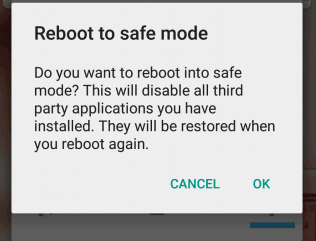
Method 5: Force Stop Amazon App in the Device
If you are annoyed with regular crashing then we suggest you to force stop the app. To do so, follow the given steps:
- Open Settings of the smartphone.
- Go to Apps and choose the Amazon app.
- Now, click on Force Stop button.

- Restart the device and launch it again.
Method 6: Clear the Cache and Data related to the App
Sometimes, overloading of the apps cache can results to crashing issue. To do so, follow the given steps:
- Open the Settings of your smartphone.
- Click on Apps and select Amazon from the list.
- Go to Storage Usage and click on Clear Cache and Clear Data option.
How to Get Back Lost Data after Amazon Keeps Crashing Issue?
While resolving the unresponsive error, if you have accidentally lost your important data then we suggest you to make use of Android Data Recovery Software. It is one of the advanced tool which has been designed by technical experts. It supports recovery of different file formats such as photos, videos, documents, messages, contacts etc. The best part of the tool is that it will not change the files quality and restore in original size. Due to user-friendly interface, it can be handled by the non-technical users. It is also compatible with different versions of Windows and Mac based system. So, download the tool as early as possible.