Hello guys! Yesterday, my Android smartphone accidentally fell on a hard surface which resulted to the Broken Screen. In fact, the screen is fully damaged and I am unable to use the touch normally. There are lots of important files saved in the internal memory of the device. The worst part is that I haven’t created backup of my data. Can you please provide working ways to recover lost data from broken screen of Android? All the suggestions are strongly appreciated. I am eagerly waiting for your response. Thank you so much in advance.

About Android:
These days, Android smartphones are extremely popular among the users due to its advanced features. To protect the screen, users makes use of strong screen protection. But the worst situation arises when your device fells on a hard surface which can results to Broken Screen. Sometimes, users fails to access their device due to broken issue. In such a case, you can loose y our important data which are saved in the internal memory. Nobody wants to face data loss issue but it is possible at anytime.
Common Reasons of Data Loss from Android Smartphone:
Apart from broken screen, you can loose your important data of Android due to several factors. Some of the common reasons are mentioned below:
- Human errors or accidental removal by the users.
- Corruption of Android operating system.
- Resetting the smartphone to the factory settings.
- Unwanted interruption while transferring data.
- Damage of SD card due to ejecting it unsafely.
- Changing files extensions manually.
How to Recover Lost Data from Broken Screen of Android?
There are multiple ways which can help you to restore lost data from Broken Screen. Some of the important methods are mentioned below:
Method 1: Make use of OTG Cable
If the screen of your device is broken but it is responsive then you are advised to make use of OTG cable for transferring the data. You can connect your smartphone with other device by using a OTG cable and transfer all the data. To do so, follow the given steps:
- Connect your Androdis smartphone to a mouse using the OTG cable.
- With the help of mouse, you can unlock your device.

- Now, make use of Bluetooth to transfer the data.
- You can also upload all the data to the cloud storage to create backup.
Method 2: Restore Lost Data from Google Drive
If you have backed up your data on the Google drive then recovery is quite simple. To retrieve lost files, follow the given steps:
- Open the Settings of your smartphone.
- Click on About Phone and choose Backup and reset option.
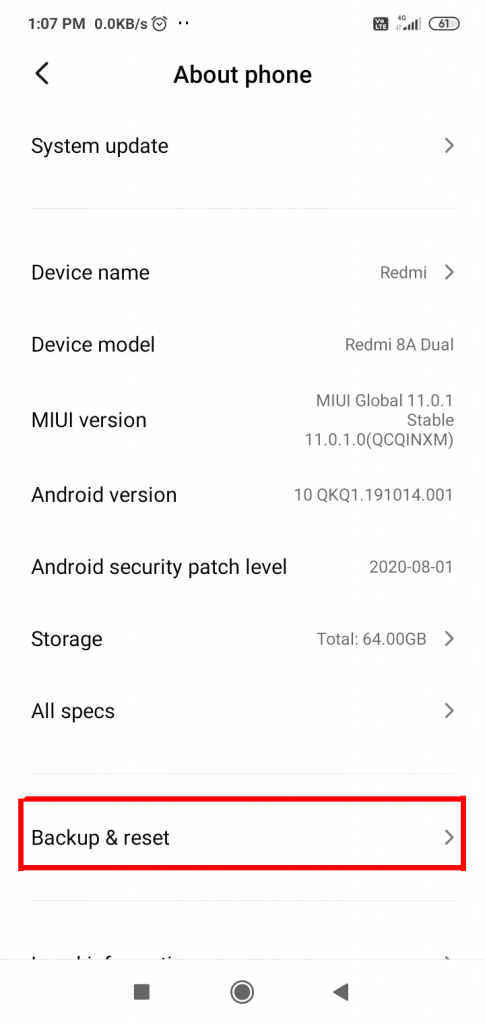
- Now, click on Backup my data and enable turn on backups option.
- Again, go to Backup and Reset option and ensure that your Google account is connected with the Backup account.
- Now, login your Google account from other device and restore all the files easily.
Also Read: How to Restore WhatsApp Backup Without Uninstalling on Android
Method 3: Recover from SD Card after Broken Screen
Many users have a habit of creating backup on a SD card. If you are one of them then recovery of lost files is quite simple. To do so, follow the given steps:
- Eject the SD card from your device safely and put it in other device.
- Click on File Manager and open the SD card.
- Select the files which you want to recover and click on Copy option.
- Now, go to the internal storage and create a folder.
- Paste all the copied files to create backup.

How to Recover Lost Data When Device is NonFunctional Broken Screen?
If the screen of your device is completely damaged and the screen has became unresponsive then you can connect your device with TV for data recovery. Before proceeding, ensure that you have a USB hub, USB mouse and a HDMI cable. Now, follow the given steps:
- Firstly, connect the phone to the USB hub and HDMI cable to the TV.

- Now, connect the other end of HDMI cable to the USB hub.
- Turn on the TV and choose the HDMI input.

- Now, you can access your smartphone through TV. Try to create backup on cloud storage or transfer it in other device.
How to Recover Lost Data of Broken Screen Automatically?
Even after trying hard, if you are facing data loss issue then we suggest you to make use of Android Data Recovery Software. It is an advanced tool which is capable to scan your device internally and restores all the lost files or data even without compromising the actual quality. You can also check the preview of the files after successful scanning process. It has user-friendly interface which can be handled by the non-technical users. So, download the trial version of the tool without making any delay.