Are you facing Microphone Not Working Android Issue? Are you unable to answer any call from your device? Are you having difficulty in talking on your smartphone? Do you want to learn the effective ways to resolve the issue? If your response is positive to all these questions then no need to panic. After going through the post, you will learn complete information about Microphone Not Working Android Issue and its effective solution. So, what are you thinking for, we strongly suggest you to go through the given article in step-by-step manner.
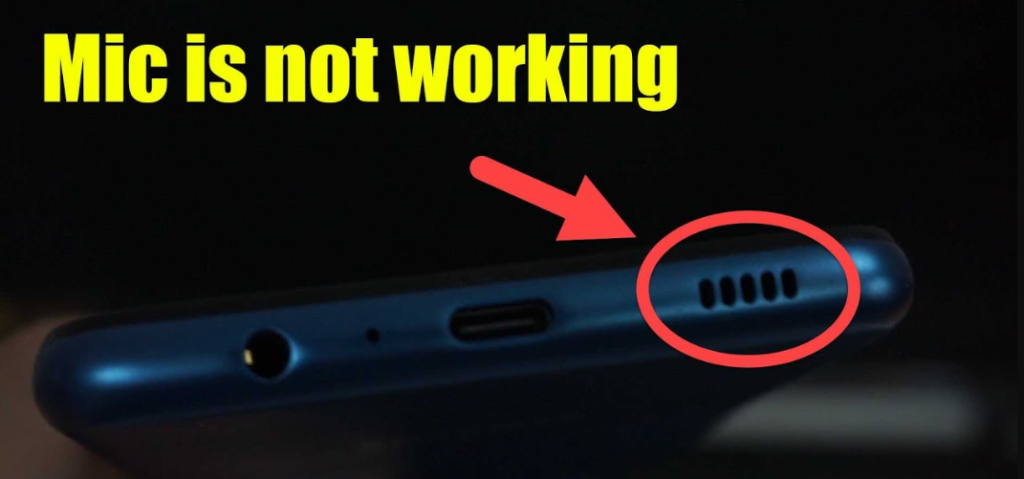
About Microphone Not Working Android Issue:
Smartphone has became essential part of our lives and made several tasks much easier. You can make any call easily from your device. Even more, it also allows the users to make videos calls to their friends or relatives. However, many users claims that they are facing Microphone Not Working Android Issue. In such a case, the other side on the call will be unable to hear your voice. It is really annoying for the users.
Main Causes Responsible for Microphone Not Working Android Issue:
There are a wide range of factors which are responsible for Microphone Not Working Android Issue. Some of the common causes are mentioned below:
- Your Microphone has been blocked.
- Unwanted bugs or glitches in the device.
- Your smartphone is connected with any Bluetooth device.
- Unwanted changes in the sound settings of the phone.
- Using outdated version of the smartphone.
- Interference of third party apps.
How to Get Rid of Microphone Not Working Android Issue Manually?
There are several methods which can help you to stop Microphone Not Working Android Issue manually. The important points are mentioned below:
Method 1: Ensure your Mic is blocked
Sometimes, Mic blockage are responsible for such issues. It is possible that your cover or screen protector is blocking the mic which can results to problems in making calls. You may also check for dust on the microphone. So, try to clean the mic properly. Falling of the smartphone also causes physical damage which can stop the mic from working properly in the device.
Also Read: How to Fix Phone Stuck in Headphone Mode Issue on Android
Method 2: Restart your Android Smartphone
Users are also advised to restart their smartphone in order to fix the bugs or glitches in the device. With a fresh start, you may find some errors gets fixed automatically. To do so, follow the given steps:
- Press the Power button for few seconds.
- Choose the Restart option from the list.

Method 3: Check your Bluetooth is Off
It is also possible that your bluetooth is on and your smartphone is connected with earphones or other sound boxes. In such a case, you will be unable to use the mic for answering calls, Google Assistant or recorded voice. So, make sure your Bluetooth is turned off. To check, you can follow the given steps:
- Pull down the screen to access the shortcut menu.
- Check Bluetooth is on or off. If it is on, then turn it off.
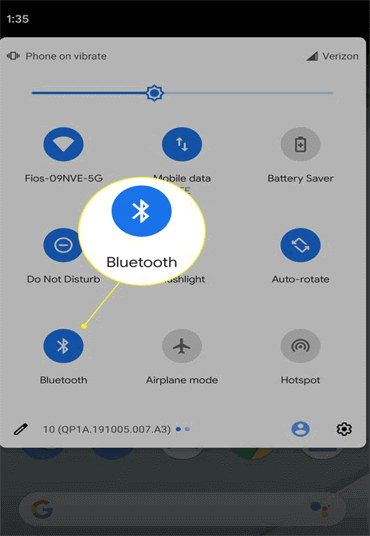
Method 4: Check for Microphone Permission
If microphone does not have the required permission then it will not work properly and you will detect Microphone Not Working Android Issue. So, check the permission settings by following the given steps:
- Open Settings in your Android device.
- Go to Permissions category.
- Find Microphone Access option and check it is toggle on or off.

- Again go to Settings and select App option.
- Find the App in which microphone is not working.
- Click on Permission and select Microphone.
- You need to select Ask ever time or allow while using the app.
Method 5: Configure the Sound Settings of your Device
Some smartphone comes with Noise Reduction or Noise Suppression feature which can manage the background noise while making calls. If it interferes then you will be unable to use the mic properly. So, disable the feature by following the given steps:
- Open the Settings of the device.
- Go to Sound Settings or call settings.
- Find Noise Reduction feature and disable it.
Method 6: Update your Android Operating System
Using the outdated version of Android causes compatibility issues and stops various apps from working properly. So, update the Android version by following the given steps:
- Open the Settings in your device.
- Go to Software Update option and find the available updates.
- If found then click on Download option.

How to Get Rid of Microphone Not Working Android Issue Automatically?
If you are completely annoyed with working issues of apps then you are advised to make use of Android Data Recovery Software. It is one of the advanced tool which is capable to perform complete scanning in the system in order to detect the causes and fix the errors permanently. It also comes with user-friendly interface which can be handled by the novice users. Moreover, it is also compatible with different versions of Windows PC. So, download the trial version of the tool without making any delay.