Are you annoyed with Wi-Fi stuck on Obtaining IP Address Issue on Android? Are you unable to connect your smartphone with the Wi-Fi network? Have you tried to fix the issue but ended up with failure? Do you want to know the effective ways to resolve the issue? If your response is positive to all these questions then no need to worry. After going through the article, you will find complete information about Wi-Fi stuck on Obtaining IP Address Issue and its working solution. So, try to follow the instructions carefully.
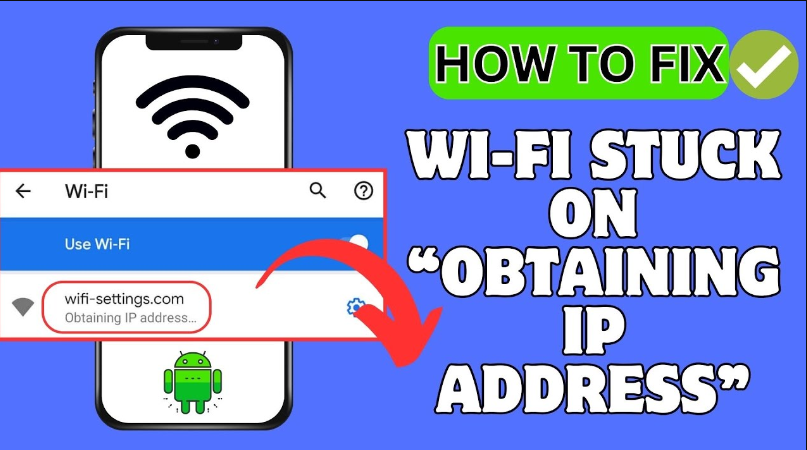
About Wi-Fi stuck on Obtaining IP Address Issue:
Every one loves to connect their smartphone with the Wi-Fi network to surf the web normally. With the a stable connection, you can access different web pages, use social media platforms, download files or videos and many more. No doubt, it is very useful but the worst situation arises when you will detect Wi-Fi stuck on Obtaining IP Address Issue. Due to such error, you will fail to connect your device with the Wi-Fi and remain disconnected. Additionally, it can hinder all your online activities which can results to pending of the tasks. This error usually occurs on the screen when your device fails to acquire an IP address of the Wi-Fi network. It is really an annoying situation for the users.
Main Causes of Wi-Fi stuck on Obtaining IP Address Issue:
There are a wide range of factors which are responsible for Wi-Fi stuck on Obtaining IP Address Issue. Some of the common causes are mentioned below:
- Receiving poor or bad signal.
- Unwanted bugs or glitches on the Android device.
- Interference of unexpected wireless device.
- Changes in the settings of the router.
- Malfunctioning of the router.
How to Get Rid of Wi-Fi stuck on Obtaining IP Address Issue Manually?
If you are unable to connect with the Wi-Fi due to issues with obtaining IP address then no need to panic. You are advised to follow the manual steps which are mentioned below:
Method 1: Restart your Smartphone as well as Router
Users are advised to restart their smartphone as well as the router. It will help you to get rid of temporary glitches and resolves the annoying errors. To restart your device, follow the given steps:
- Hold the Power button for a second.
- Now, choose Restart option from the menu.

You also need to unplug the router for few minutes and then plug it again. It will help you to refresh the DHCP server which may cause error on the screen.
Method 2: Try to Connect the Wi-Fi Network Again
You may also receive such error on the screen due to connection issues. So, you can try to forget the network and connect again. To do so, follow the given steps:
- Open the Settings and go to Connections.
- Now, click on Wi-Fi option and select the network in which you are getting error.
- From the menu option, click on Forget Network.

- Now, search the Wi-Fi network again and try to connect it.
Also Read: Effective Guidelines to Fix Google Play Store Error 18
Method 3: Make use of Static IP Address
Sometimes, conflict between the devices can also cause of Wi-Fi stuck on Obtaining IP Address Issue. It is possible that another device on your network is using the same IP address. In such a case, you can use static IP address by following the given steps:
- Open the Settings and click on Connections.
- Click on Wi-Fi option and choose your network.
- Tap on the Wi-Fi network and select Advanced Settings.
- Now, Click on Modify Network >> IP Settings >> Menu >> Static
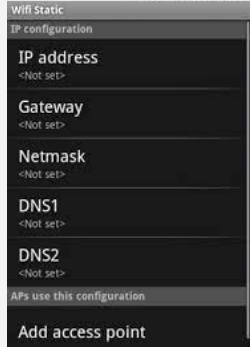
- Assign a new IP address and click on Save option.
Method 4: Make sure the Mac Filter of Router is Disabled
You should know that the Mac Filter of the router is used to approve the network for making connection. If your Android device is in block list then you will not get IP address and detect the error. To do so, follow the given steps:
- Firstly, you need to browser the IP address of your router and open the Settings.
- Now, sign in by using your details.
- Select the Wireless Settings option.
- Click on Wireless Mac Filtering.
- If it is enabled then disable it.
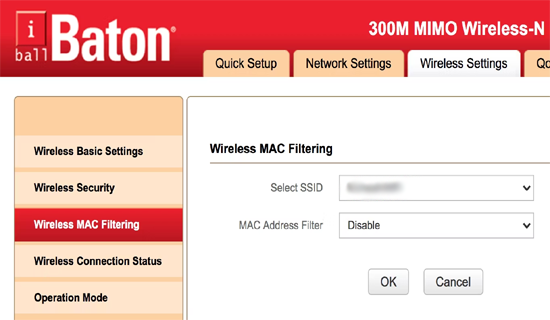
Method 5: Change the Encryption Type of Router
Sometimes, changing the encryption type may also help you to fix Wi-Fi stuck on Obtaining IP Address Issue. To do so, follow the given steps:
- Open the Settings after browsing your router’s IP address.
- Use your credentials to sign in the account.
- Choose the Wireless Settings option.
- Got to Wireless Security.
- From Security Mode, you need to select WPA2- PSK option.
How to Fix Wi-Fi stuck on Obtaining IP Address Issue Automatically?
If you have tried all the possible manual steps and ended up with failure then we suggest you to make use of Android Repair Tool. It is one of the advanced tool which has capability to fix all the internal issues of Android which are causing the error. Using this tool, you can resolve various problems associated with Android smartphone. In fact, it also supports user-friendly interface which can be handled by the novice users. So, don’t make any delay in downloading the trial version of the tool.