Are you encountering Google Play Services Has Stopped Issue in your Android device? Are you having difficulty in downloading or updating apps in your device? Are you detecting unwanted error messages on the screen? Are you noticing regular crashing of the apps? If you are facing all these issues and wants to get rid of it permanently then you have landed at perfect destination. This article will provide complete information about Google Play Services Has Stopped Issue and its easiest solution. So, try to follow the instructions in step-by-step manner.
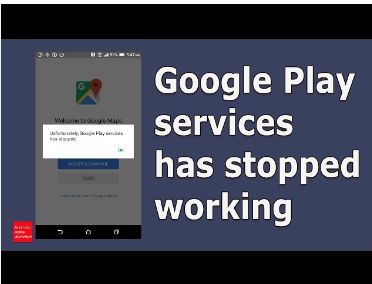
About Google Play Services Has Stopped Issue:
Google Play Services comes with Android operating system which allows the users to play online games. No doubt, it has lots of features but it is not free from errors. Many users claims that they are detecting Google Play Services Has Stopped Issue in their Android device. In such a case, you will be unable to access Google Play services normally. It can also results to regular crashing of the apps and your device may reboot itself at certain time intervals. Nobody wants to deal with such issues but it is possible at anytime.
Main Causes of Google Play Services Has Stopped Issue:
There are several causes which are responsible for Google Play Services Has Stopped Issue. Some of the important points are mentioned below:
- Performing unwanted changes in the settings of Androoid.
- Using outdated version of Google Play Services App.
- Your device does not have sufficient storage capacity.
- You are using slow or weak internet connection.
- Corruption of cache and data related to Google Play Services.
- Date & Time settings are wrong.
How to Get Rid of Google Play Services Has Stopped Issue Manually?
There are several methods which will help you to stop Google Play Services Has Stopped Issue. Some of the common points are mentioned below:
Method 1: Restart your Device
Users are advised to restart the device before proceeding to complex solutions. Sometimes, restarting gives a fresh start to device which can resolve minor issues. To do so, follow the given steps:
- Press the Power button of your device for a second.
- Now, select Restart option from the menu.

Method 2: Check your Internet Connection
Using slow or unstable internet connection also causes Google Play Services Has Stopped Issue. So, you are advised to check its working or not. You can also switch to any other network. You can fix the internet issues by following the given steps:
- Try to disable and enable internet connection in your device.
- Turn on and off the airplane mode in your smartphone.
- Try to switch to any other network.
Method 3: Correct the Date & Time of your Phone
You should know that Google Play Services works normally when you have set correct date and time in your phone. If it is incorrect then follow the given steps:
- Open the Settings of your smartphone.
- Click on Additional Settings option.
- Go to Date & Time option.
- Click on Automatic set Date and Time option.
Method 4: Clear the Cache and Data related to Google Play Services
If cache and data gets stored for long time then it can get damaged and stop the app to respond properly. In order to fix it, you need to clear them regularly. To do so, follow the given steps:
- Open the Settings of Android smartphone.
- Go to Apps and select Google Play Services option.
- Now, click on Storage option.
- Finally, tap on Clear Cache and Clear Data option.
Method 5: Update Google Play Services
Using the outdated version of Google Play Services also causes several errors on the screen. To resolve it, you can update the app by following the given steps:
- Open Google Play Store in your device.
- Find Google Play Services from the search bar.
- If any update is available, then you need to click on Update option.
Method 6: Update Android Operating System
You should also try to update the operating system to avoid compatibility issues. To update the device, follow the given steps:
- Open the Settings and click on About Phone option.
- Now, go to System Update
- Find the available updates for your device.
- If found then click on Download now button.

How to Get Rid of Google Play Services Has Stopped Issue Automatically?
Even after trying the manual steps, if you are still detecting the error then we suggest you to make use of Android Repair Tool. It is one of the best software which is capable to conduct deep scanning in the system in order to fix Android related issues permanently. Using this tool, you will be able to get rid of boot loop issues, Blue/Black screen, play store error and many more. The best part of the software is that it comes with user-friendly interface which can be handled by the novice users. The trial version of the tool is also available which you can download to check its working performance and efficiency.