Are you completely annoyed with Facebook Keep Stopping Issue? Are you unable to launch the facebook app normally? Have you restarted the device but still detecting the error? Do you want to know the causes of such annoying error on the screen? If your response is positive to all these questions then no need to panic as you have landed at perfect location. After going through the article, you will learn detailed information about Facebook Keep Stopping Issue and the ways to resolve it completely. So, try to follow the instructions in step-by-step manner.

About Facebook Keep Stopping Issue:
Facebook is one of the mostly used social networking platform which connects people around the world. On this platform, you can share photos and videos of your memorable moments. You can also check the updates of your friends or relatives. No doubt, the popularity of Facebook has been increased rapidly but the worst situation occurs when user detects Facebook Keep Stopping Issue. In such a case, you will be unable to launch normally and it will stop or crash at certain time intervals. It is really an annoying situation for the users.
Common Factors which are responsible for Facebook Keep Stopping Issue:
There are a wide range of factors which are responsible for Facebook Keep Stopping Issue. Some of the common factors are mentioned below:
- Outages of Facebook server.
- Unknown glitch or bugs in the app.
- Overloading of the cache and data related to facebook.
- Your device does not have sufficient storage capacity.
- Using the outdated version of the app.
- Incompatibility issues in the device.
Also Read: How to Fix Facebook Messenger Not Working Error on Android
How to Resolve Facebook Keep Stopping Issue Manually?
Users are advised to follow the manual steps in order to get rid of Facebook Keep Stopping Issue. The important points are mentioned below:
Method 1: Problem in Facebook Server
Sometimes, facebook server receives huge traffic on the site which can affects its server and it starts to stop responding. So, you need to check the server issue of the app. If it is under maintenance then you need to wait. It will be fixed automatically.
Method 2: Restart your Device
Sometimes, minor bugs or glitches in the app also causes facebook has stopped or crashed issue. So, you need to restart your Android device by following the given steps:
- Press the Power for few seconds.
- From the menu, select Restart option.

Method 3: Clear the Cache and Data related to Facebook
Users are advised to clear the cache and data related to facebook in order to resolve stopping of the app. To do so, follow the given steps:
- Open the Settings in your device.
- Go to Apps and click on Facebook option.
- Under the Storage usage, you need to click on Clear Cache and Clear Data option.

Method 4: Create Sufficient Space in Internal Memory
Sometimes, insufficient memory space also causes annoying errors on the screen. So, you need to check your internal storage space. If it is full then you need to remove some unwanted files or data to avoid crashing or stopping of the apps. To do so, follow the given steps:
- Open the settings and click on About Phone option.
- Go to Storage option

- Check for the available space. If it is less then clear cache, uninstall unused apps and delete unwanted data from the device.
Method 5: Update the Latest Version of Facebook App
Outdated version of the apps also causes compatibility issues in the device. With the latest version, you will get updated features which can eliminate bugs easily. To update, you can follow the given steps:
- Open the Play Store in your device.
- Click on Profile >> Manage Apps and devices option.
- Go to Updates Available and look for the facebook app.
- If found then click on Update button.
Method 6: Update Android Operating System
If you are using the outdated version of Android then you may face compatibility issues in the device and some of the apps may not work properly. To update the OS, follow the given steps:
- Open Settings and click on Software Update option.
- Check for available updates in the device.
- If found then click on Download & Install option.
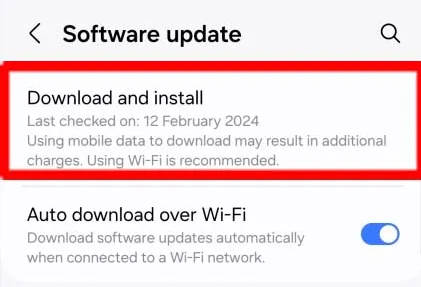
How to Stop Facebook Keep Stopping Issue Automatically?
If you are completely annoyed with the crashing of apps then you need to make use of Android Repair Tool. It is one of the advanced tool which is capable to conduct deep scanning in the system in order to resolve Android issues immediately. It is compatible with different devices such as Samsung, Motorola, Xiaomi, Vivo, Google Pixel etc. Using this app, you will be able to enhance the running speed of your device also. It supports easy-to-use interface which can be handled by the novice users. So, what are you thinking for, download the trial version of the tool as early as possible.