Are you detecting Error While Searching for Networks in Samsung Galaxy smartphone? Are you unable to make any calls from your phone? Are you unable to send and receive messages? Are you having issues in surfing the web? If your response is positive to all these questions then no need to panic. After going through the given article, you will learn the best ways to resolve Error While Searching for Networks permanently. So, try to follow the instructions in step-by-step manner.

About Error While Searching for Networks:
Samsung Galaxy is one of the powerful smartphone which comes with a wide range of advanced features. Even more, you will get high quality camera in order to capture photos and videos of your memorable moments. Additionally, you will get bigger touchscreen as well as huge storage capacity for saving data. However, many users complains that they are detecting Error While Searching for Networks in their smartphone. In such a case, your device will not receive signal and thus you will be unable to make any call, receive messages, surf the web etc. It can results to pending of your important tasks which is really annoying.
Causes Responsible for Error While Searching for Networks in Samsung:
You must know the root causes of Error While Searching for Networks in your device. Some of the important points are mentioned below:
- Deactivating of the SIM card.
- You are using broken SIM tray in the device.
- Using outdated version of Android operating system.
- Unwanted bugs or glitches related to hardware or software.
- Incorrect network settings.
How to Get Rid of Error While Searching for Networks Manually?
There are various ways which can help you to stop Error While Searching for Networks. Some of the common methods are mentioned below:
Method 1: Restart your device
Users are advised to restart their Android smartphone in order to fix the temporary bugs or glitches. It will you to resolve annoying error. To do so, follow the given steps:
- Long press the Power button for sometime.
- Now, choose Restart option.

Method 2: Check for Physical Damage
Sometimes, it is possible that the SIM tray gets damaged or broken. In such a case, your SIM will not be inserted properly which causes error on the screen. So, take out the tray gently and check for any type of damage. If found then try to replace it in order to solve the error.
Also Read: How to Stop Mobile Network Not Available Error on Android
Method 3: Reinsert the SIM card
It is possible that your SIM card is not inserted properly. So, you can try to remove the card and re-insert it properly. To do so, follow the given steps:
- Firstly, you need to switch off your Samsung Galaxy smartphone.
- Remove the SIM card. Clean it as well as tray.
- Now, re-insert the card in the device and restart again.

Method 4: Turn on Airplane Mode and Turn it Off
You can also try to fix the error by turning on the airplane mode and then turn it off. This process is used to refresh the device which can resolve the annoying error. To do so, follow the given steps:
- Pull down the notification panel of your phone.
- Now, find Airplane Mode and tap on it.
- Wait for sometime and again click on it to turn it off.

Method 5: Update your Android Operating System
Using the outdated version of Android can also cause Error While Searching for Networks. So, you can try to update your device by following the given steps:
- Open the Settings of the smartphone.
- Go to About Phone and click on Software Update.
- If found then click on Download & Install button.
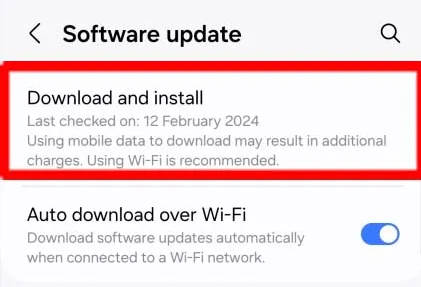
Method 6: Reset Network Settings of your Phone
You can also try resetting the network settings of your smartphone. It will also help you to get rid of the error. To do so, follow the given steps:
- Open the Settings and Click on Additional Settings option.
- Now, click on Backup & Reset option.
- Tap of Reset Phone and finally select Reset Network Settings
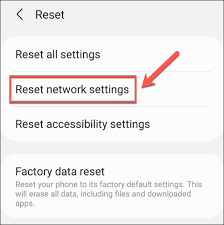
How to Resolve Error While Searching for Networks Automatically?
If you are completely annoyed with no network error then you need to make use of Android Repair Tool. It is one of the advanced tool which has been designed by technical experts. It is capable to perform complete scanning in the system in order to fix Android issues permanently. The best part of the tool is that it has user-friendly interface which can be handled by the novice users. Using this tool, you can get rid of BSOD errors, crashing of apps, network or rooting issues and many more. So, what are you thinking for, download the trial version of the tool without wasting a single moment.