Are you looking for the perfect ways to fix Instagram Oops an Error Occurred? Are you unable to see the latest updates of Instagram? Does your account gets logged out automatically? Do you want to learn the best ways to resolve Android issues? If you are facing all these issues and wants to get rid of it then no need to worry. After going through the article, you will learn the best ways to stop Instagram Oops an Error Occurred permanently. So, follow the instructions carefully.

About Instagram:
Instagram is one of the mostly used social media platform across the world. It allows the users to share their photos and videos with their friends or relatives. Even more, it also supports audio or video calling feature. You can also check your friends updates in your feed. However, many users also complains that they are facing Instagram Oops an Error Occurred issue. Due to such error, you will be unable to refresh your feed to check for new updates. This error may also stops the users from sharing their pictures or open the profile also. It is really an annoying situation for the users which nobody wants to face but it is possible at anytime.
Why Instagram Oops an Error Occurred Issue Appears?
There are several factors which are responsible for such error on the screen. Some of the common causes are mentioned below:
- Using unstable to weak Internet connection.
- Problem in Instagram server.
- Corruption of cache and data related to Instagram.
- You are using outdated version of the app.
- You have entered wrong user name or password.
How to Fix Instagram Oops an Error Occurred Manually?
There are various ways which can help you to stop Instagram Oops an Error Occurred permanently. The important methods are mentioned below:
Method 1: Check your Internet Connection
Sometimes, using the weak or unstable Internet connection can stop you from refreshing the feed. So, try to change your connection or restart the router after removing the plug. You can also check the speed of internet by using speedtest.
Method 2: Check the Instagram Server
You may also find such errors due to server issue of Instagram. It is possible that there is any type of occasional outages or maintenance issue. So, you can check it by visiting the handling page of Twitter. If you found under maintenance then you need to wait for sometime. The issue will get resolved after sometime automatically.
Method 3: Restart your Android Device
Due to internal bugs or glitches, sometimes users faces problem in launching any app normally. You can resolve it by restarting the device. To do so, follow the given steps:
- Long press the Power button for few seconds.
- Now, click on the Restart button.

Method 4: Clear the Cache and Data related to Instagram
Users are advised to remove the cache and data related to Instagram at certain time intervals. To clear, you can follow the given steps:
- Open the Settings of your phone.
- Go to Apps and find Instagram option.
- Under the Storage Usage option, you need to click on Clear Cache and Clear Data option.
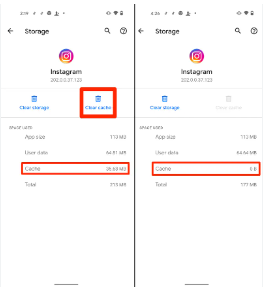
Method 5: Reset the Password of Instagram
Users can also face Instagram Oops an Error Occurred issue due to unwanted glitch in the account, violating the terms of services or restrictions on the account. To fix the issue, you can also try changing the password by following the given steps:
- Open the Instagram app on your device.
- After entering the user name, click on Forgot Password option.
- Type the new password and confirm it again.
- You will receive a verification code on your number or email. After entering the code, click on Reset option.
Method 6: Update the Instagram App
Due to outdated version of Instagram, you may face annoying errors on the screen. So, we suggest you to update your app by following the given steps:
- Open Google Play Store in your device.
- Click on Profile and select Manage Apps and Device option.
- Under the Updates section, click on Instagram.
- If available then you can click on Update button.
How to Get Rid of Instagram Oops an Error Occurred Automatically?
Even after trying various ways, if you are still dealing with Instagram issues then you need to make use of Android Repair Tool. It is one of the advanced software which has ability to perform scanning in the system in order to stop Android issues permanently. You will also get lots of advanced features which will help you to enhance the working performance of the device. Due to user-friendly interface, it can be handled by professionals as well as novice users. So, what are you thinking for, download the trial version of the tool without making any delay.