Do you want to Generate A QR Code for your Google Form? Do you want to know the benefits of QR code? Have you tried to generate such code manually but ended up with failure? Do you want to learn the simple procedure? If your response is positive to all these questions then no need to panic. After going through the given article, you will learn the best ways to create a QR code for your Google form easily. So, follow the instructions in step-by-step manner.

What are the Benefits of Generating a QR Code?
You need to know that these codes everyone owns a smartphone. These devices comes with QR code scanner which helps the users to scan any code in just a second. If you will generate a QR code for your Google form then it will help you to share the form easily. It can be conveniently accessed by the smartphone users. There are many more benefits which are mentioned below:
Boosts Engagement: You should know that QR code helps in boosting the engagement and are visually appealing. It increases the curiosity and interaction of the users.
Convenient: These codes are definitely convenient and helps in making offline promotions. People only need a smartphone to scan the form and fill it easily. It can also be used for surveys, feedback as well as registration.
Tracking: With the QR code generators, you may also get a tracking tool. It will help you to track your efforts in the marketing and make changes accordingly.
Reachability:As you know, QR codes are used globally and gains high reach. These codes can also help you to get international audience.
Steps to Generate a QR Code for a Google Form?
If you also want to generate a QR code for your form then you are advised to follow the given steps carefully:
Step 1: Generate a URL of Google Form
To begin, you need to generate a Google form. Once it is created, you will easily get a generated URL link for your form.
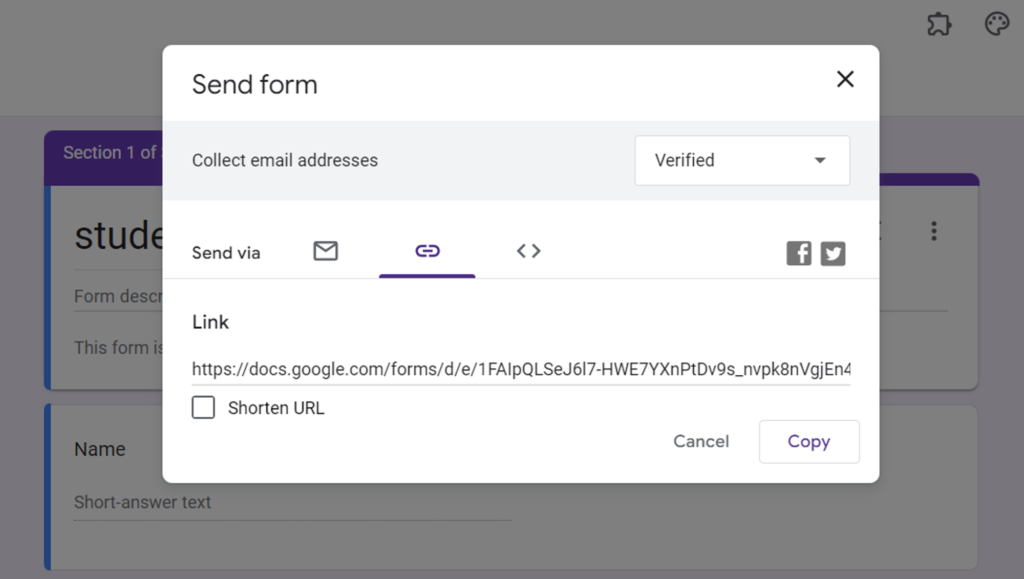
Step 2: Generate a QR Code for Google Form
You need to open the Google Play Store and download a QR Generator app. Now, launch the app and go to the URL tab. In order to create a trackable QR code, you should click on Dynamic URL. Paste your form link in the tab and click on Generate. It will automatically generate a QR code for your link.
Step 3: Test your QR Code
You can test the QR code easily by scanning with your smartphone. If the form opens up properly then it is completed. If you need any customization then you can do it with call-to-action frame and color.
Also Read: How to Get Rid of Server Error on Google Play Store Android
Step 4: Download the Code
Once you are satisfied with the customization, you can download or print the QR Code. You can also add a logo to make it more professional.
Why you should choose Dynamic QR Code for Google Form?
If you will choose dynamic QR code then it will help you to make any change in the form URL. It allows the users to update it anytime which is impossible in static QR code. Through dynamic, you don’t need to create new QR code if you want any type of modifications.
Additionally, Dynamic QR code comes with in-built tracking feature which will help you to check the number of times your QR code has been scanned. You can also find the location easily. It is also possible that you will get several additional security features in order to keep your data safe.