Have you accidentally lost your important data from Samsung Galaxy M35 5G smartphone? Are you unable to access the saved files or data of the phone? Have you accidentally formatted the internal memory of the device? Do you want to know the best data recovery methods? If your response is positive to all these questions then no need to panic as you have landed at perfect destination. This article contains detailed information about Samsung Galaxy M35 5G and the best ways to regain the deleted files. So, follow the instructions carefully.

About Samsung Galaxy M35 5G:
Samsung Galaxy M35 5G is one of the advanced smartphone which was released on 24th May 2024. It has been powered by Android 14 operating system. This phone has 6.60 inch touchscreen display with 2340 x 1080 pixel resolution. You will get 8GB RAM and 256GB internal memory for saving huge amount of files. With this phone, users will get triple rear cameras with 50MP + 8MP + 2MP and 13MP front facing camera. The battery capacity of the smartphone is 6000mAh which will provide long time backup.
Causes Responsible for Data Loss Issue from Samsung Galaxy M35 5G:
Sometimes, silly mistakes of the users are responsible for data loss issue from Samsung Galaxy M35 5G The common reasons are given below:
- Downloading third-party apps from unknown sources.
- Invasion of malicious virus or malware in the device.
- Pulling out the SD card or data cable during file transfer process.
- Formatting the internal memory in the absence of backup.
- Broken, theft or other hardware failure.
- Resetting the smartphone to the factory settings.
Also Read: How to Fix Samsung Galaxy S24 Power Button Not Working Issue
How to Regain Deleted Files of Samsung Galaxy M35 5G Manually?
There are numerous of ways which can help the users to restore their data of Samsung Galaxy M35 5G manually. The important points are given below:
Method 1: Use Samsung Cloud to get back lost data
You should know that Samsung comes with its own cloud service which stores the data. If you have accessed the feature and stored your data on the cloud server then you are advised to follow the steps which are mentioned below:
- Open the Samsung Settings app.
- Go to Accounts and Backup and choose Samsung Cloud.
- Click on Restore Data and choose your device.
- Select the file types which you want to retrieve and click on Restore option.
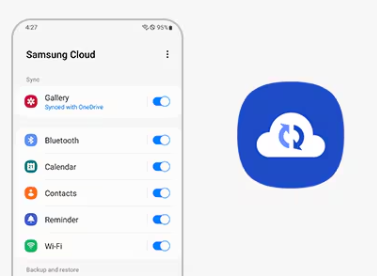
Method 2: Retrieve Samsung Files from Google Account:
You are lucky if you have synced your phone data with the Google account. To get back data from Google server: you are advised to follow the given steps:
For Photos and Video Recovery:
- Go to Google Photos app and tap to Library section.
- From the above menu, you need to click on Trash option.
- Select the desired photos or videos and click on Restore option.

For Contacts Recovery:
- Open Google Contacts app and click on Fix & Manage tab.
- Now, click on Restore Contacts option.
- Select the device from which you want to retrieve contacts and finally, click on Restore option.

For Files Recovery:
Login to Google Drive app and click on Menu icon.
Find the Trash option and click on it.
Choose the files which you want to recover and click on Restore option.

Method 3: Use Local Backup:
You can also use your local PC backup file to get back lost data. To do so, follow the given steps carefully:
- Make use of USB cable to connect your phone with the PC.
- Now, click on Transfer Files on the phone.
- Once your device gets detected, you should go to Backup file folder.
- Copy and Paste the backup data to your device.
How to Get Back Deleted Data of Samsung Galaxy M35 5G Automatically?
If you have tried all the manual ways to recover lost data and ended up with failure then we suggest you to use Android Data Recovery Software. It is an advanced tool which is capable to perform deep scanning in the system to regain the deleted, corrupted, formatted or even permanently deleted files. The best part of the software is that it will not change the files quality or format and restores in original size. Even more, you will also get user-friendly interface which can be easily handled by the users. The trial version of the tool is also available which you can download now to check its working performance and efficiency.