Hello guys! I am extremely annoyed with Screen Overlay Detected Issue. This issue is appearing when I was trying to grant permission to a app. I really don’t know the causes of such issue on my device. I have reboot the device but this error is still appearing up on the screen. Due to such error, my important tasks are getting pending. Will you please help me to get rid of Screen Overlay Detected Issue on Android? All the suggestions are strongly appreciated. I am eagerly waiting for your response. Thank you so much in advance.
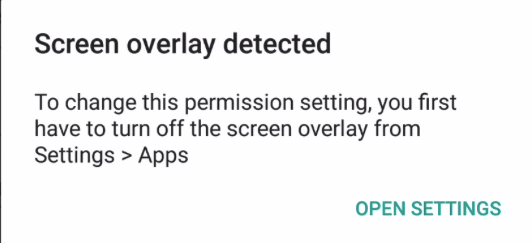
About Screen Overlay Detected Issue:
Android smartphone is extremely popular among the users due to its advanced features. It allows the users to perform different activities at fastest speed. Even more, you can make calls, play games, surf the web, install lots of apps, capture photos or videos and many more. However, many users has recently complained that they are extremely annoyed with Screen Overlay Detected Issue. You should know that such error will mainly appear on the screen when you will try to grant permission to the app. This message will indicate you to disable the screen overlay in order to proceed. It is really annoying for the users.
Main Causes Responsible for Screen Overlay Detected Issue:
There are several factors which are responsible for Screen Overlay Detected Issue. Some of the common causes are mentioned below:
Security Measure: You may detect such message on the screen as a security measure. It may help you to prevent malicious applications from having unauthorized access to your device.
Permission Conflict: Basically, it is a conflicting error which occurs at the time of granting permission.
How to Get Rid of Screen Overlay Detected Issue?
If you want to get rid of the error message then you are advised to turn off the screen overlay option in Android device. To do so, follow the given steps:
- Open the Settings of the smartphone.
- Go to Apps or Application Management option.
- Now, find Special App Access option and tap on it.
- Finally, select Display over other apps option.
- Go to problem causing app and toggle off the button.
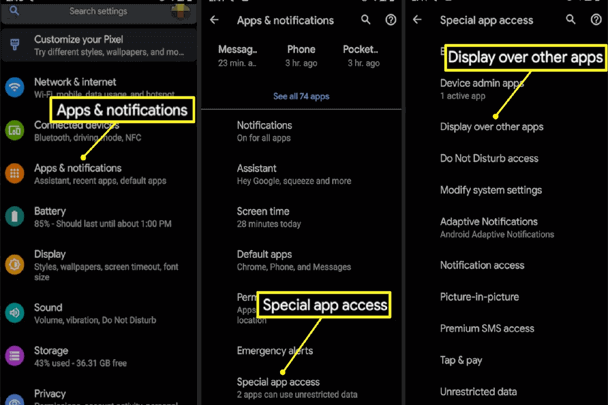
Important Steps to Access “Draw Over Other Apps Menu?
If you want to access the Display over other apps menu then follow the steps which are given below:
- Open the Settings of Android smartphone.
- Go to Apps and choose Special App Access option.
- Now, tap on Display over other apps menu.
- Here, you will find the list of all installed apps and the app which has permission to draw over other apps.
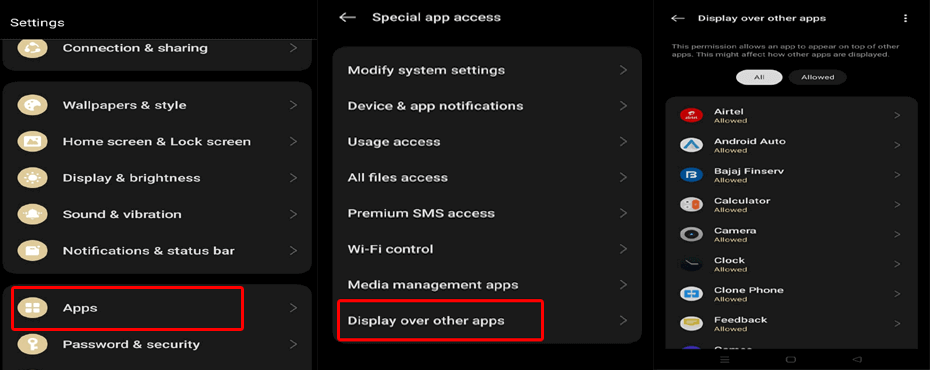
Why Screen Overlay is Important for Android?
You should know that screen overlay is an essential feature which has various advantages. The important points are mentioned below:
Allows Multiple Tasking: Using this feature, you can run multiple apps at the same time. It allows the apps to display their content or UI on top of other apps and makes easier to switch between them.
Enhances Security: It is an important security feature which can hinder the malicious apps and stops them from having unauthorized access to the device or sensitive data.
Floating Feature: It allows various apps such as calculator or notes to display them on a floating Window. It can enhance the usability and allow the users to access the apps without leaving their primary app.
Customization: There are some apps such as screen recording and screen filters which uses screen overlay to capture the screen content or even adjust the brightness. It allows the users to customize according to their own requirement.
How to Get Back Lost Data after Screen Overlay Detected Issue?
If you have accidentally lost your important data while fixing the error then we suggest you to make use of Android Data Recovery Software. It is a powerful tool which is capable to perform deep scanning in the device in other to restore the deleted or corrupted files or Android. It can restore different formats of files from 1000+ brands of smartphone. It can recover the files without changing their original quality and displays preview. You will user-friendly interface which can be handled by the novice users. So, download the trial version of the tool without wasting a single moment.