Are you facing Free Fire Max Network Connection Error on Android? Are you unable to launch the game normally? Does your game gets crashed at certain time intervals? Have you accidentally lost your important data while fixing the error? If your response is positive to all these questions then no need to panic. In this article, you will find detailed information about Free Fire Max Network Connection Error and the best ways to fix it permanently. We have also provided information to get back deleted data of Android. So, try to follow the instructions in step-by-step manner.
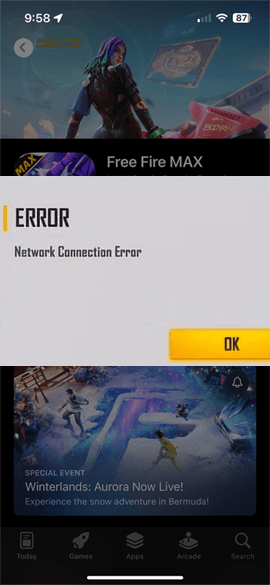
About Free Fire Max Network Connection Error:
Everyone loves to play games on their Android device. Among various games, Free Fire is one of the mostly loved game which is played by millions of users across the world. As you know, it is a royale battle game which provides best experience to the users. However, the worst situation occurs when you will detect Free Fire Max Network Connection Error. Definitely, this error will prevent the users to play the game smoothly and ruins their experience. Nobody wants to deal with such issue but it is possible at anytime.
Main Causes Responsible for Free Fire Max Network Connection Error:
There are lots of factors which are responsible for Free Fire Max Network Connection Error. Some of the common causes are mentioned below:
- Free Fire Max game is under maintenance or facing server issue.
- Using the outdated version of game app.
- Corruption of cache and data related to FF Max app.
- Your device does not have sufficient storage capacity.
- Your internet connection is not working properly.
- Using the VPN can also conflict the game server.
How to Get Rid of Free Fire Max Network Connection Error Manually?
In this section, you will learn the working ways to fix Free Fire Max Network Connection Error. The important steps are mentioned below:
Method 1: Check your Internet Connection
Sometimes, you make use of poor or unstable internet connection which can stop you from playing the game normally. So, we suggest you to refresh the connection by following the given steps:
- Toggle ON and OFF the airplane mode to refresh the connection.
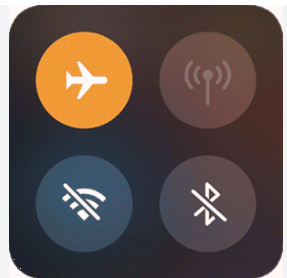
- Try to restart the router
- Make sure the daily limit of the data has not been exceeded.
- Try to switch to a different network or W-Fi connection
Method 2: Force Stop the Free Fire Max App
Sometimes, you will detect Free Fire Max Network Connection Error due to bugs or glitches in the app. So, you need to force stop the app and device. To do so, follow the given steps:
- Open the Settings of your smartphone.
- Go to Apps and select Free Fire Max app.
- Now, tap on Force Stop option.
- Restart your device and launch the app again.
Method 3: Clear the Cache and Data related to FF Max
Overloading of cache and data related to FF Max can results to connection issue. So, we suggest you to clear the cache by following the given steps:
- Open the Settings of Android device.
- Go to Apps and choose Free Fire Max option.
- Under the Storage, click on Clear Cache and Clear Data option.
Method 4: Update Free Fire Max Game App
Using the outdated version of the game app can also results to annoying error on the screen. So, we suggest you to update the app by the following the given steps:
- Open Google Play Store on your device.
- Tap on Profile and choose Manage Apps and Device option.
- Go to Updates Available section and find the update related to FF Max app.
- If found then tap on Update option.
Method 5: Reinstall the Free Fire Max App
You will also detect Free Fire Max Network Connection Error due to partial or incomplete installation of the app. So, we suggest you to uninstall and reinstall the app by following the given steps:
- Find the Free Fire Max icon on the home screen.
- Long tap on the icon and choose App Info.
- Now, click on Uninstall option and confirm the same.
- Restart your smartphone.
- Go to Google Play Store and find Free Fire Max app.
- Finally, tap on Install button.
Method 6: Reset Network Settings
Network connection can also be resolved by resetting the network settings. To do so, follow the given steps:
- Open the Settings of your device.
- Go to Apps and click on General Management option.
- Go to Reset Network Settings and choose Reset.
- Finally, click on Reset Settings option.
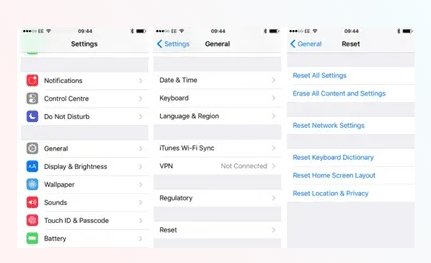
How to Restore Lost Data after Free Fire Max Network Connection Error?
If you are facing data loss issue from Android device then we suggest you to make use of Android Data Recovery Software. It is one of the advanced tool which is capable to perform deep scanning in the system in order to restore deleted or corrupted files of smartphone. It will not change the files quality or format and recovers in their original size or format. You will also get user-friendly interface with the tool. It is compatible with different versions of Windows and Mac based system. So, we suggest you to download the trial version of the tool without wasting a single moment.