Are you facing data loss issue from Samsung Galaxy F15 5G smartphone? Have you reset your device to the factory settings? Does your important files has been corrupted by malware? Do you want to learn the best ways to restore deleted data? If your response is positive to all these questions then no need to panic as you have landed at perfect destination. In this article, you will find detailed information about Samsung Galaxy F15 5G, causes of data loss, and the best data restoration method. So, we suggest you to follow the given instructions in step-by-step manner.

About Samsung Galaxy F15 5G:
Samsung Galaxy F15 5G is one of the powerful smartphone which was launched on 4th March 2024. It has been powered by Android 14 operating system which will enhance your working experience. This phone has 6.50 inch touchscreen display with 2340 x 1080 pixel resolution. You will get triple rear cameras with 4GB, 6GB, 8GB RAM and 128GB internal memory for saving huge amount of files. Moreover, it supports triple rear cameras with 50MP + 5MP + 2MP and 13MP front facing camera. The battery capacity of the smartphone is 6000mAh which supports proprietary fast charging feature. It is available in Green, Black and Violet colors.
Main Causes of Data Loss from Samsung Galaxy F15 5G:
There are several factors which are responsible for data loss issue from Samsung Galaxy F15 5G. Some of the common causes are mentioned below:
Virus Infection: Your smartphone can get attacked by harmful malware when you will visit unauthorized sites and click on suspicious links. It can severely affect the saved files and makes them inaccessible.
Using Device in Low Battery Mode: Some users makes use of smartphone in low battery mode regularly. It can cause abrupt termination and results to data loss issue.
Formatting of Internal Memory: If you will attempt to format the internal memory or SD card without creating the backup then you will lose all the data permanently.
Accidental Deletion: At the time of removing unwanted data, if you will accidentally select the important ones then you will lose them permanently.
Changing Files Extensions: If you will attempt to change the files extensions manually by renaming them then selected files will be damaged severely.
How to Regain Deleted Files of Samsung Galaxy F15 5G Manually?
There are numerous of ways which can help the users to restore their data of Samsung Galaxy F15 5G manually. The important points are given below:
Method 1: Use Samsung Cloud to get back lost data
You should know that Samsung comes with its own cloud service which stores the data. If you have accessed the feature and stored your data on the cloud server then you are advised to follow the steps which are mentioned below:
- Open the Samsung Settings app.
- Go to Accounts and Backup and choose Samsung Cloud.
- Click on Restore Data and choose your device.
- Select the file types which you want to retrieve and click on Restore option.
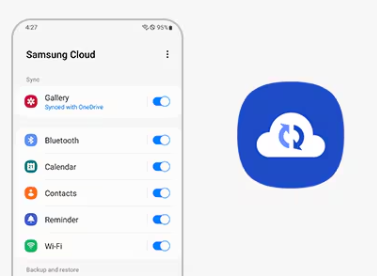
Method 2: Retrieve Samsung Files from Google Account:
You are lucky if you have synced your phone data with the Google account. To get back data from Google server: you are advised to follow the given steps:
For Photos and Video Recovery:
- Go to Google Photos app and tap to Library section.
- From the above menu, you need to click on Trash option.
- Select the desired photos or videos and click on Restore option.

For Contacts Recovery:
- Open Google Contacts app and click on Fix & Manage tab.
- Now, click on Restore Contacts option.
- Select the device from which you want to retrieve contacts and finally, click on Restore option.

For Files Recovery:
Login to Google Drive app and click on Menu icon.
Find the Trash option and click on it.
Choose the files which you want to recover and click on Restore option.

Method 3: Use Local Backup:
You can also use your local PC backup file to get back lost data. To do so, follow the given steps carefully:
- Make use of USB cable to connect your phone with the PC.
- Now, click on Transfer Files on the phone.
- Once your device gets detected, you should go to Backup file folder.
- Copy and Paste the backup data to your device.
How to Regain Lost Data of Samsung Galaxy F15 5G Automatically?
If you have tried all the possible ways to recover lost data and ended up with failure then we suggest you to make use of Android Data Recovery Software. It is one of the advanced tool which uses high level algorithms to perform scanning in the device. It has ability to restore deleted files, photos, videos, documents, messages, contacts etc. Moreover, this tool will not change the files quality and allows the users to save them to their desired location. It has user-friendly interface which can be handled by the non-technical users. The trial version of the tool is also available which you can download now to check its working efficiency. After complete satisfaction, you can also purchase the licensed version of the software.
How to Avoid Data Loss from Samsung Galaxy F15 5G in Future?
If you don’t want to face data loss issue in future then we suggest you to follow the simple prevention tips which are mentioned below:
- Do not interrupt during file transfer process or updating operating system.
- Protect your smartphone from water damage or virus attack.
- Do not attempt to change the files extensions manually.
- Avoid resetting the device in the absence of backup.
- Try to create backup copy of the files at different location.
- Try to enable Automatic Sync in order to create backup at cloud account.